Unlocking the screen with a pin, Unlocking the screen with a password – Huawei Ascend G750-U10 User Manual
Page 19
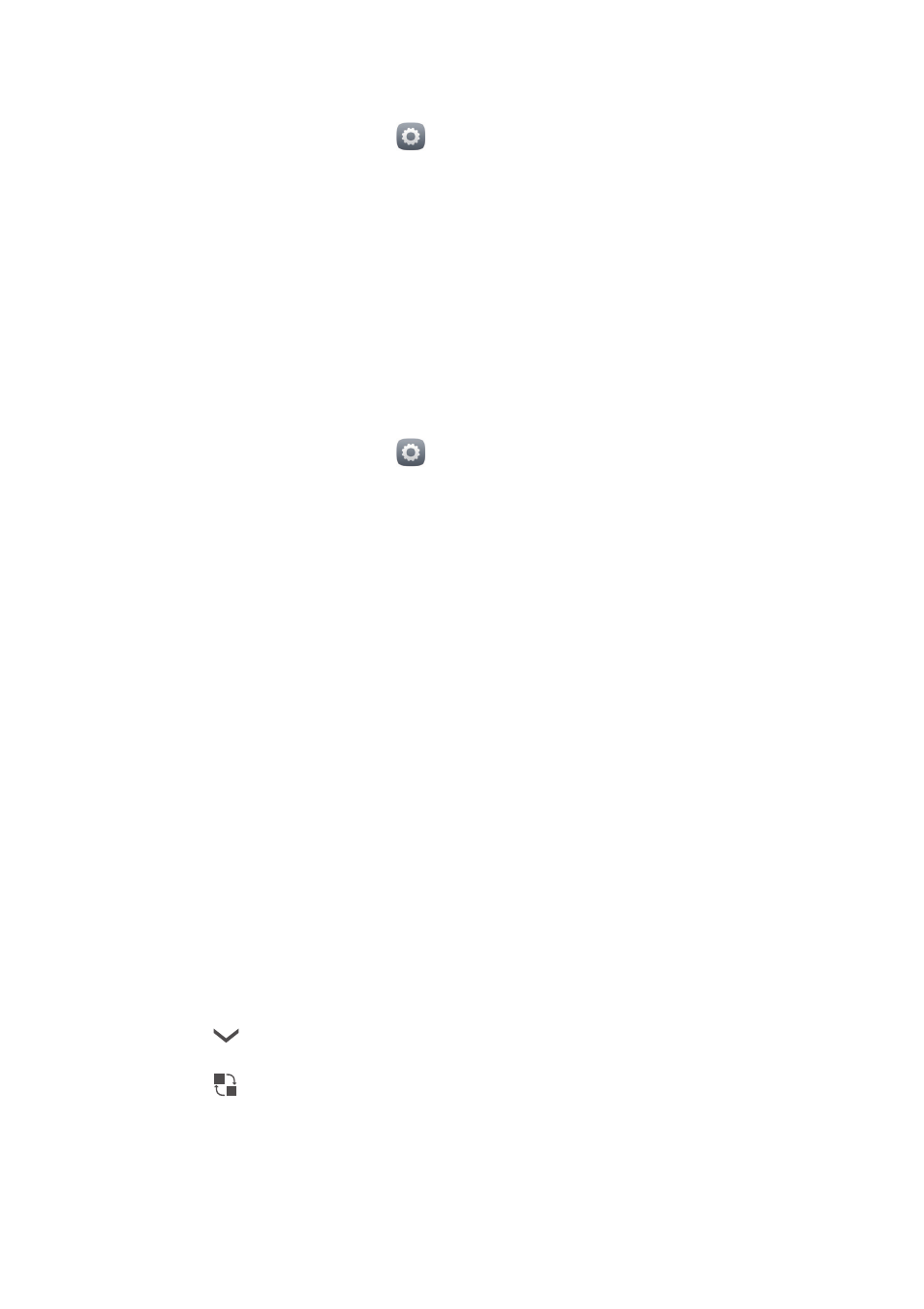
15
Personalising your phone
Unlocking the screen with a PIN
1.
On the home screen, touch
.
2.
Under
All
, touch
Security
.
3.
Touch
Screen lock
>
PIN
.
4.
Follow the onscreen instructions to set a screen unlock PIN.
After a PIN is set, you will have to enter it every time you want to unlock the
phone screen.
Unlocking the screen with a password
1.
On the home screen, touch
.
2.
Under
All
, touch
Security
.
3.
Touch
Screen lock
>
Password
.
4.
Follow the onscreen instructions to set a screen unlock password. Repeat
the password and touch
OK
.
After a password is set, you will have to enter it every time you want to unlock
the phone screen.
Customising switch shortcuts on the
notification panel
You can quickly turn functions on or off, such as Wi-Fi, mobile data, and
Bluetooth, by touching their corresponding switch shortcuts on the
notification panel. You can also rearrange your switch shortcuts.
1.
Flick down from the status bar to open the notification panel.
2.
Touch
to display the switch shortcut list.
3.
Touch
in the upper right corner to access the
Custom shortcuts
screen.
4.
Drag a switch shortcut to a new position in the list.
