Huawei applications, Backup, Backing up data to local storage – Huawei Ascend G526 User Manual
Page 75: Restoring data from local storage
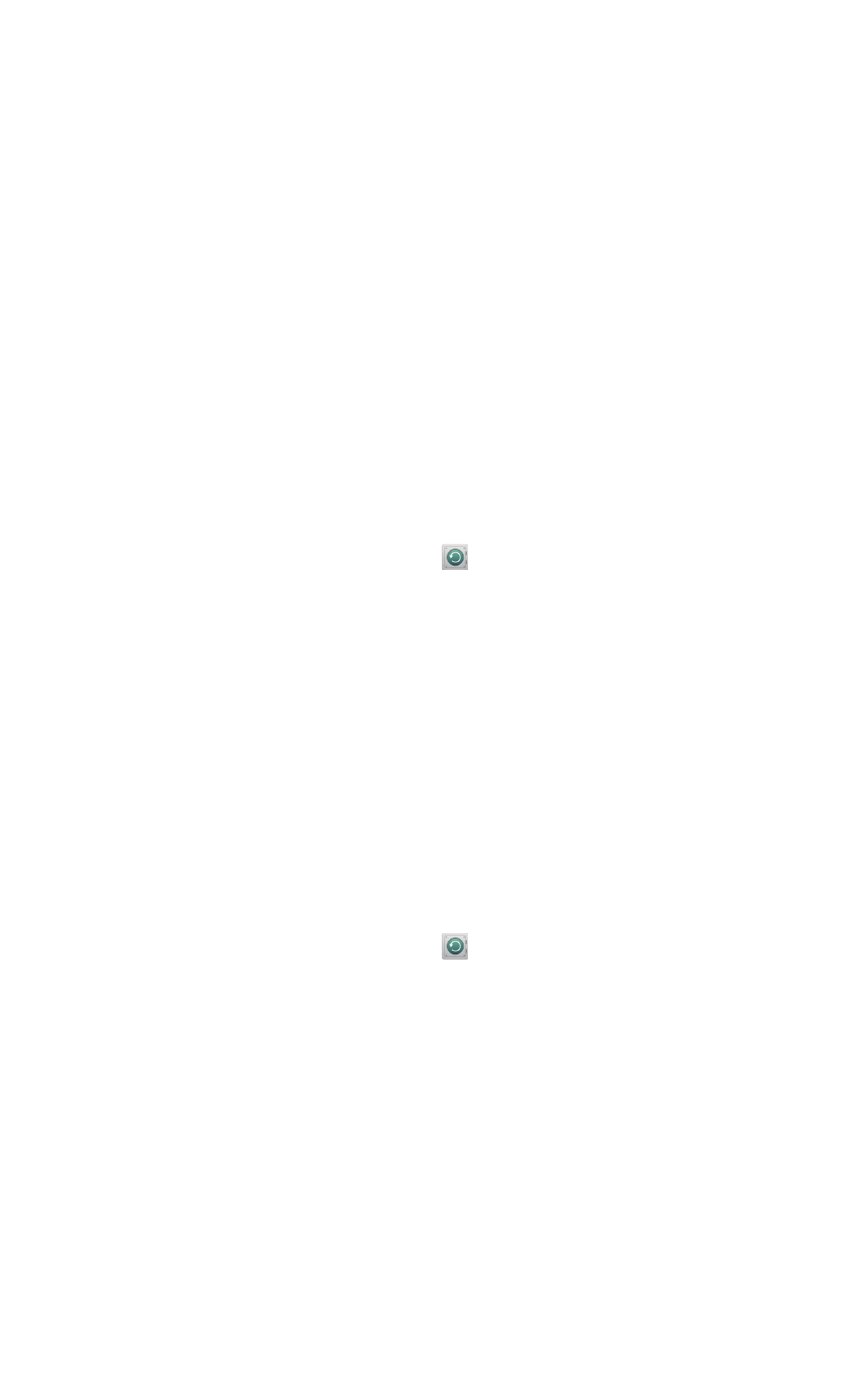
Huawei applications
70
•
Huawei applications
Huawei took the creative liberty to offer you a variety of useful applications,
for your added convenience. A Huawei ID may be required to use these
applications. If you do not have one, open one of these applications and
follow the onscreen instructions to create your Huawei ID.
Backup
Backup lets you back up your important data and restore them after a
system upgrade or reset.
Backing up data to local storage
1. On the home screen, touch Mgmt.
>
.
2. Touch Back up to SD card.
3. Select the data you wish to back up.
4. Touch Backup.
5. Enter a password when prompted.
6. Touch Backup.
By default, backup files are saved to the HuaweiBackup folder in File
Manager.
Restoring data from local storage
1. On the home screen, touch Mgmt.
>
.
2. Touch Restore from SD card.
3. From the backup file list, choose the file you wish to restore.
4. Enter the backup password.
5. Touch OK.
6. Touch Restore.
- С8500 (20 pages)
- C8650+ User Guide (64 pages)
- C8650+ Quick Start (17 pages)
- C8655 User Guide (74 pages)
- C8655 Quick Start (28 pages)
- Ascend G300 NFC User Guide (70 pages)
- Ascend G300 NFC Quick Start (31 pages)
- Honor 3C LTE H30-L02 User Guide (66 pages)
- Honor 3C H30-U10 User Guide (75 pages)
- Ascend G7-L01 Quick Start Guide (32 pages)
- M660 User Guide (74 pages)
- M660 Quick Start (28 pages)
- Ascend G510 User Guide (94 pages)
- Ascend G510 User Guide (93 pages)
- Ascend G510 Quick Start (31 pages)
- Ascend D2 (103 pages)
- Ascend P6 User Guide (107 pages)
- Ascend P6 Quick Start (107 pages)
- Ascend G525 (168 pages)
- Ascend G526 (94 pages)
- Ascend G610-U15 (94 pages)
- Ascend G7-L01 Quick Start Guide (27 pages)
- Ascend G7-L01 Quick Start Guide (28 pages)
- Ascend G7-L01 Quick Start Guide (24 pages)
- Ascend G7-L01 Quick Start Guide (96 pages)
- Ascend G7-L01 Quick Start Guide (32 pages)
- Ascend G7-L01 Quick Start Guide (32 pages)
- Ascend G620 (99 pages)
- Ascend G630-U20 Quick Start (26 pages)
- Ascend G630-U20 User Guide (69 pages)
- Ascend G630-U20 User Guide (102 pages)
- Ascend G630-U251 User Guide (98 pages)
- Ascend G6-U10 (59 pages)
- Ascend G6-U251 (59 pages)
- Ascend G700-U10 (98 pages)
- Ascend G700-U20 (98 pages)
- Ascend G730-U10 (101 pages)
- Ascend G730-U251 (101 pages)
- Ascend G750-U10 (72 pages)
- Ascend G7-L01 User Guide (84 pages)
- Ascend G7-L01 Quick Start Guide (28 pages)
- H866C (70 pages)
- Ascend Mate7 MT7-TL10 (89 pages)
- M835 User Guide (72 pages)
