Setting the screen unlock method, Face unlock, Unlocking the screen with a pattern – Huawei Ascend G526 User Manual
Page 31: Unlocking the screen with a pin
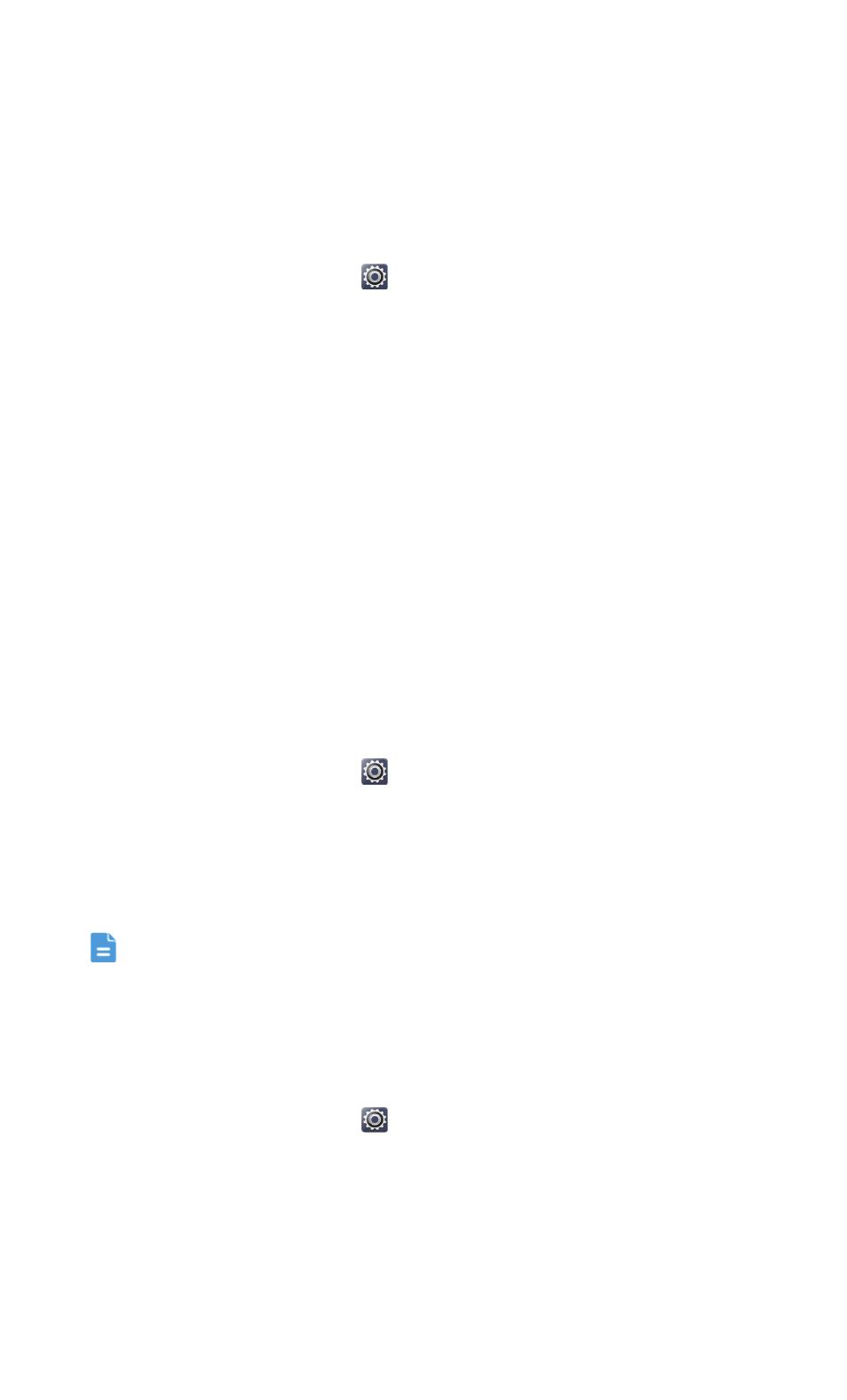
Personalizing your phone
26
Setting the screen unlock method
Face unlock
Enable your data service before using face unlock for the first time.
1. On the home screen, touch
then the All tab.
2. Under PERSONAL, touch Security.
3. Touch Screen lock
>
Face Unlock.
4. Follow the onscreen instructions to take a photo of your face.
Your phone will use face unlock as the primary unlock method.
5. Set a secondary unlock method.
If face unlock cannot recognize you (dim light, for example), follow the
onscreen instructions to unlock your phone using the secondary unlock
method.
To turn off face unlock, use the secondary unlock method to enter the
Screen lock screen, and select another unlock method.
Unlocking the screen with a pattern
1. On the home screen, touch
then the All tab.
2. Under PERSONAL, touch Security.
3. Touch Screen lock
>
Pattern.
4. Follow the onscreen instructions to set a screen unlock pattern.
If you draw incorrect patterns five consecutive times, the screen stops
responding to further unlock attempts for 30 seconds. You will still be
able to make emergency calls during this time.
Unlocking the screen with a PIN
1. On the home screen, touch
then the All tab.
2. Under PERSONAL, touch Security.
3. Touch Screen lock
>
PIN.
4. Follow the onscreen instructions to set a screen unlock PIN.
