Changing the system language, Location service settings – Huawei Ascend G510 User Guide User Manual
Page 85
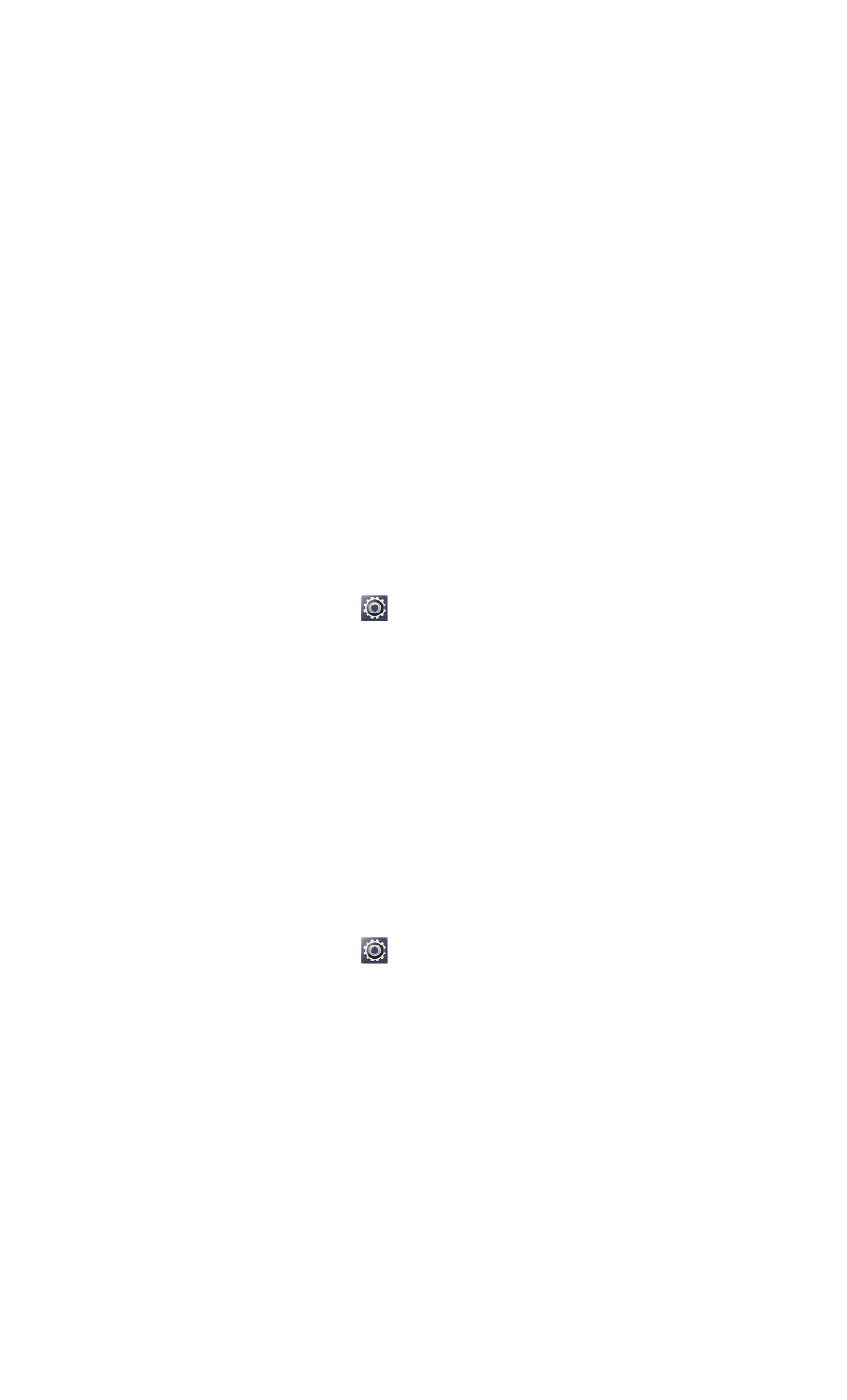
Settings
80
• Clear the Automatic date & time check box to stop your phone from
automatically obtaining the network date and time.
• Clear the Automatic time zone check box to stop your phone from
automatically obtaining the time zone from the network.
• Touch Set date and flick up and down to set your phone's date.
• Touch Set time and flick up and down to set your phone's time.
• Touch Select time zone and select the time zone you want from the list.
Scroll up or down to view more time zones.
• Select or clear the Use 24-hour format check box to switch between 12-
hour and 24-hour formats.
• Touch Select date format to select how you want the date to be
displayed.
Changing the system language
1. On the home screen, touch
and open the All tab page.
2. In the PERSONAL section, touch Language & input.
3. Touch Language.
4. From the list, choose a language.
Location service settings
You can change your phone's location service settings for more convenient
positioning and navigation services.
1. On the home screen, touch
and open the All tab page.
2. In the PERSONAL section, touch Location services.
3. Perform any of the following operations:
• Touch Access my location to let applications use your location
information.
• Touch GPS satellites to have your phone obtain your location
information from GPS satellites.
• Touch Use Quick GPS to let GPS use accessibility data for functionality
improvement.
