Setting the home screen transition effect, Organizing home screen widgets, Adding a widget to the home screen – Huawei Ascend G510 User Guide User Manual
Page 24: Deleting an application or widget, Moving applications and widgets
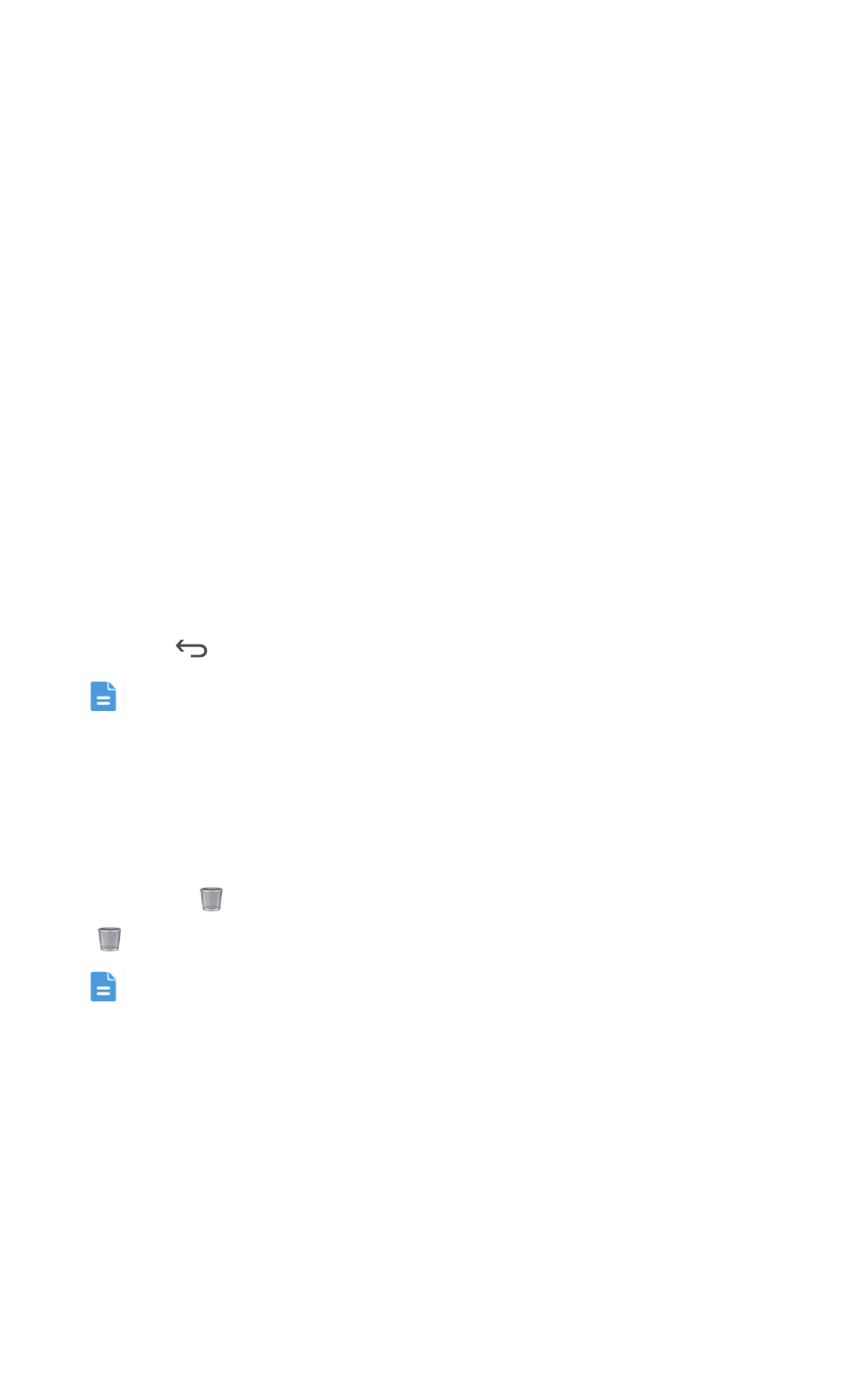
Personalizing your phone
19
Setting the home screen transition effect
1. On the home screen, touch and hold a blank area to display the Set home
screen dialog box.
2. Touch Transitions.
3. Select the home screen transition effect you want.
Organizing home screen widgets
Adding a widget to the home screen
1. On the home screen, touch and hold a blank area to display the Set home
screen dialog box.
2. Touch Widgets.
3. Select a widget and drag it to a home screen.
4. Touch
to return to the home screen.
If the desired home screen doesn't have enough space, your phone will
automatically create a new home screen to the original's right and place
the widget on the new home screen.
Deleting an application or widget
On the home screen, touch and hold the application or widget you want to
delete until
is displayed. Drag the unwanted application or widget to
to delete it.
Removing an application icon uninstalls the application. When you
remove an application icon, your phone prompts you to confirm the
action. Touch OK to uninstall the application.
Moving applications and widgets
You can re-arrange application icons and widgets to any fitting empty space
on the home screen.
