Android beam, Turning on android beam, Connecting your phone to a computer – Huawei Ascend G510 User Guide User Manual
Page 65: Android beam connecting your phone to a computer, Sharing a web page or contact
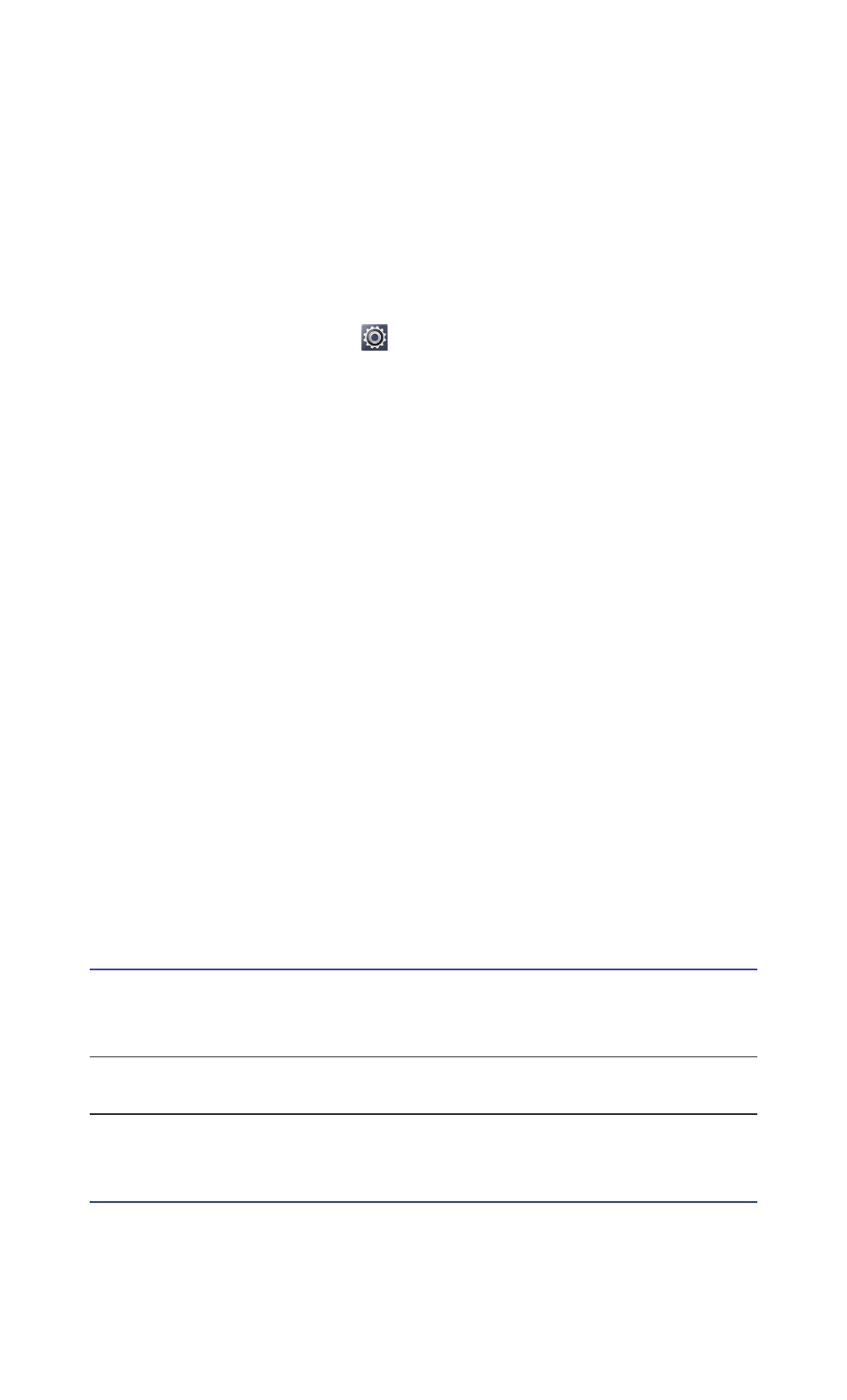
Sharing data
60
Android Beam
Android Beam lets you quickly share data between two NFC-enabled
phones. To share a web page or contact using Android Beam, simply place
two phones back to back.
Turning on Android Beam
1. On the home screen, touch
and open the All tab page.
2. In the WIRELESS & NETWORKS section, touch More....
3. Select the NFC check box to turn on NFC.
4. Touch Android Beam then the Android Beam switch.
Sharing a web page or contact
Before you use Android Beam to share a web page or contact, make sure
both phones are not locked and that NFC and Android Beam are enabled.
1. Select the web page or contact you want to share.
2. Place the two phones back to back. After a connection is set up, the
phones play a tone, and the web page or contact screen shrinks.
3. Touch the shrinked screen to display its information on the other phone.
Connecting your phone to a computer
When you connect your phone to a computer using a USB cable, select a
USB connection type when prompted.
Media device
(MTP)
Copy multimedia files, such as photos, songs and
videos, between your phone and computer.
Camera (PTP)
Export photos from your phone to the computer.
USB mass
storage
Use your phone as a mass storage device.
