Using the setup menu – Casio XJ-A230 User Manual
Page 24
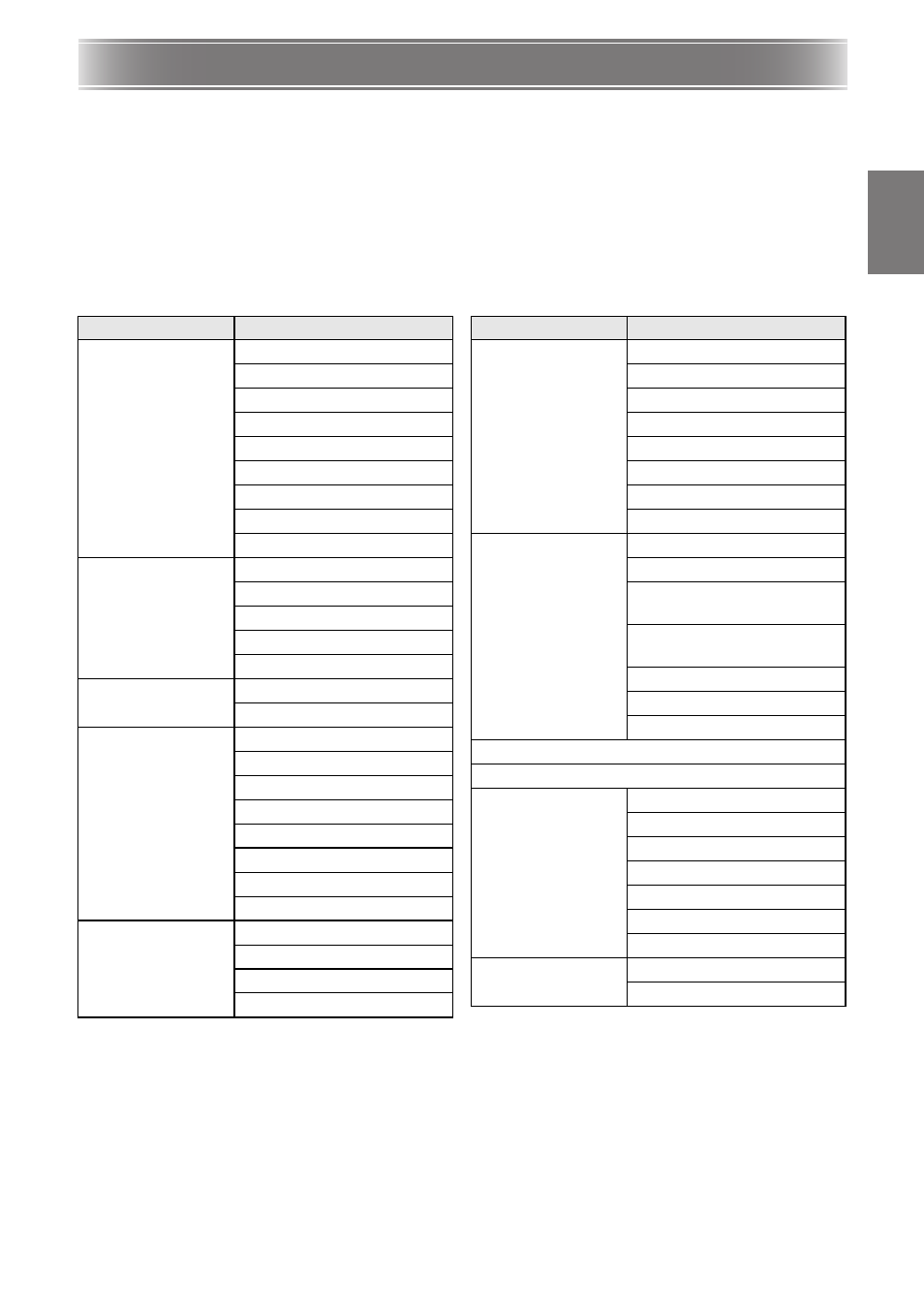
E-23
English
Using the Setup Menu
Pressing the [MENU] key while an image is being projected displays the setup menu on the projected
image. The setup menu can be used to configure a variety of different projector settings. Use the cursor
keys []/[]/[]/[] and [ENTER] key to select and configure settings.
For detailed information about settings and how they are configured, see the User’s Guide
(UsersGuide_English.pdf) on the CD-ROM that comes with the projector.
If your projector is equipped with a USB port, see the user documentation on the CD-ROM that comes
with it for information about the “USB” main menu item (USB Function Guide) and the “Wireless” main
menu item (Wireless Function Guide).
Setup Menu List
Main menu
Sub-menu
Image
Adjustment 1
Brightness
Contrast
Sharpness
Saturation
Tint
Color Mode
Color Balance
Eco Off Mode
Restore Menu Defaults
Image
Adjustment 2
Vertical Position
Horizontal Position
Frequency
Phase
Restore Menu Defaults
Volume
Adjustment
Volume
Restore Menu Defaults
Screen Settings
Keystone Correction
Aspect Ratio
Projection Mode
Ceiling Mount
Startup Screen
No Signal Screen
Blank Screen
Restore Menu Defaults
Input Settings
COMPUTER Terminal
Video Signal
Signal Name Indicator
Restore Menu Defaults
Option Settings 1
Auto Keystone Correction
Auto Adjust
Eco Mode
Auto Power Off
Power On Password
Direct Power On
Language
Restore Menu Defaults
Option Settings 2
Zoom Memory
Pointer
Plug and Play
(USB port models only)
USB Audio Out
(USB port models only)
HDMI Audio Out
High Altitude
Restore Menu Defaults
USB (USB port models only)
Wireless (USB port models only)
Operational Info
Input Signal
Signal Name
Resolution
Horizontal Frequency
Vertical Frequency
Scan System
Lamp Time
Restore All
Defaults
Unit Operating Time
Restore All Defaults
Main menu
Sub-menu
