GigaPan EPIC 100 User Manual
Page 32
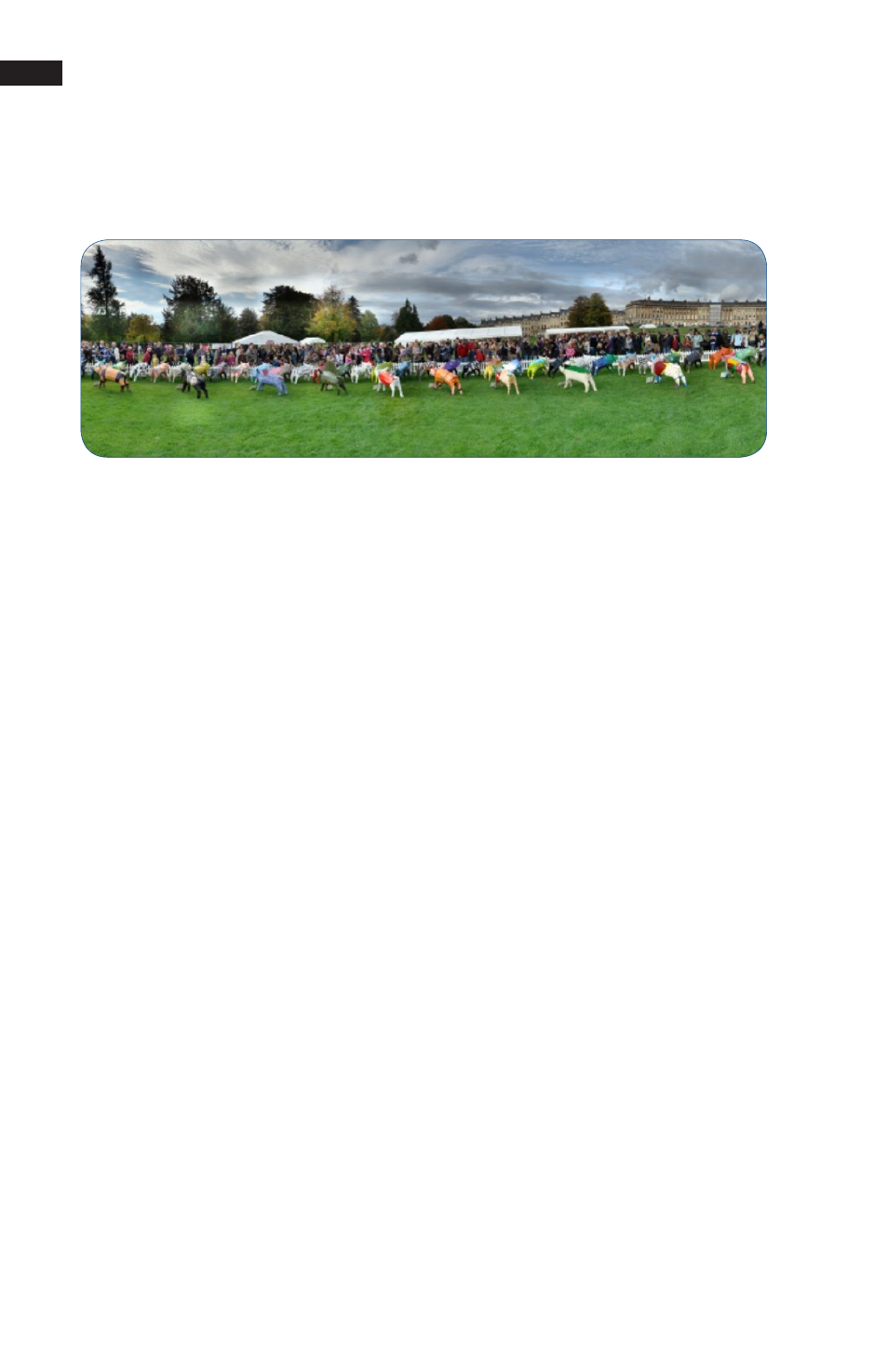
GigaPan User Guide
29
Tips and Tricks
6.5 Shooting a 360 degree panorama
6.4 Panoramas in Motion: Capturing a Crowd
Sporting events, races or crowds of people are great opportunities to take an epic shot
that captures every detail of the moment. You’ll be sure to capture every face in the crowd.
When shooting a panorama of a sporting event that has a lot of motion, capture the whole
scene and crowd, and then re-shoot the areas in motion individually. Drop these individual
shots into the final panorama during post-production and you won’t have any “ghosts” or
missing people.
Also, set your tripod above the crowd or at an elevated level to capture the full scene.
Taking a 360 degree panorama is easy and is similar to shooting any other panorama.
Instead of setting the EPIC to the upper left and lower right corners of the panorama,
you just have to set it to the top and bottom.
Use the directional keys on the EPIC screen to navigate to ‘360 Panorama’ in the
1.
menu and press OK.
Set your camera to its full zoom level and press OK.
2.
Use the directional keys to point the camera to the top of your scene and press
3.
OK.
Use the directional keys to point the camera to the bottom of your scene and
4.
press OK.
You can preview the panorama before it begins. Press OK to preview or press X
5.
to continue without a preview.
Confirm whether you want to go ahead with the panorama, and the EPIC will run
6.
you through a checklist before it starts taking pictures.
Watch the scene while the EPIC takes your panorama to make sure it does not
7.
miss a picture and no one steps into your frame. If so, press X to pause the pan-
orama and use the directional keys to go back to an earlier camera position.
