Troubleshooting, 1 my photos are blurry, 2 my camera is missing pictures – GigaPan EPIC 100 User Manual
Page 25
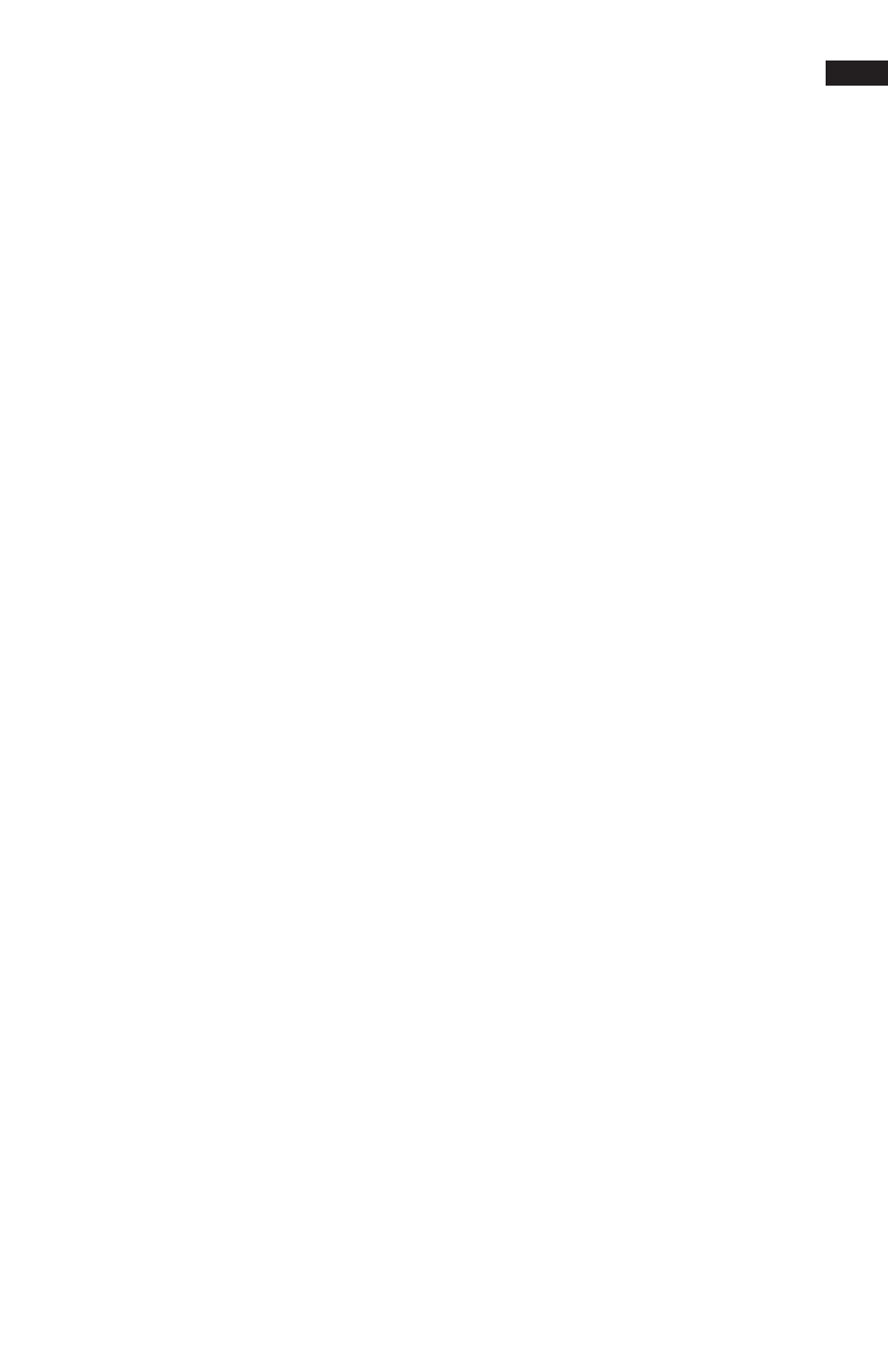
22
5. Troubleshooting
5.1 My photos are blurry
Read on to find out how to fix common problems with the GigaPan EPIC. If you don’t find
your solution here, contact technical support at GigaPan.com.
There could be several causes for blurry photos:
The moving platform might not have “settled“ before the picture is taken.
1.
a. To get around this, turn on your camera’s self-timer function and set it to 2 seconds.
(Several cameras have a 2-sec self-timer built in).
The button-pusher might not be holding down the camera button long enough.
2.
a. Navigate to ‘Options’ > ‘Expert Options’ > ‘Button Hold’ in the EPIC Menu.
b. Use the directional keys to increase the time that the button-pusher will hold the
camera button down.
The platform might be moving before your camera has taken and stored the picture.
3.
a. Navigate to ‘Options’ > ‘Time Per Pic ‘in the EPIC Menu.
b. Use the directional keys to increase the time that the EPIC will wait before moving.
This is especially useful for night-time panoramas.
5.2 My camera is missing pictures
There are two reasons for your camera to miss pictures:
The EPIC’s platform is moving faster than your camera can take pictures.
1.
a. Navigate to ‘Options’ > ‘Time Per Pic’ in the EPIC Menu.
b. Use the directional keys to increase the time that the EPIC will wait before moving.
The button-pusher isn’t pushing your camera’s button down long enough.
2.
a. Navigate to ‘Options’ > ‘Expert Options’ > ‘Button Hold’ in the EPIC Menu.
b. Use the directional keys to increase the time that the button-pusher will hold the
camera button down.
5.3 I want to remove the checklist before every panorama
To turn off the checklist before every panorama, navigate to ‘Options ‘> ‘Expert Options’ >
‘Checklist’ and use the directional keys to turn the checklist on or off.
