Connecting the ac adapter – Cisco 520 User Manual
Page 48
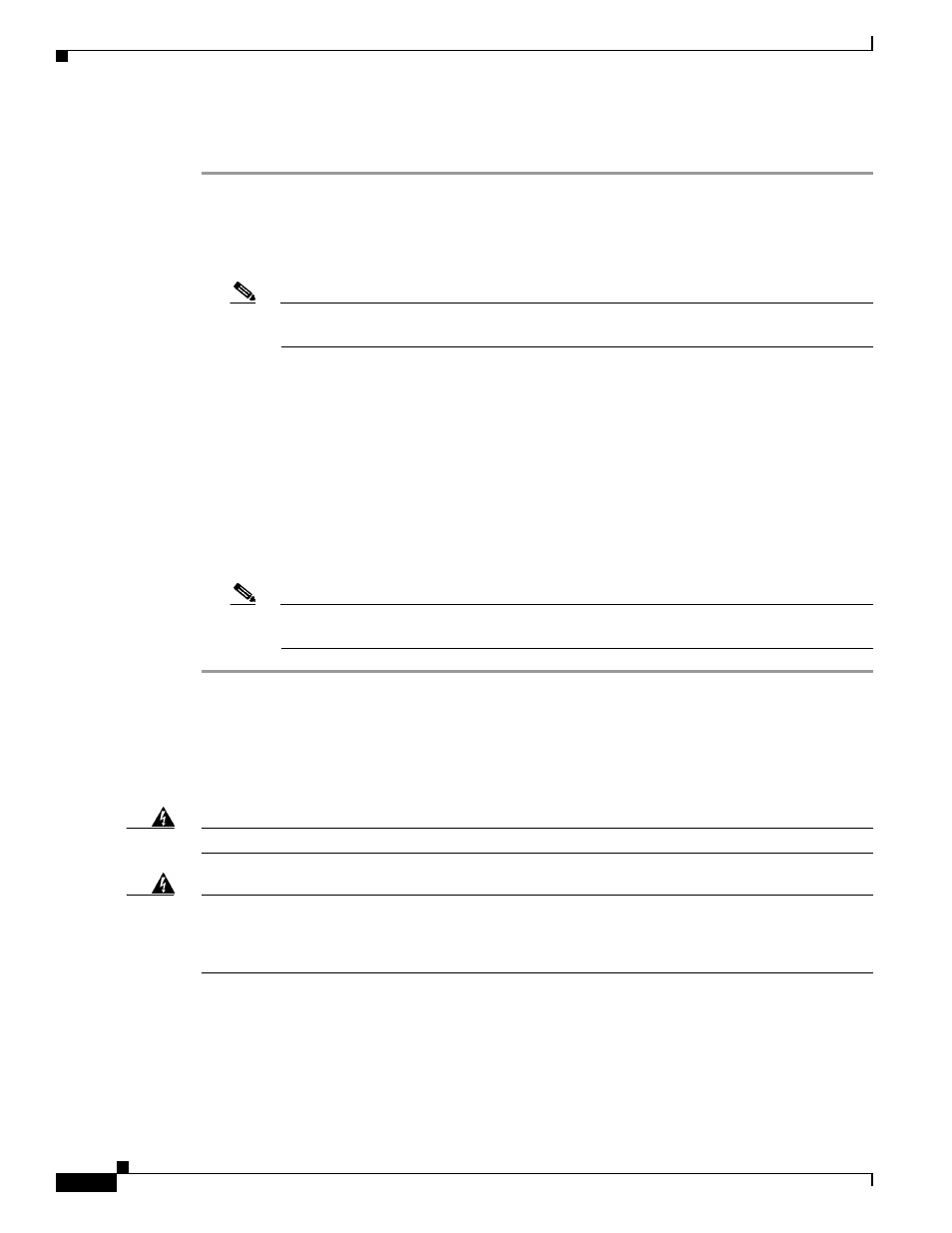
4-12
Cisco Secure Router 520 Series Hardware Installation Guide
OL-12892-01
Chapter 4 Router Installation
Connecting the AC Adapter
You can connect the ADSL cable directly to a cable wall jack or you can connect it to the wall jack using
a splitter.
To connect the ADSL cable, perform one of the following, as appropriate:
•
To connect the ADSL cable directly to a cable wall jack see
. Then follow
these steps:
Note
Although
shows an ADSLoPOTS port, the connection to the wall jack is the same
for both ADSLoISDN and ADSLoPOTS ports.
–
Connect one end of the ADSL cable to the ADSLoISDN port on the router.
–
Connect the other end of the cable to the wall jack.
•
To connect the ADSL cable to a cable wall jack using a splitter, see
follow these steps:
–
Connect the RJ-11 end of the ADSL cable to the ADSLoISDN port on the router.
–
Connect the other RJ-11 end of the ADSL cable to the local ADSL connector port on the ADSL
splitter. The ADSL splitter is provided by the DSL service provider.
–
Connect the unshielded Category 5 cable from the outside ADSL port on the splitter to a wall
jack.
Note
You must provide the unshielded Category 5 cable for connecting to the ADSL ISDN
splitter. The ADSL ISDN splitter is provided by the DSL service provider.
Connecting the AC Adapter
shows how to connect the AC adapter to the router and to an electrical outlet.
Warning
The device is designed to work with TN power systems. Statement 19
Warning
This product relies on the building’s installation for short-circuit (overcurrent) protection. Ensure that
a fuse or circuit breaker no larger than 120VAC, 20A U.S. (240VAC, 16 to 20A international) is used on
the phase conductors (all current-carrying conductors). The fuse or circuit breaker must have
adequate safety approvals recognized by the country of usage. Statement 119
