Figure 4-5 connecting to an ethernet switch, Connecting an external ethernet switch (optional) – Cisco 520 User Manual
Page 43
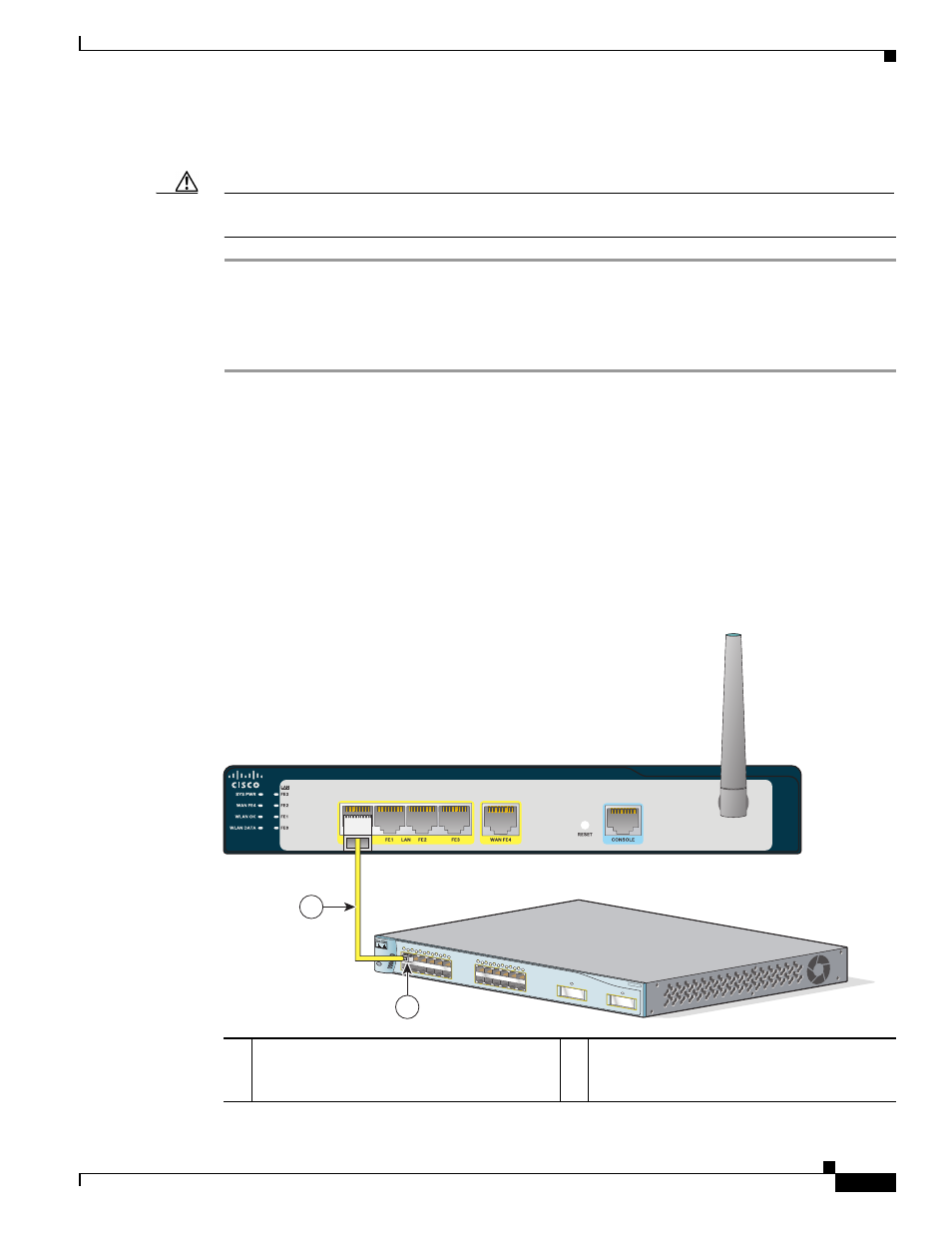
4-7
Cisco Secure Router 520 Series Hardware Installation Guide
OL-12892-01
Chapter 4 Router Installation
Connecting an External Ethernet Switch (Optional)
To connect a server, PC, workstation, or other Ethernet device to a built-in Ethernet switch port on the
router, follow these steps.
Caution
Do not turn on the server, PC, workstation, or other Ethernet device until you have completed all
connections to the router.
Step 1
Connect one end of the yellow Ethernet cable to a built-in Ethernet switch port on the router.
Step 2
Connect the other end of the cable to the RJ-45 port on the network interface card (NIC) that is installed
in the PC, server, or workstation.
Step 3
(Optional) Connect additional servers, PCs, or workstations to the other built-in Ethernet switch ports.
Connecting an External Ethernet Switch (Optional)
If more than four PCs need to be connected to each other in an office, connect an external Ethernet switch
to one of the router’s built-in switch ports, and then connect additional PCs to that switch.
shows an external Ethernet switch connected to a built-in Ethernet switch port on the router.
Although the figure shows a Cisco Secure Router 520 Ethernet-to-Ethernet router, this procedure applies
to all Cisco Secure Router 520 Series routers.
Figure 4-5
Connecting to an Ethernet Switch
Cisco Secure Router 500 Series
231441
MODE
Catalyst 3500
SERIES
XL
INLINE POWER
SYSTEM
1X
2X
15X
16X
RPS
STATUS
UTIL
DUPLX
SPEED
1
2
3
4
5
6
7
8
9
10
11
12
1
1X
2X
15X
16X
1
2
3
4
5
6
7
8
9
10
11
12
2
2
1
1
Yellow Ethernet cable connecting an external
Ethernet switch to a built-in Ethernet switch
port on the router
2
Available port on the external Ethernet switch
