Running winpep, Starting winpep, Starting winpep -6 – Dynojet Optical RPM Sensor User Manual
Page 12: Figure 1-6: error message, Figure 1-7: winpep setup window—dyno parameters
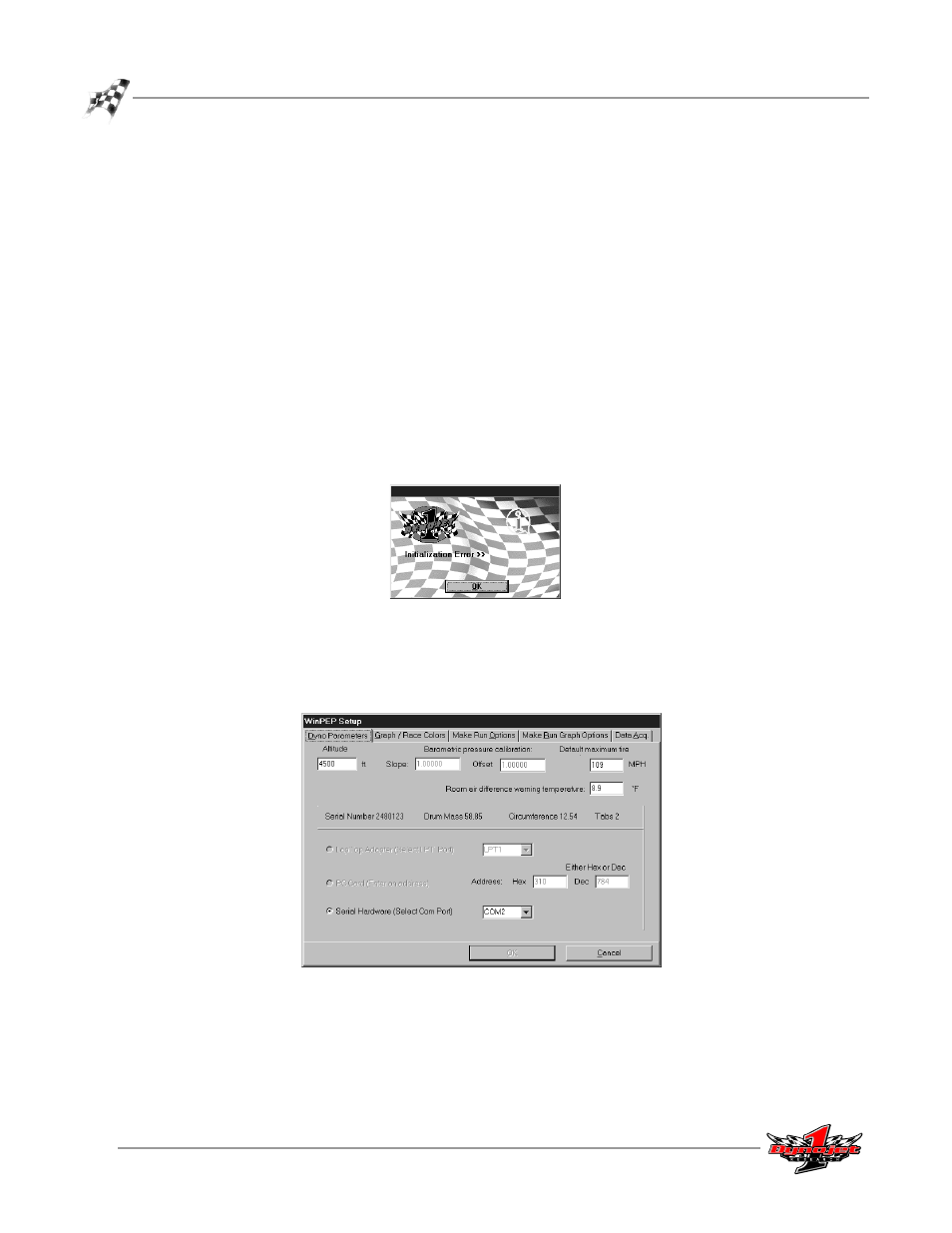
Optical RPM Sensor Installation Guide
C H A P T E R 1
Running WinPEP
1-6
. . . . . . . . . . . . . . . . . . . . . . . . . . . . . . . . . . .
RUNNING WINPEP
Use the following steps to run WinPEP, use the tachometer to verify the optical sensor
is functioning properly, and make a test run
Note: Depending on your version of WinPEP, the appearance of the windows and
messages may be slightly different than the ones used in this example.
S
TARTING
W
IN
PEP
1
Double-click the WinPEP icon on the desktop.
2
Click the Make Run icon in the work space toolbar to display the Make Run
window.
Note: If the following error message is displayed, you will need to select a
different Com port (for DynoWare EX+) or a different address (for a PC Card).
2a
Click OK to continue.
Figure 1-6: Error Message
2b
The WinPEP Setup window will be displayed with the Dyno Parameters tab
automatically selected. Make any necessary corrections and click OK to
continue.
Figure 1-7: WinPEP Setup Window—Dyno Parameters
2c
Once you have made your corrections, click the Make Run icon to display
the Make Run window.
