4 windows driver installation – DSS Networks 5161 User Manual
Page 28
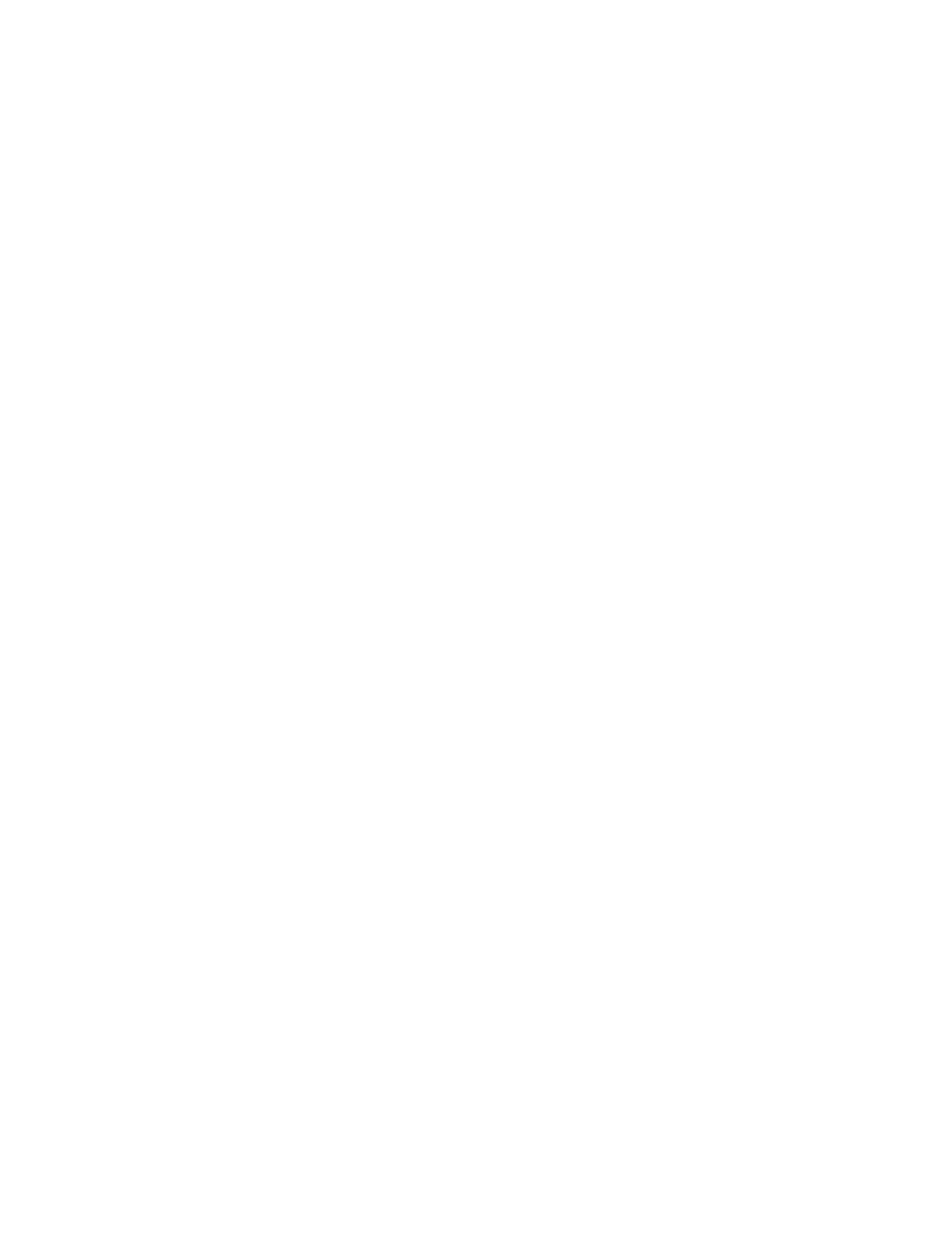
GigMAC PMC and PCI
Board and Driver Users Manual
/* dump buffer descriptors */
#define DM_IOCTL_DUMP_BDS 9
/* get mac MIB statistics */
#define DM_IOCTL_GET_MAC_STATS 10
Please also see example code in dmUtil.c for additional information.
10.4 WINDOWS DRIVER INSTALLATION
This chapter describes the installation of the GigMac in Windows 2000/98/ME
environment. Before attempting to install the software, make sure your system
settings match the system requirements listed in Chapter 1.
The Hardware Wizard in Windows 98, and the Found New Hardware Wizards of
Windows 2000 and Windows Me makes the installation processes of these
programs very similar. Before installing the GigMac driver, make sure the
hardware has been installed properly, and the adapter is connected to the
network with the appropriate network cables. For information on connecting
network cables to the GigMac Ethernet adapter, please see the "Connecting to
the GigMac" section presented earlier in this manual.
Step 1 - Once the hardware is installed, reconnect the power and network cables
and turn on the power to the computer.
The Hardware Wizard will detect the card. Click the Next> button to continue
Installation and proceed to Step 2 below. If the Wizard does not detect the card,
please goto to Control Panel->Add/Remove Hardware. Click Next> and select
Add/Troubleshoot Device. At this point the system may find your device or you
may have to select it manually from the list. Then select Update Driver.
Step 2 - The Hardware Wizard will search for new software for the hardware it
has detected. Click Next> to continue installation.
Step 3 - The Hardware Wizard will ask you what you wish to do. Click Next> to
accept the Recommended option and continue installation.
Step 4 - The Hardware Wizard will ask where you wish to search for drivers.
Click the "Specify a location" option. Insert the DSS Networks GigMac Gigabit
Ethernet Adapter CD. Click Browse and select the CD. Select the appropriate
Windows directory and Click Next to continue.
Step 5 - The Hardware Wizard will find the driver and list the path to the INF file.
Click Next to continue installation. If the Wizard indicates more than 1 possible
driver, please make sure you have selected the one from the installation CD.
DSS NETWORKS, INC.
Version: 2.0
Page: 28
