Function keys – Avaya 40DHB0002USAR User Manual
Page 55
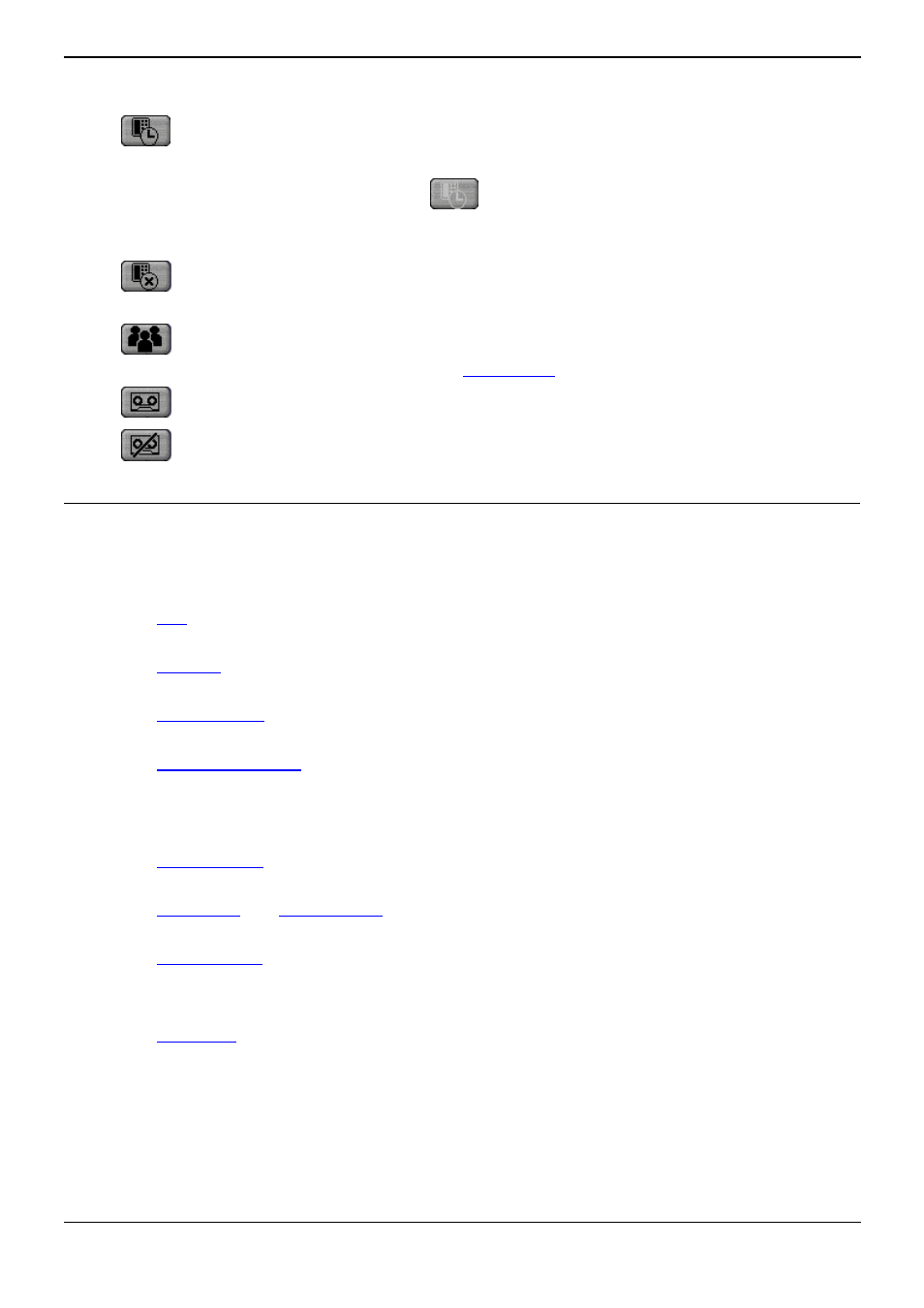
Phone Manager
Phone Manager User Guide
Page 55
IP Office
40DHB0002USAR Issue 13a (22nd September 2005)
If Phone Manager is being used in Agent Mode (Phone Manager Pro only) an additional set of icons
appear:
•
Busy Wrap Up: Allows you to go in and out of busy wrap-up state. The Status tab shows
"Busy Wrap Up" when in that state.
•
If the Busy Wrap Up icon is grayed out (
), this mean that you are currently not a member
of any group, see Select Group below. If all your group memberships are removed or disable
when in busy-wrap up, Phone Manager will continue to display Busy Wrap Up until restarted.
•
Busy Not Available: Allows you to go in and out of busy not available state. The Status
tab shows "Busy Not Available" when in that state.
•
Select Group: Displays the groups for which you are an available member when not in
Busy Wrap Up or Busy Not Available. See
Agent Mode
.
•
Start Recording: Click on the icon to Start Recording a call.
•
Stop Recording: Click on the icon to Stop Recording a call.
Function Keys
The listing shows the default operation of the function keys. All the functions keys can be configured in
the Shortcut configuration form.
•
F1 - Call
See
Call
.
•
F2 - Transfer
See
Transfer
.
•
F3 - Account Code
See
Account Code
.
•
F4 - Hold Call
See
Place Call On Hold
.
•
F5 - Record
Not available on all systems.
•
F6 - Absent Status
See
Absent Status
.
•
F9, F10, F11, F12 - Park/Unpark
See
Park a Call
and
Unpark a Call
.
•
Enter - Answer
See
Answer a Call
.
•
Esc - Clear
•
End - Hangup
See
End a Call
.
Note: When Phone Manager is in Agent Mode, the roles of the F1 and F3 functions are swapped.
