AVer CM3000_Remote_iAlarm User Manual
Page 20
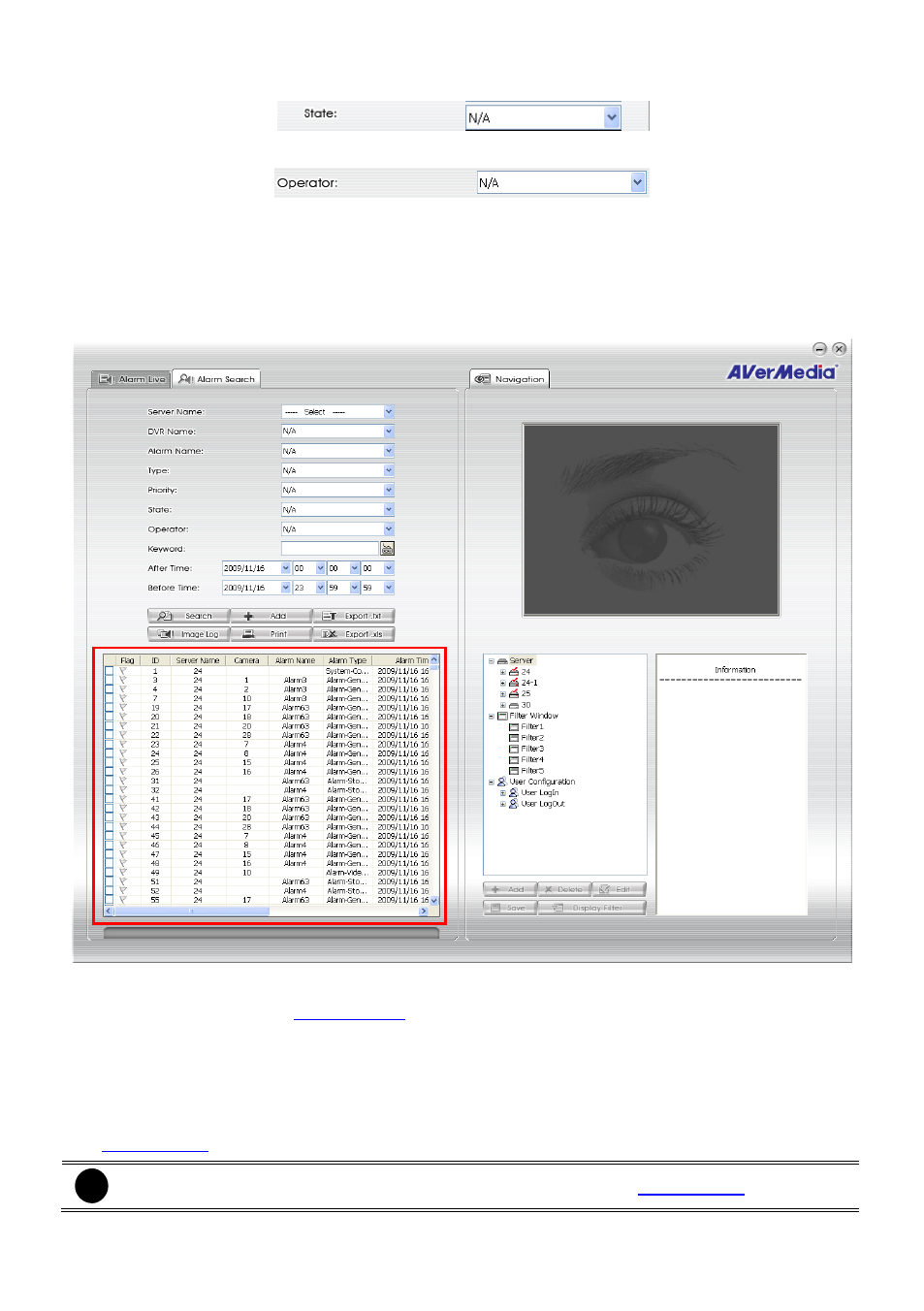
16
State: select the alarm status that wants to search
Operator: select the operator that wants to search
Keyword: enter the specific word string to search.
After/Before Time: set a specific time range to search.
2.
When the search conditions are set, click Search
to start searching. If user doesn’t set any
conditions, the system still will start search when click Search button. And the, result will be all
alarms. The search result will display on the lower part of Alarm Search window.
3.
User can select the alarm to assign to different operator, change the priority of alarm, and change
status of alarm (see also
4.
The result of search can be print by clicking Print button. Also, the search result can be save as
in *.txt and *.xls format by clicking Export .txt or Export .xls button.
5.
User can save the search condition as a filter to filet the alarm that match the conditions. Click
Add button, the filter will add in Filter Window section. To modify the filter, please refer to the
i
User also can create a new filter in Navigation section (see also
).
