AVer CM3000_Remote_iAlarm User Manual
Page 10
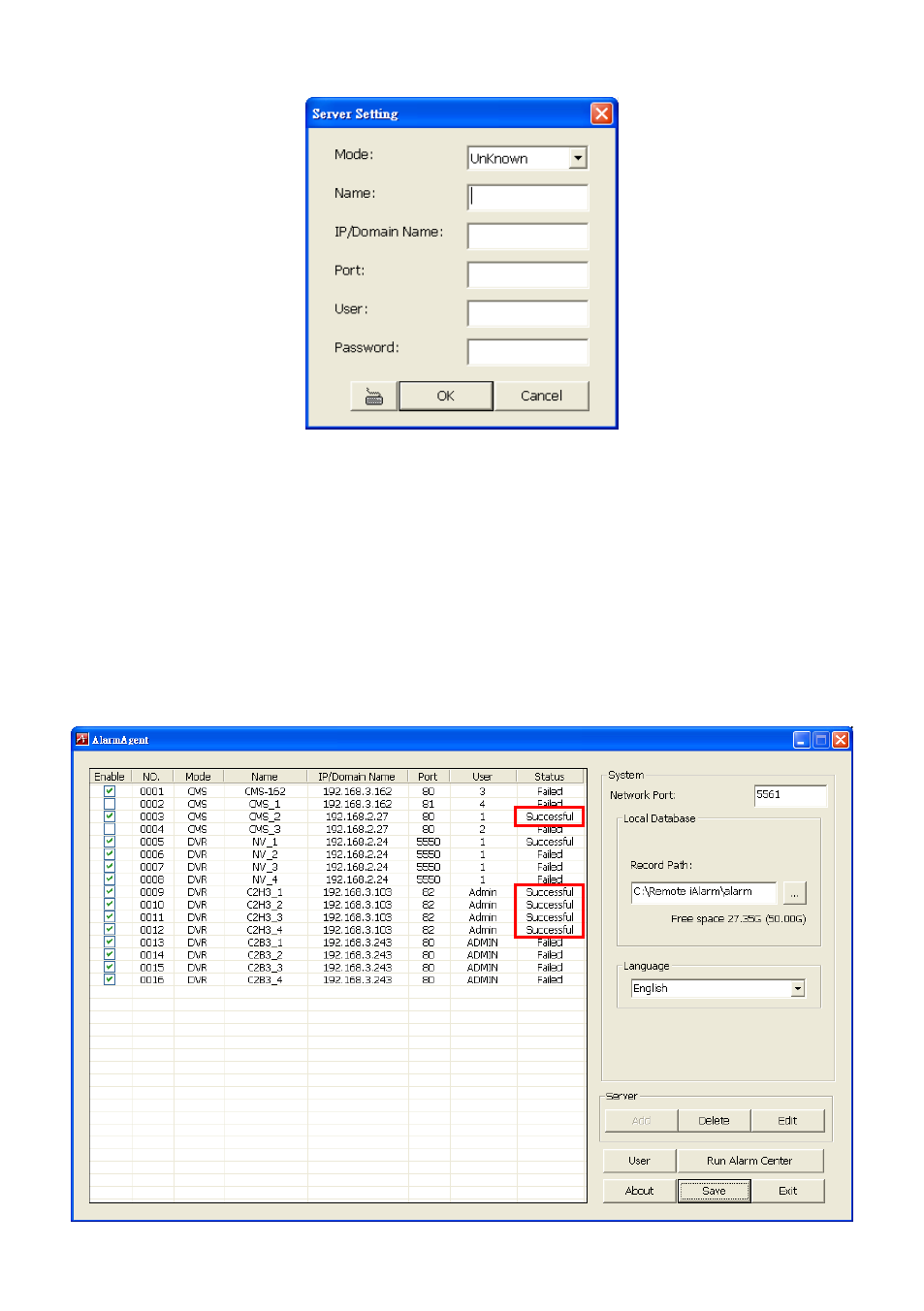
6
3.
Click Add to add a DVR/CMS server.
4.
In Server Setting window, enter the following data:
Mode: Select the type of server (DVR or CMS) that user wants to add.
Name: Assign a name of the DVR/CMS server for managing easily.
IP/Domain Name: Enter the IP address or domain name of the DVR/CMS server.
Port: Enter the connection port of the DVR/CMS server.
User: Enter the ID for login to DVR/CMS server.
Password: Enter the password for login to DVR/CMS server.
5.
After entered all necessary data, click OK to save the configuration.
6.
The DVR/CMS server will be added and list in table. When user sees the
“Successful” in Status
column, it means the communication between Remote iAlarm and DVR/CMS server is ok. The
“Failed” means the DVR/CMS server may be down or network communication problem.
