Object detection: setup object detection – AVer SF1311H-D User Manual
Page 45
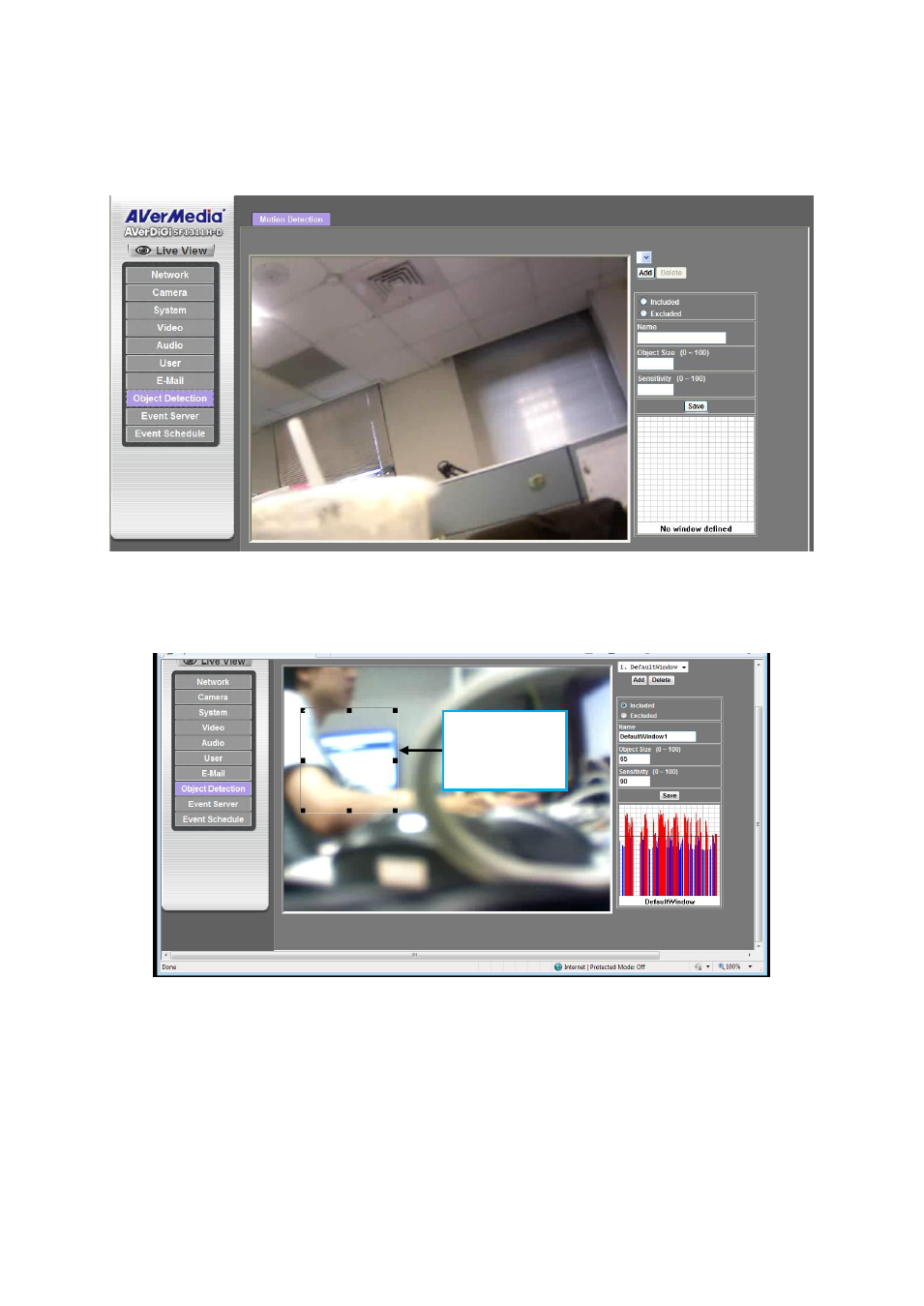
41
Object Detection: Setup Object Detection
Use this menu to specify motion detection window 1 to window 10 and set the conditions of
detection while observing a captured image.
Add and Delete: To add or delete the motion windows. User can specify up to 10 object
detection windows (Included and Excluded) to monitor the video captured by IP camera. By
dragging mouse on the image, you can change the position and size of the selected motion
window accordingly.
Included or Excluded Window: These windows can be specified as Included or Excluded
type.
Included windows target specific areas within the whole video image.
Excluded windows define areas within an Include window that should be ignored (areas
outside Include windows are automatically ignored).
Name: Name of the specified motion window.
Object Size: Defines the object size of motion detection. The bigger object size, the lower
motion trigger frequency. In the other hand, the smaller object size will be easier to trigger the
motion action. The black line in the window represents the object size value that user has set.
Once, the value of sensitivity is over the black line, the motion event will be triggered.
Using mouse to
change size of
object detection
window
