AVer Data BOX User Manual
Page 6
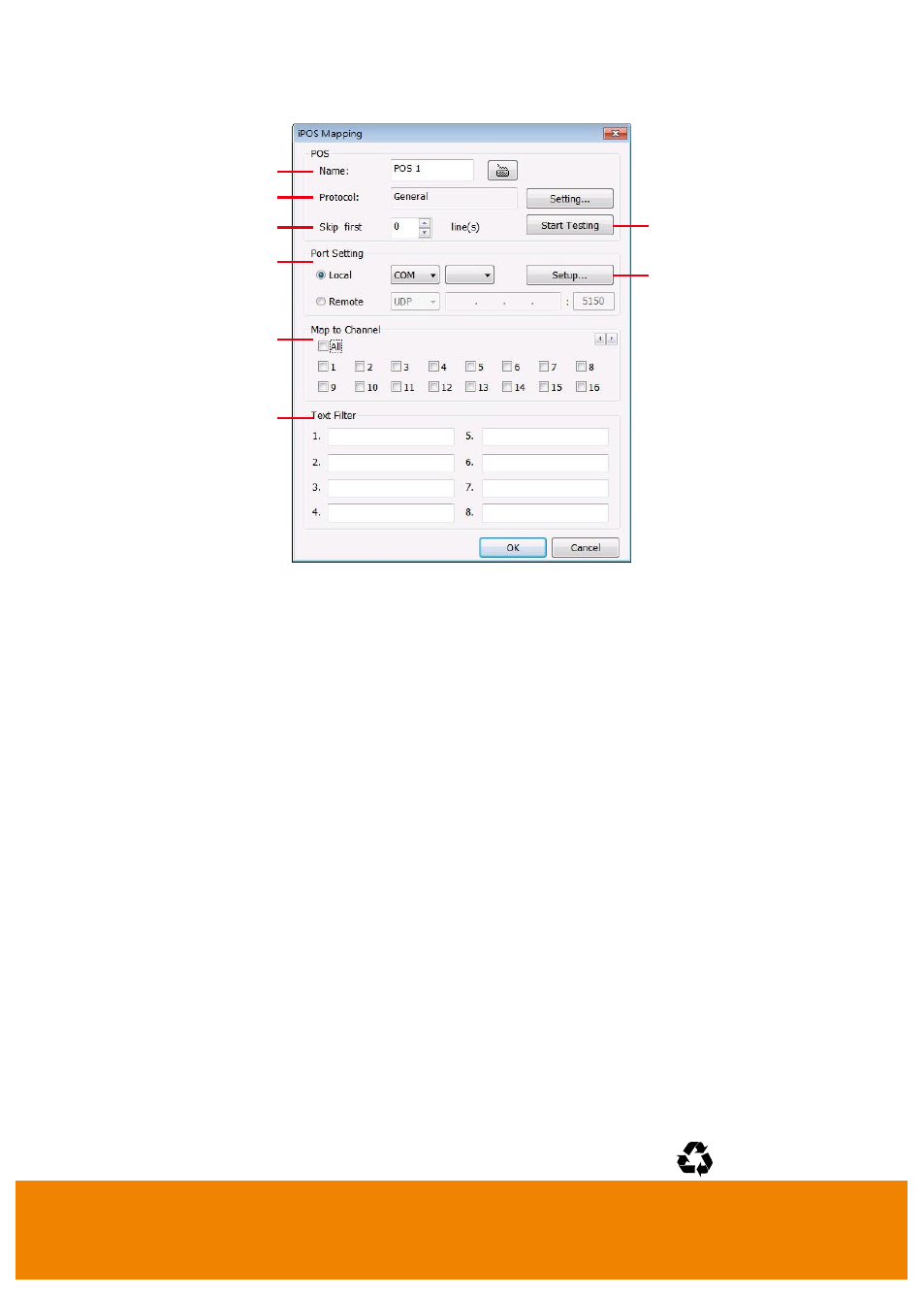
6
6.
In the POS Mapping dialog box, click OK to accept the settings and Cancel to exit without saving
the new setting.
(1)
(2)
(3)
(6)
(7)
(8)
(4)
(5)
(1) POS Name: Enter a name to identify the POS.
(2) Protocol: To select the protocol, click Setting button.
(3) Skip first: Set the number of lines you want to be removed
(4) Start Testing: Click to test POS setting. You will see a test result on the right side of POS
Mapping window.
(5) Setup…: Set the COM Properties. If you are not sure, please contact your POS service
provider.
(6) Port Setting: Select the Local or Remote port to where it is connected.
Local - select the COM port number which is connected.
Remote
– Use the UDP protocol for remote connection if POS system can broadcast
to Internet. Enter the IP address of the remote station.
(7) Map to Channel: Select to which camera number to display the transaction text.
(8) Text Filter: Enter the word you want to be removed.
P/N: 300AC0DB-DNK
Sept. 2011
- CM3000 for E5016 (47 pages)
- E5000 series (191 pages)
- CM5000 (157 pages)
- E1008 (180 pages)
- P5000 series (177 pages)
- EXR6004-Mini user manual (99 pages)
- EXR6004-Mini quick guide (93 pages)
- EH11116H-4 series user manual (159 pages)
- EH1116H-4 Nano quick guide (27 pages)
- EH1116H-4 series quick guide (19 pages)
- EH1116H-4 Nano user manual (125 pages)
- EH6108H+ user manual (157 pages)
- EH6108H+ quick guide (21 pages)
- IWH3216 Touch3216 Touch II user manual (179 pages)
- IWH3216 Touch3216 Touch II quick guide (22 pages)
- IWH5000 series (247 pages)
- SA series (270 pages)
- NV series quick guide (2 pages)
- MOB1304-NET (104 pages)
- System Contrll Pro User Manual (NV version) (88 pages)
- System Contrll Pro quick guide (23 pages)
- System Contrll Pro installation guide (7 pages)
- USB Dongle (2 pages)
- E-I/O BOX (10 pages)
- EB3004_MD (51 pages)
- EB3004 NET & NET+ (89 pages)
- EH5108H5216H Series user manual (186 pages)
- EH5108H5216H Series quick guide (27 pages)
- EXR6004-WiFi (111 pages)
- MOB1304 (68 pages)
- MXR6004 (149 pages)
- NX8000 (116 pages)
- SF0311H-Z10 IP Cam (82 pages)
- SF1301 (68 pages)
- SF1311H-D (76 pages)
- SF1311H-R (77 pages)
- SF1311H-B (75 pages)
- SF1311H-C (77 pages)
- SF1311H-CP (80 pages)
- SF1311H-DV (76 pages)
- SEB3104H (101 pages)
- SEB5108H series (119 pages)
- XR8032_RACK (157 pages)
- NV series user manual (277 pages)
