1 add a new map, Chapter 4.6.1.1 – AVer CM3000 for E5016 User Manual
Page 35
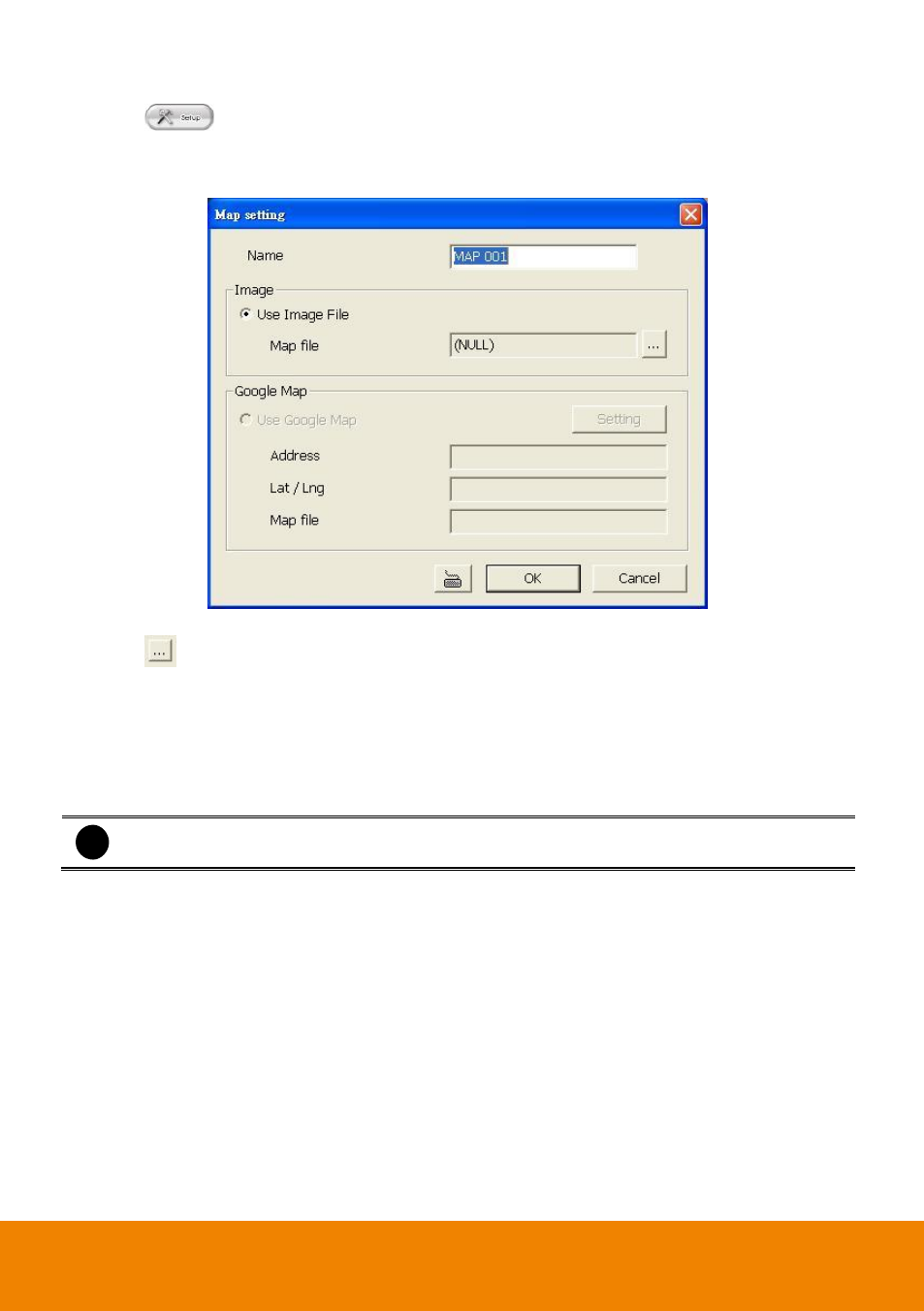
30
4.6.1.1
Add a New Map
1.
Click
button
2.
In the Authorization dialog box, enter the administrator User ID and Password
3.
Click E-Map button
4.
In E-Map interface, click Setup >> Add Map button and the Map setting window will show up.
5.
Give a name for the new map.
6.
Click
to locate the map file. In the open dialog box, locate and select the map and click
Open
7.
User may now drag and move the Map icon to its place on the map.
8.
User can double click the Map icon to view the map.
9.
To edit and delete the map, click the map icon and Edit and Delete button will appear on the
Map interface. Click Edit to modify the map. To delete the map, click the map icon and click
Delete button.
10. Click OK to accept the new setting and Cancel to exit without saving the new setting.
i
-
User can add up to a total of 64 maps
-
Right-click on the map to call out a short-cut menu.
- E5000 series (191 pages)
- CM5000 (157 pages)
- E1008 (180 pages)
- P5000 series (177 pages)
- EXR6004-Mini user manual (99 pages)
- EXR6004-Mini quick guide (93 pages)
- EH11116H-4 series user manual (159 pages)
- EH1116H-4 Nano quick guide (27 pages)
- EH1116H-4 series quick guide (19 pages)
- EH1116H-4 Nano user manual (125 pages)
- EH6108H+ user manual (157 pages)
- EH6108H+ quick guide (21 pages)
- IWH3216 Touch3216 Touch II user manual (179 pages)
- IWH3216 Touch3216 Touch II quick guide (22 pages)
- IWH5000 series (247 pages)
- SA series (270 pages)
- NV series quick guide (2 pages)
- MOB1304-NET (104 pages)
- Data BOX (8 pages)
- System Contrll Pro User Manual (NV version) (88 pages)
- System Contrll Pro quick guide (23 pages)
- System Contrll Pro installation guide (7 pages)
- USB Dongle (2 pages)
- E-I/O BOX (10 pages)
- EB3004_MD (51 pages)
- EB3004 NET & NET+ (89 pages)
- EH5108H5216H Series user manual (186 pages)
- EH5108H5216H Series quick guide (27 pages)
- EXR6004-WiFi (111 pages)
- MOB1304 (68 pages)
- MXR6004 (149 pages)
- NX8000 (116 pages)
- SF0311H-Z10 IP Cam (82 pages)
- SF1301 (68 pages)
- SF1311H-D (76 pages)
- SF1311H-R (77 pages)
- SF1311H-B (75 pages)
- SF1311H-C (77 pages)
- SF1311H-CP (80 pages)
- SF1311H-DV (76 pages)
- SEB3104H (101 pages)
- SEB5108H series (119 pages)
- XR8032_RACK (157 pages)
- NV series user manual (277 pages)
