English – AVer H300 quick guide User Manual
Page 5
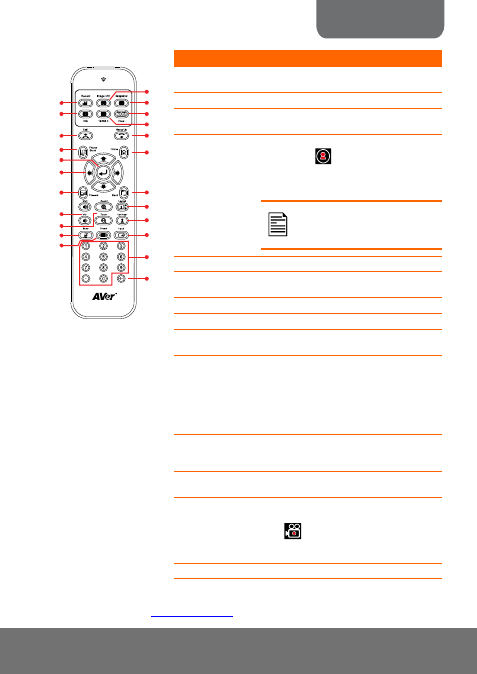
ENGLISH
Name
Function
(10) Backspace
Move back one space and delete one character
at a time.
(11) Numeric Pad
Use to enter numeric number.
(12) Input
Switch the input source between AVer H-Series
camera, S-Video, or Video.
(13) Far/Near
Select to control either near site or far site
camera. The
cam ctrl icon will appear on
the screen to show which camera site you are
going to control. The cam ctrl icon will
disappear in 5 sec.
The camera from the far site can
only be operated when the enable
far site to control the camera is
permitted.
(14) Layout
Change to different split screen mode.
(15) Back
Return to previous OSD menu selection or exit
OSD mode.
(16) Home
Call up the main screen.
(17) Hang Up
End the call.
(18) 16:9/4:3
Toggle between 16:9 or 4:3 to match the
monitor aspect ratio.
(19) Dual
Switch to Dual monitor mode. This split the
video conference screen and present screen.
The video conference screen will be displayed
on the monitor connected to the VGA OUT of
the main system and the present screen will be
displayed on the monitor connected to the VGA
OUT of the table hub.
(20) *Snapshot
Capture the image from the camera.
You can share the captured image using the
Present function. See (5) Present.
(21) *Image Ctrl
Zoom and pan the displayed captured image in
the shared screen.
(22) *Record
Start/Stop meeting recording. The recording
can only be saved in a USB storage drive.
The
record icon will appear on the screen
to show which site is recording. The record
icon will become translucent in 5 sec.
(23) Info
Display the call statistics information.
* Available in AVer H-Series H300 model only.
For more information, vis
(4 )
(8 )
(3 )
(5 )
(23)
(22)
(12)
(10)
(17)
(16)
(2 )
(1 )
(18)
(19)
(20)
(14)
(6 )
(7 )
(9 )
(15)
(13)
(11)
(21)
