Troubleshooting – AVer 300AF user manual User Manual
Page 28
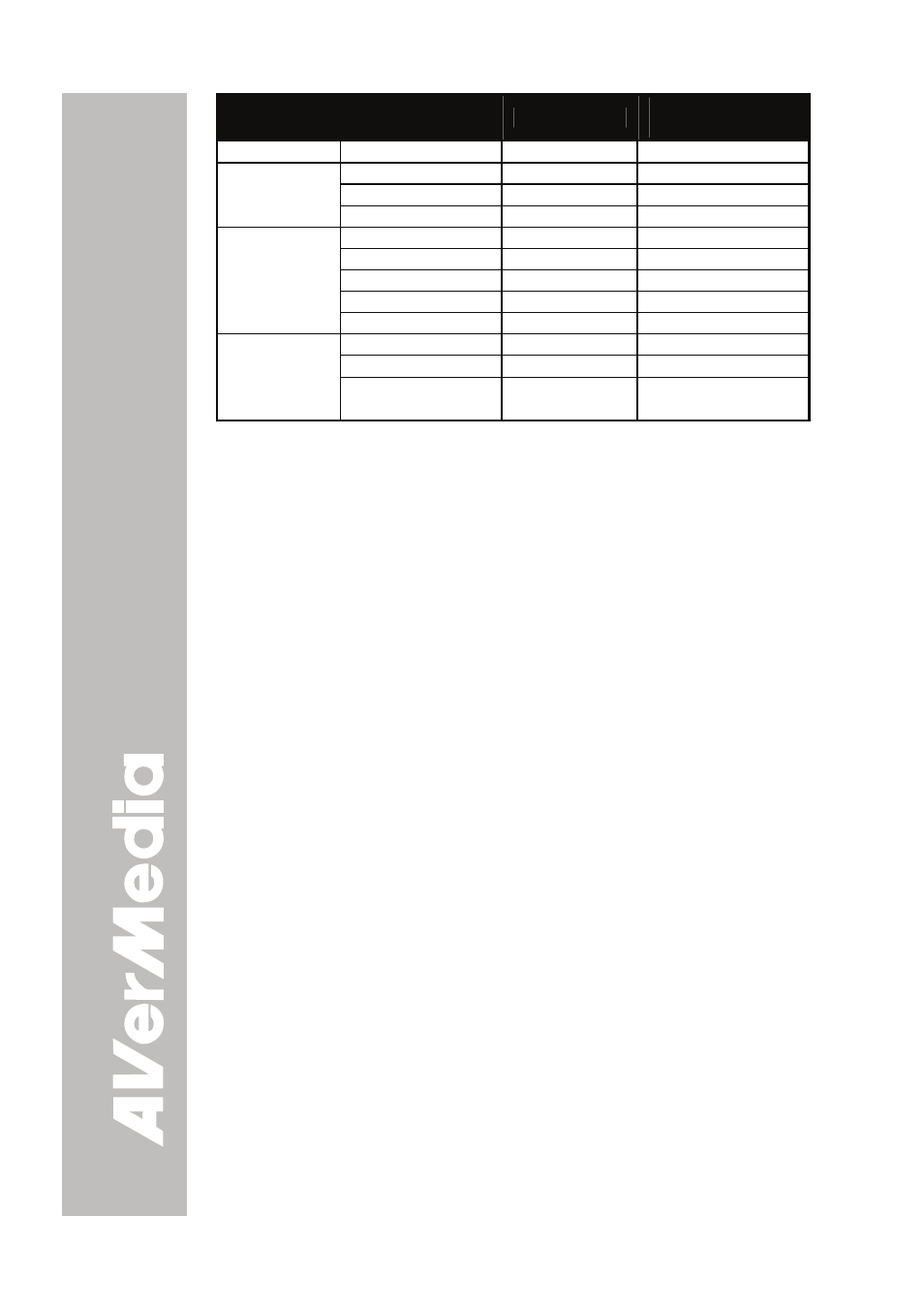
E-22
FUNCTION
DATA CODE
CHECKSUM
CODE
ZOOM ZOOM
RESET 0x98
0xE9
AUTO FOCUS
0x97
0xE6
NEAR 0x9B 0xEA
FOCUS
FAR 0x99 0xE8
MENU 0x94 0xE5
UP 0x92 0xE3
DOWN 0x96 0xE7
RIGHT 0x95 0xE4
OSD
LEFT 0x93 0xE2
MIRROR 0x8B
0xFA
ROTATE 0x89
0xF8
EFFECT
COLOR / B.W /
NEGATIVE
0x86 0xF7
T
T
r
r
o
o
u
u
b
b
l
l
e
e
s
s
h
h
o
o
o
o
t
t
i
i
n
n
g
g
This section provides many useful tips on how to solve common
problems while using the AVerVision300AF.
There is no picture on the presentation screen.
1. Check all the connectors again as shown in this manual.
2. Check the on/off switch of the display output device.
3. Verify the setting of the display output device.
4. If you are presenting from a notebook or computer through the
display output device, please check and switch the document
camera source to PC Mode.
I have set up the AVerVision300AF and checked all the
connections as specified in the manual, but I cannot get a
picture on the preferred presentation screen.
1. Once the power cords are connected, the LED light turns RED as
standby mode. Simply switch the AVerVision300AF “ON" by pressing
the on/off switch until the LED light is blanking and turns GREEN.
2. The default camera display resolution setting is on 1024x768. If your
output device does not support this resolution; no image can be
projected. Simply press the MENU and RIGHT or LEFT button to the
increase or decrease the resolution setting.
3. If your display output device is TV or any analog device, make sure
the TV/RGB display switch is set to TV.
The picture on the presentation screen is distorted or the
image is blurry.
1. Reset all changed settings, if any, to the original manufacturer default
setting (Refer to the Menu Functions for more details and steps).
2. Use the Brightness and Contrast menu functions to reduce the
distortion if applicable.
3. If you discover that the image is blurry or out of focus, press the Auto
Focus button on the control panel or remote control.
