Timer function, To set the timer, To view and start the timer countdown – AVer 300AF user manual User Manual
Page 22
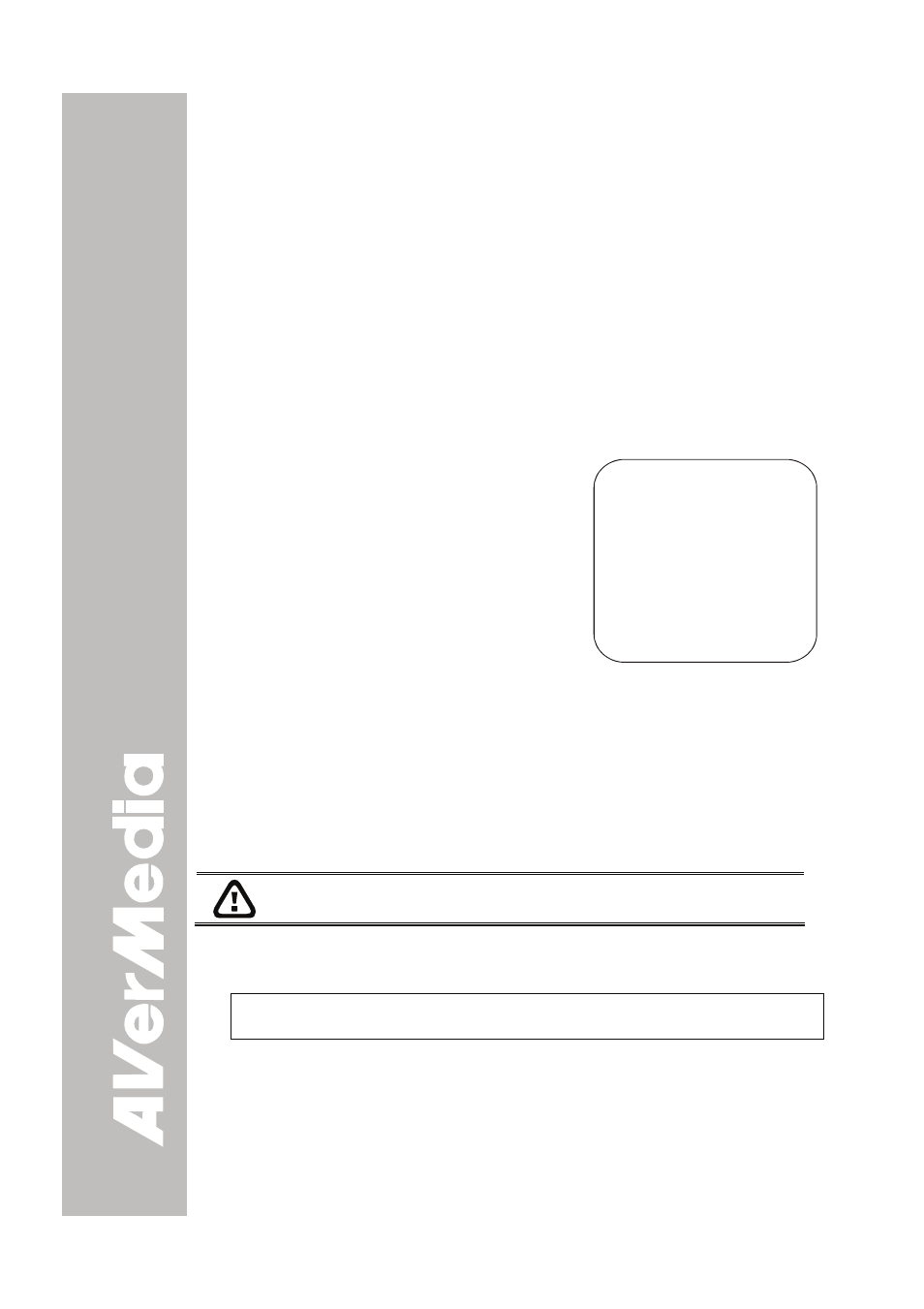
E-16
T
T
i
i
m
m
e
e
r
r
F
F
u
u
n
n
c
c
t
t
i
i
o
o
n
n
The AVerVision300AF enables you to control the pace of your
presentation by displaying the remaining time on the countdown screen.
This merely serves as a reminder. When the time is up, the timer blanks
at the top right corner only and the presentation screen will not be
affected in any way.
To Set the Timer:
1. Press MENU to view on screen function selections.
2. Press ▲or▼ buttons to select TIMER.
3. Press ►or◄ buttons to set a time value. You can set the time value
up to 120 minutes.
4. After selecting a time value, press the MENU button to go back to
the main menu.
To View and Start the Timer Countdown:
1. To display the previously set time
value, press the TIMER button once.
The AVerVision300AF automatically
converts your settings to
“hours:minutes:seconds” format. The
maximum setting is 120 minutes.
2. To start the countdown, press the
TIMER button again.
3. Once the countdown timer starts, you
can toggle the countdown screen to
display and hide it by pressing the
TIMER button.
T
T
r
r
a
a
n
n
s
s
f
f
e
e
r
r
r
r
i
i
n
n
g
g
t
t
h
h
e
e
c
c
a
a
p
p
t
t
u
u
r
r
e
e
d
d
i
i
m
m
a
a
g
g
e
e
f
f
r
r
o
o
m
m
A
A
V
V
e
e
r
r
V
V
i
i
s
s
i
i
o
o
n
n
3
3
0
0
0
0
A
A
F
F
t
t
o
o
C
C
o
o
m
m
p
p
u
u
t
t
e
e
r
r
This enables you to transfer the captured image from the built-in memory
to PC.
: The instruction below MUST be read and followed
BEFORE connecting the USB cable.
1. MUST set the USB SELECT as Image Download before connecting the USB
cable.
To set the USB SELECT as Mass Storage, press MENU > select USB
SELECT and press (►)> select IMAGE DOWNLOAD and press (►).
2. When “IMG Download” appears at the bottom right corner of the screen, you
may connect a USB cable between the doc cam and your computer.
3. Upon connecting the USB cable, the system automatically detects the
document camera as a new removable disk.
4. You may now transfer the captured image from AVerVision300AF to your
computer.
0:00:30
