Limited warranty – AVer 300AF user manual User Manual
Page 29
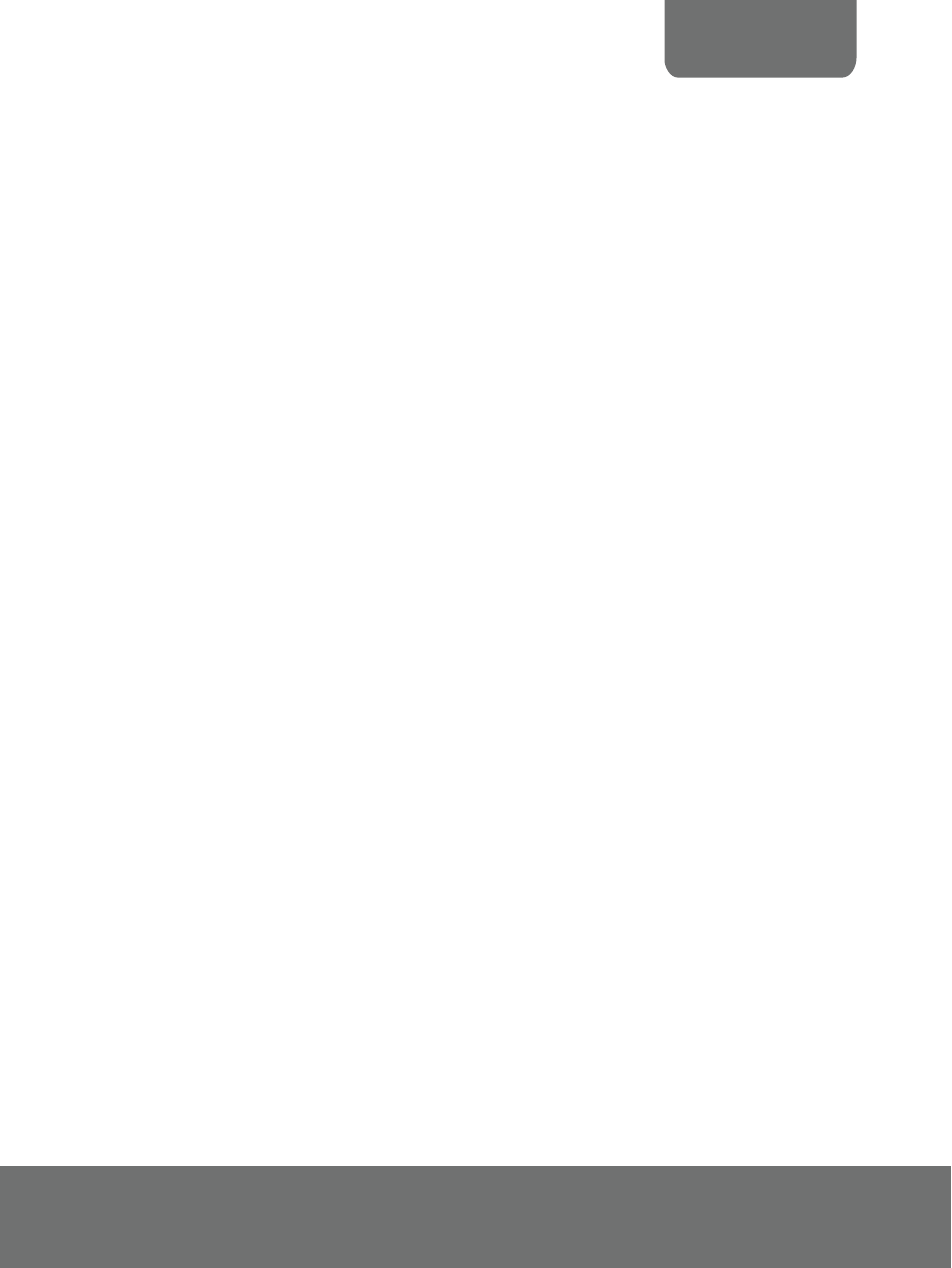
USER MANUAL
23
The picture on the presentation screen is distorted or the image is blurry.
1. Reset all changed settings, if any, to the original manufacturer default setting (Refer to
the Menu Functions for more details and steps).
2. Use the Brightness and Contrast menu functions to reduce the distortion if applicable.
3. If you discover that the image is blurry or out of focus, press the Auto Focus button on
the control panel or remote control.
There is no computer signal on presentation screen.
1. Check all the cable connections among the display device, AVerVision300AF+ and
your PC.
2. Connect your PC to the AVerVision300AF+ first before you power on your computer.
The presentation screen does not show the exact desktop image on my PC
or Notebook after I toggle from Doc Cam mode to PC mode.
1. Return to your PC or Notebook, place the mouse on the desktop and right click,
choose “Properties”, choose “Setting” tab, click on “2” monitor and check the box
“Extend my Windows desktop onto this monitor”.
2. Then go back one more time to your PC or Notebook and place the mouse on the
desktop and right click again.
3. This time choose “Graphics Options”, then “Output To”, then “Intel® Dual Display
Clone”, and then choose “Monitor + Notebook”.
4. After you follow these steps, you should be able to see the same desktop image on
your PC or Notebook as well as on the presentation screen.
How do I download images from AVerVision300AF+ to a computer? Is it
normal that AVerVision300AF+ will reset to camera mode after I download
images and disconnect the USB cable?
Choose "IMG Download" from the Menu, and then connect the USB cable to download
the captured and stored images from the AVerVision300AF+ to your computer. When
finished, unplug the USB cable. The AVerVision300AF+ will automatically reset at
camera mode.
L
L
i
i
m
m
i
i
t
t
e
e
d
d
W
W
a
a
r
r
r
r
a
a
n
n
t
t
y
y
For a period of time beginning on the date of purchase of the applicable product and extending as set
forth in the “Warranty Period of AVer Product Purchased” section of the warranty card, AVer
Information Inc. (“AVer”) warrants that the applicable product (“Product”) substantially conforms to
AVer’s documentation for the product and that its manufacture and components are free of defects in
material and workmanship under normal use. “You” as used in this agreement means you individually
or the business entity on whose behalf you use or install the product, as applicable. This limited
warranty extends only to You as the original purchaser. Except for the foregoing, the Product is
provided “AS IS.” In no event does AVer warrant that You will be able to operate the Product without
problems or interruptions, or that the Product is suitable for your purposes. Your exclusive remedy
and the entire liability of AVer under this paragraph shall be, at AVer’s option, the repair or
replacement of the Product with the same or a comparable product. This warranty does not apply to
(a) any Product on which the serial number has been defaced, modified, or removed, or (b) cartons,
cases, batteries, cabinets, tapes, or accessories used with this product. This warranty does not apply
to any Product that has suffered damage, deterioration or malfunction due to (a) accident, abuse,
misuse, neglect, fire, water, lightning, or other acts of nature, commercial or industrial use,
unauthorized product modification or failure to follow instructions included with the Product, (b)
