19 osd menu description, User manual – AVer 300AF user manual User Manual
Page 25
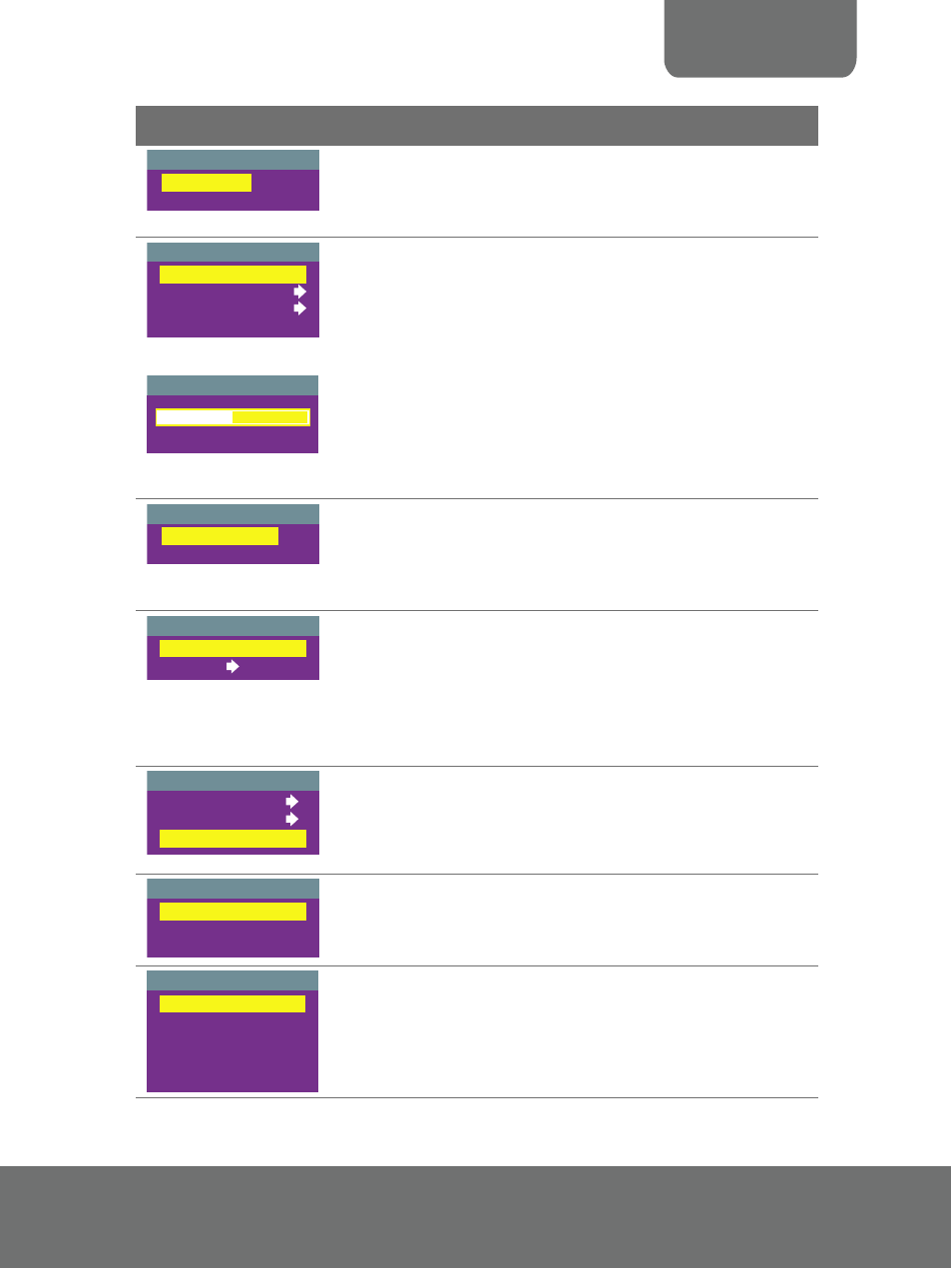
USER MANUAL
19
OSD Menu
Description
DEFAULT
NO
YES
DEFAULT
Use ▲or▼ buttons to select YES to restore to original
factory default setting or NO to exit. Press ► to make the
selection.
AUTO
MANUAL
FLICKER
NIGHT VIEW
EXPOSURE
MANUAL
0
38
54
EXPOSURE
Use ▲or▼ buttons to select between Auto and Manual.
AVerVision300AF+ enables you to automatically or manually
adjust the camera to determine how much light is required.
If you choose to manually adjust the exposure, press ►or◄
buttons to adjust the exposure level.
If you are presenting in a low-light condition, Night View
enables the image of the object to appear as though under
normal lighting conditions. The AVerVision300AF+
automatically adjusts the exposure to compensate for the
adverse condition, but the captured image will appear to be
in low frame rate.
FLICKER
50 Hz
60 Hz
FLICKER
Use ▲or▼ buttons to select between 50Hz or 60Hz. Some
display devices cannot handle high refresh rates. The image
will flicker a couple of times as the output is switched to
another refresh rate.
WHITE BALANCE
AUTO
MANUAL
WHITE BALANCE
Use ▲or▼ buttons to select between Auto and Manual.
AVerVision300AF+ enables you to automatically or manually
adjust the camera to suit the lighting condition or color
temperature. If you select to manually adjust the white
balance, you can adjust the Red, Blue or use the system to
measure the color temperature.
MANUAL
MEASURE
RED
BLUE
To obtain a more accurate color balance, place a sheet of
white paper under the camera. Select MEASURE then
press ► button to calibrate the color temperature. Wait until
a "MEASURE OK" appears at the lower right corner of the
presentation screen.
RESOLUTION
1024
x
768
800
x
600
640
x
480
RESOLUTION
Use ▲or▼ buttons to choose from 1024x768, 800x600 or
640x480 display resolution then press ► to make the
selection.
LANGUAGE
ENGLISH
ESPAÑOL
PORTUGUÊS
日本語
繁體中文
LANGUAGE
Use ▲or▼ buttons to select from different languages then
press ► to make the selection.
