AVer CP150 user manual User Manual
Page 16
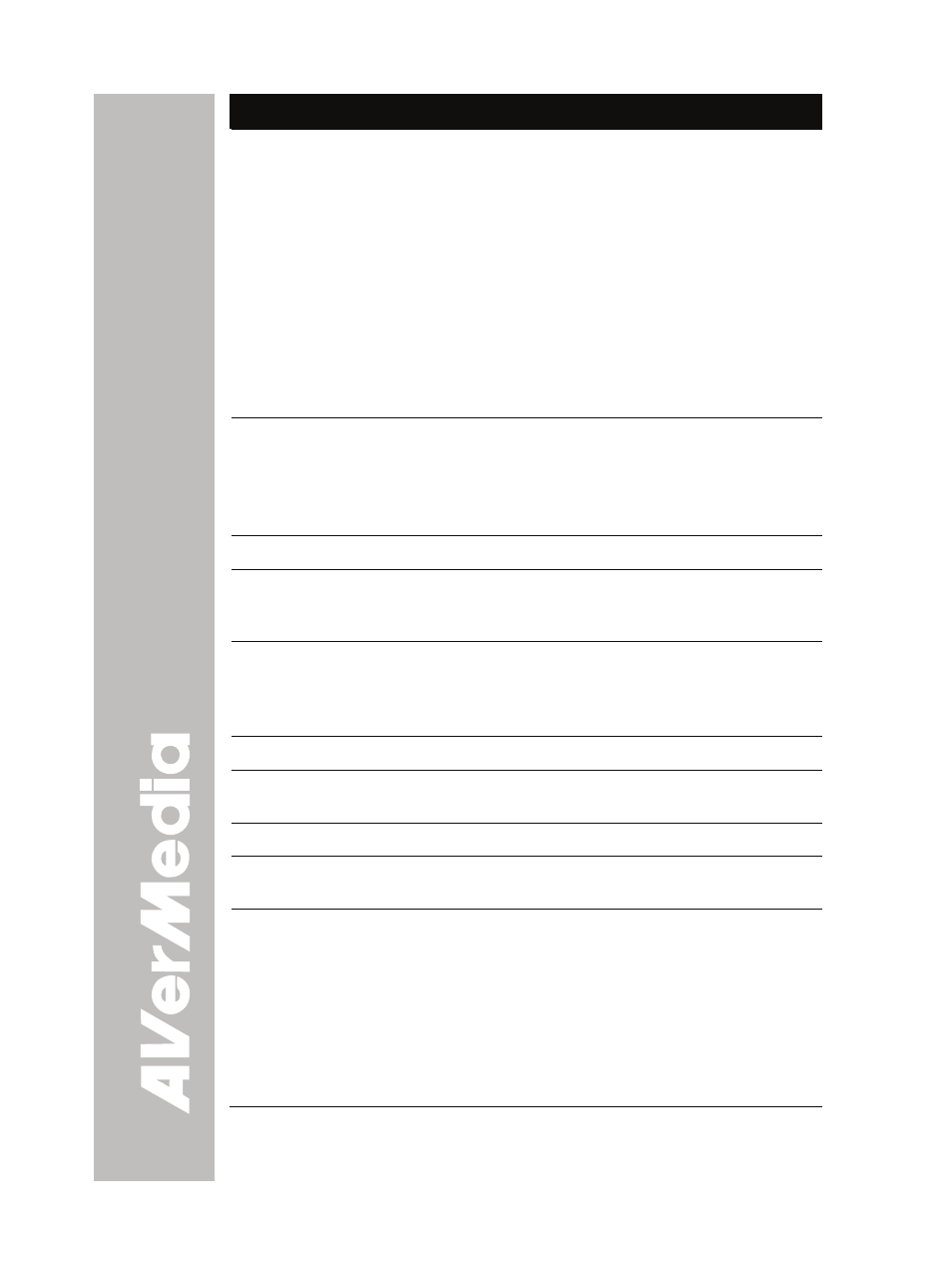
E-12
Name
Function
(4) Source
Switch between Camera, Playback and PC mode.
- Camera mode displays the video signal from the
built-in camera.
- Playback mode displays the captured image from
the built-in memory in 16-thumbnail images. Use
▲,▼,◄, & ► buttons to make a selection and
ENTER to display the selected image in full screen.
To start slide show press MENU and select START
and press ENTER to begin and end. Select
INTERVAL to set the display time interval between
frames in second.
- PC mode displays the video signal from the RGB
INPUT port of CP150.
(5) CAP/DEL
- Capture a still image in Camera mode. The captured
image is saved in the built-in memory at 1024 x 768
resolution and can store up to 80 images.
- Remove the selected picture from the built-in
memory permanently in Playback mode.
(6) REVERSE
Rotate the image by 180°in Camera mode only.
(7) PROFILE
Recall and switch from the 3 saved user setting profile
selections (See MENU Functions – SAVE for more
details).
(8) TIMER
Display the OSD timer menu and
u
se ▲or▼ buttons to
select SET TIME to set the time value, START to begin
the countdown timer, PAUSE/RESUME to temporarily
halt or continue, and STOP to end.
(9) MENU
Pull up and exit the OSD main-menu and sub-menu.
(10) AUTO
IMAGE
Automatically adjust and set the white balance and
exposure setting.
(11) FREEZE
Toggle to pause or resume the camera.
(12) EFFECT
Convert and display the image in BW, Negative or
Color in Camera and Playback mode only.
(13) PRESENTER Select to turn on/off AVerBox or AVerVisor. Only one
feature can be used at a time.
AVerBox overlays a frame on the presentation screen.
Selecting SHADE changes the opacity of the area
outside the box from 0%, 50% and 100%, COLOR to
change the frame color from red, green and blue, and
RESIZE to change the size of the frame. To resize or
move the frame around the presentation screen, press
the shuttle wheel ▲,▼,◄, & ►.
