Transferring the captured image to pc, Rs-232c diagram connection, Rs-232c cable spec – AVer M30(310AF) user manual User Manual
Page 23
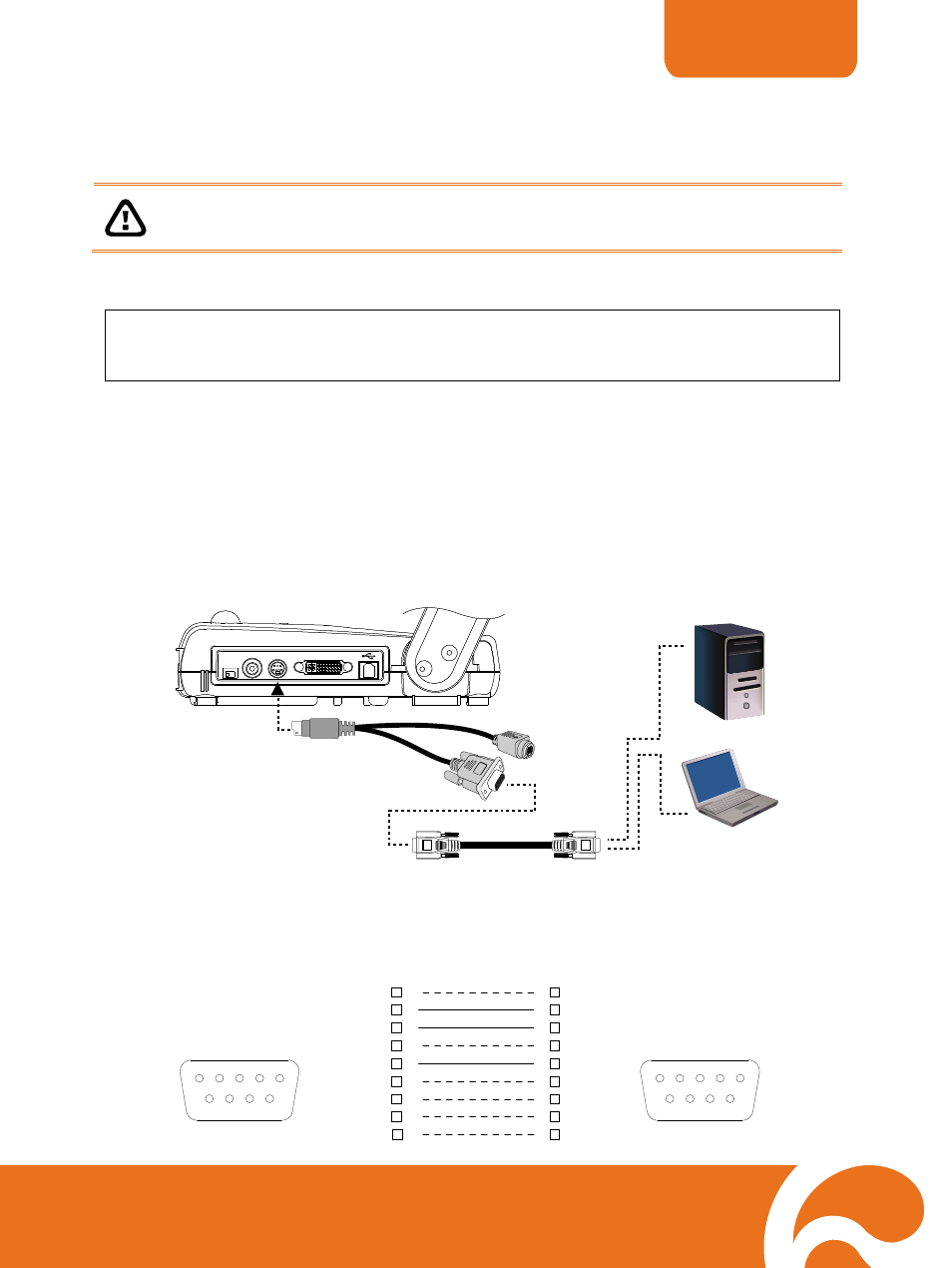
ENGLISH
20
T
T
r
r
a
a
n
n
s
s
f
f
e
e
r
r
r
r
i
i
n
n
g
g
t
t
h
h
e
e
C
C
a
a
p
p
t
t
u
u
r
r
e
e
d
d
I
I
m
m
a
a
g
g
e
e
t
t
o
o
P
P
C
C
This enables you to transfer the captured image from the built-in memory to PC.
The instruction below MUST be read and followed BEFORE connecting the
USB cable.
1. MUST set the USB CONNECTION as IMG DOWNLOAD before connecting the USB
cable.
To set the USB CONNECTION as IMG DOWNLOAD, press MENU > select USB
CONNECTION in SETTING menu list and press ENTER, select IMG DOWNLOAD
and press ENTER.
2. When “IMG DOWNLOAD” appears at the lower right corner of the presentation screen,
you may now connect the USB cable.
3. Upon connecting the USB cable, the system automatically detects the new removable
disk. You may now transfer the captured image(s) from the AVERVISION M30 built-in
memory to PC hard disk.
R
R
S
S
-
-
2
2
3
3
2
2
C
C
D
D
i
i
a
a
g
g
r
r
a
a
m
m
C
C
o
o
n
n
n
n
e
e
c
c
t
t
i
i
o
o
n
n
AVerVision M30 can be controlled using a PC through RS-232 connection.
TV RGB
VIDEO
S-VIDEO
DVI
TV RGB
VIDEO
S-VIDEO
DVI
Computer
Laptop
RS-232 cable
(not supplied)
S-Video/RS-232 cable
R
R
S
S
-
-
2
2
3
3
2
2
C
C
C
C
a
a
b
b
l
l
e
e
S
S
p
p
e
e
c
c
PC COM Port
DSUB-9P (Female)
Make sure the RS-232 cable matches the cable spec design.
1
2
3
4
5
6
7
8
9
AVerVision RS-232 Port
DSUB-9P (Female)
1
1
2
3
4
5
6
7
8
9
1
2
3
4
5
6
7
8
9
2
3
4
5
6
7
8
9
CD
RXD
TXD
DTR
SG
DSR
RTS
CTS
RI (CI)
TXD
RXD
SG
