English, 18 osd menu description – AVer M30(310AF) user manual User Manual
Page 21
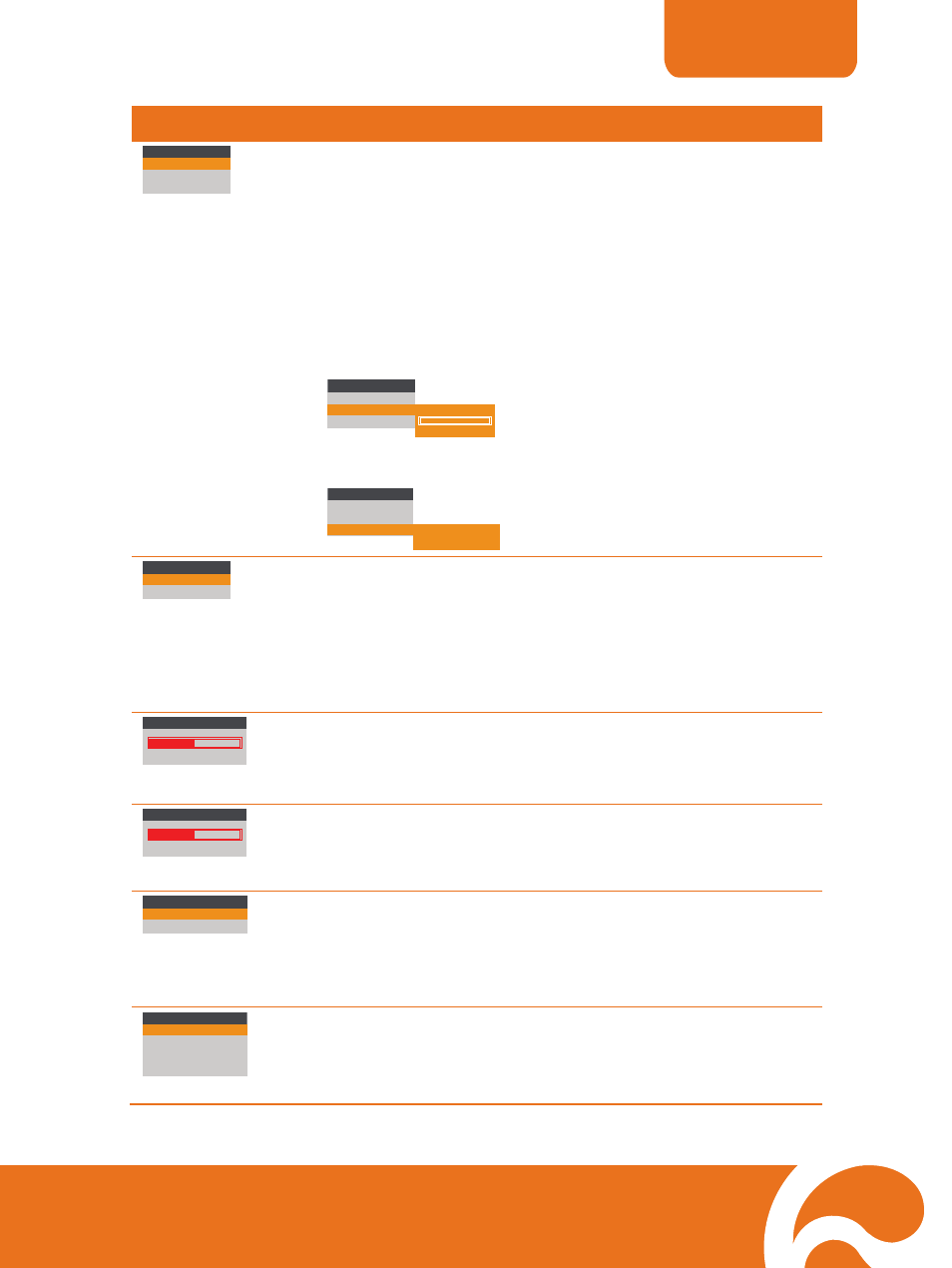
ENGLISH
18
OSD Menu
Description
CAPTURE
IMAGE > CAPTURE
Use ▲or▼ to select SINGLE or CONTINUOUS capture mode
and IMG SIZE to select the capture pixel size of the image.
Select SINGLE to save one still image only and CONTINUOUS
to save successive still images until the built-in memory is full or
when the CAP/DEL button is being press again to stop.
In Continuous mode, press ENTER the bar will turn red, use ◄
& ► to increase and decrease the capture time interval
between frames and then press ENTER to save the setting and
the bar will turn white. The time interval can be set from 5 to
600 sec.
CAPTURE
SINGLE
CONTINUOUS
IMG SIZE
SINGLE
CONTINUOUS
IMG SIZE
5 SECS
INTERVAL
In IMG SIZE, press ENTER, use ▲ and ▼ to make a selection,
and press ENTER to save the setting.
CAPTURE
SINGLE
CONTINUOUS
IMG SIZE
1024 x 768
2016 x 1520
NIGHT VIEW
OFF
AUTO
IMAGE > NIGHT VIEW
Use ▲or▼ to turn Night View OFF or AUTO.
If you are presenting in a low-light condition, Night View enables
the image of the object to appear as though under normal
lighting conditions. AVERVISION M30 can automatically adjust
the exposure to compensate for the adverse condition, but the
captured image will appear to be in slow motion.
CONTRAST
255
0
128
SETTING > CONTRAST
Use ►or◄ to emphasize or reduce the difference between light
and dark conditions then press ENTER. The contrast level can
be adjustable up to 255.
BRIGHTNESS
63
0
32
SETTING > BRIGHTNESS
Use ►or◄ to increase or decrease the brightness level and
improve the visibility of the image then press ENTER. The
brightness level can be set up to 63.
FORMAT MEMORY
NO
YES
SETTING > FORMAT MEMORY
Use ▲or▼ to select NO to exit or YES to format and delete all
the images saved in the built-in memory then press ENTER.
Please wait till the message “FORMAT” at the lower right corner
of the screen disappear to finish the process.
RESOLUTION
1024 x
768
800
x 600
640
x
480
1280 x
720
SETTING > RESOLUTION
Use ▲or▼ to choose from different supported display
resolutions then press ENTER to make the selection.
This selection will be disabled in TV output mode.
