Chapter 2 - installation introduction – AItech HDTV USB User Manual
Page 3
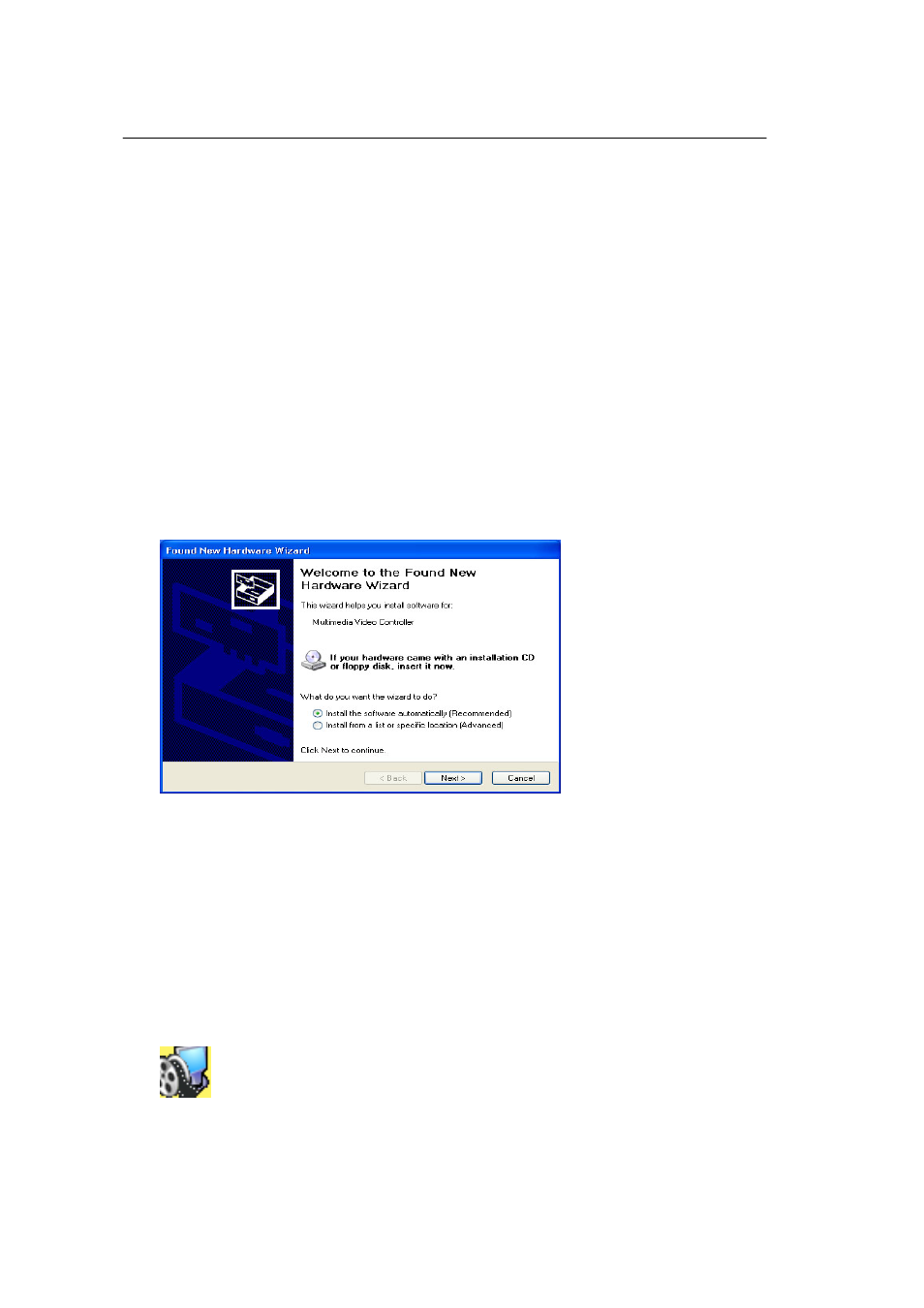
Chapter 2 - Installation Introduction
2.1 Hardware Installation
Step 1: Connect to USB port
Step 2: Connect to the antenna or cable signal.
Note 1: If you try to install DigitalTV USB in your Notebook computer, be sure to switch off the
“POWER SAVING” function or it might lower the CPU performance and influence the operation.
Note 2: Reception may vary in different location. Please check local broadcaster for more detail
information. Roof antenna is strongly recommended.
2.2 Software Installation
Step 1: Cancel “New Hardware Wizard”
After the computer is turned on, Windows will find New Hardware. Please choose
“Cancel” from the pop up windows. We will install the driver later by the DigitalTV
installation program automatically.
Step 2: Insert DigitalTV CD-ROM
Insert the DigitalTV driver CD into your CD-ROM drive, the “Autorun” window
should appear. Click on “Install Software and Driver”. If the “Autorun” window
does not appear, please open the “DigitalTV” folder in CD-ROM and launch the
“Setup” program manually.
STEP 3: Install finished
You will see DigitalTV icon on your desktop.
3
