Talkswitch 48-CAS User Manual
Page 3
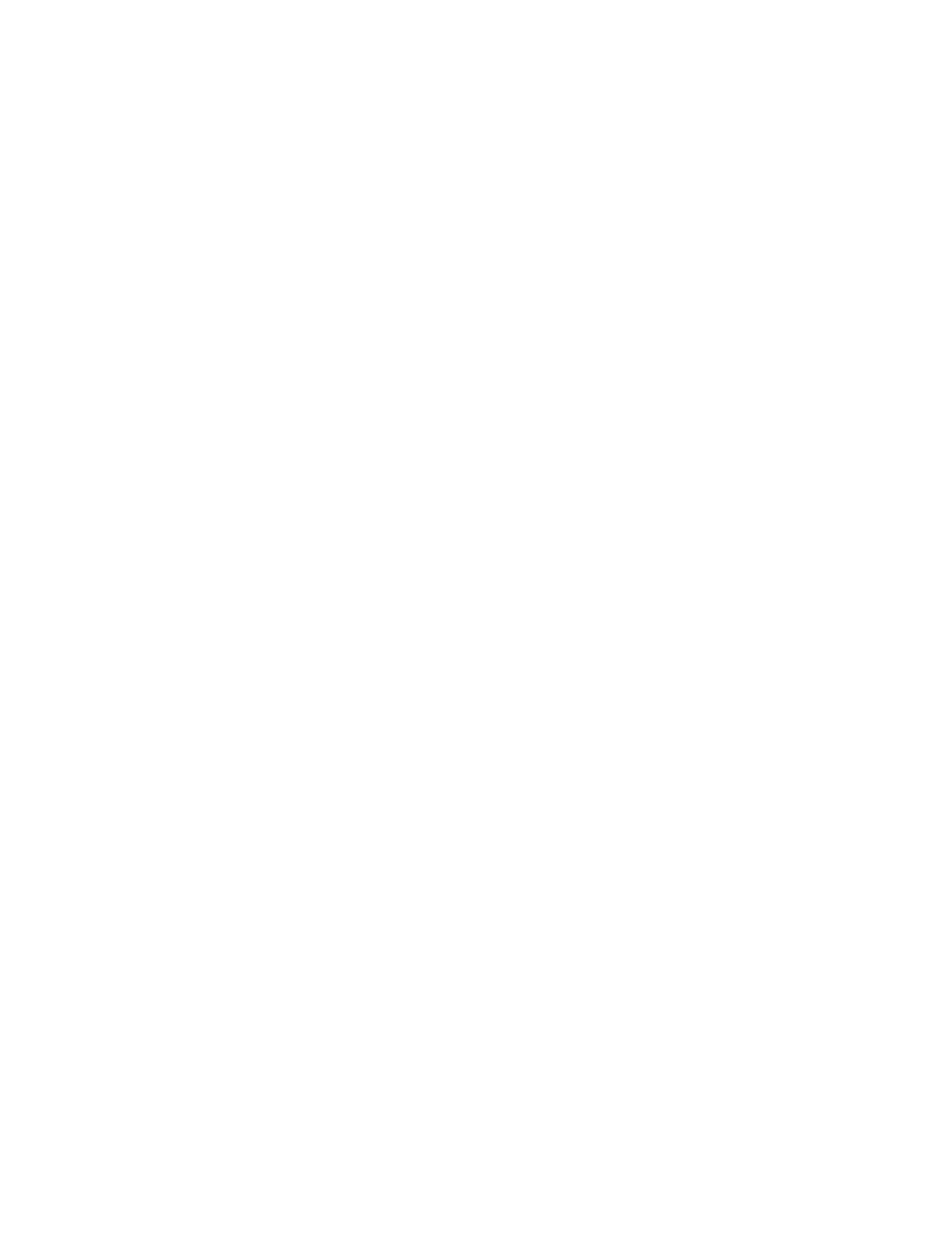
2. POWER UP ALL TALKSWITCH UNITS
Connect the AC adapters to each TalkSwitch unit and turn the unit on by pressing the
power button on the front of each unit. The lights on the front of the TalkSwitch
units will be flashing. This means that they are powered up, and connected to the
LAN, but their ID numbers conflict. Changing the unit ID numbers will resolve this.
See step 3 next.
3. CHANGING TALKSWITCH UNIT ID’S
What is a unit ID?
Each TalkSwitch unit identifies itself on the network with their unit ID number.
A conflict will arise if two units on the LAN have the same ID number. To avoid this
conflict, each unit's ID must be set to a unique number between 1 and 4. All units
shipped from the manufacturer will have been given ID number 1.
Use a phone to set the unit ID numbers
It is convenient to identify the second TalkSwitch on the LAN as ID 2, the third
TalkSwitch as ID 3 etc. The first TalkSwitch unit on the LAN does not need to be changed
as it's ID is already set at ID 1. Change the ID number for each of the remaining units on
the LAN by following these steps:
Step A
Connect a phone to jack E4 of TalkSwitch unit 2. (see diagram on previous page)
Step B
Make sure the TalkSwitch is on. If it is not, connect the AC adapter and turn the
power button on at the front of the unit.
Step C
Lift the phone handset, you should hear a system prompt indicating that there is a
conflict and a new unit ID needs to be chosen.
Step D
Select an available unit ID, such as 2 for TalkSwitch unit 2. Once the unit ID has been
accepted, the lights on the front panel will stop flashing.
Step E
Repeat the steps again for each additional TalkSwitch unit.
W W W.T A L K S W I T C H . C O M
3
N E T W O R K I N G T A L K S W I T C H 4 8 - C A s / 4 8 - C V A s
