Clock/timers, Sleep – Sony Bravia KDL- 32ML 13fi User Manual
Page 36
Attention! The text in this document has been recognized automatically. To view the original document, you can use the "Original mode".
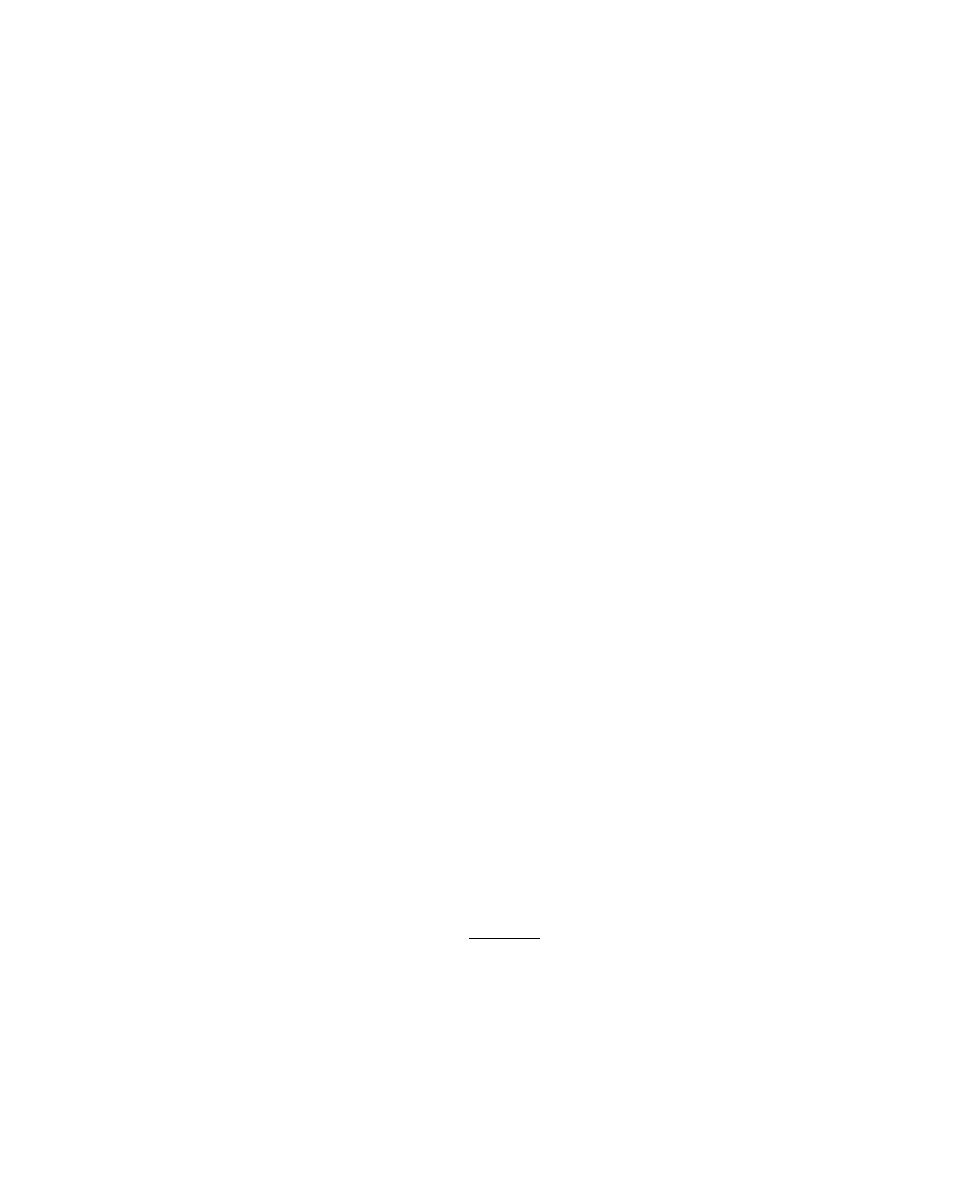
Label Video Inputs
Allows you to identify A/V equipment you connected to the TV, such as a VCR, DVD, etc.
For example, if you have a DVD player connected to the VIDEO 1 input, you can select the
label DVD for the VIDEO 1 input. Then when you press TT to change inputs, the Video
Label you assigned to that input appears on screen.
1
Press ♦/♦ to highlight the input (from I to 8) to which you want to assign a label, then
press to select it.
2
Press ♦/♦ to highlight one of the displayed labels, then press to select it.
Clock/TImers
You can select from the following labels for each input:
DVD, VCR, Blu-Ray, Cable Box, Satellite, DVR, Game, Camcorder, Skip (your TV skips
the input you selected when you press the f ) button on the remote control).
.(id
• The skip label is useful for inputs to which no equipment is connected.
Sleep
Timer
Set the time in minutes (Off, 15, 30, 60 or 120 minutes) that you want
the TV to remain on before shutting off automatically.
You can use the Timer to tune to a specific channel at a .scheduled time.
Select
Off
(Select to turn off the timer; your previous settings are
saved);
On
(to turn on the tuner; your previous settings are saved); or
Program
(to set the timer by
Time, Days, Duration, Channel
and
Volume Setup
that you want to tune to a specific channel at
scheduled time).
Language
If you select
Program,
press ♦/♦ (change the values) or (move
through the options) to set the hour, minutes, AM/PM, days, duration
and volume setup.
To set a channel press (¿)-(D (numeric values) and (T) (if the
channel is digital) on the remote control.
To replace a channel press ♦ on the remote control, then press ♦ to go
back to the channel selection and enter a new channel number.
You can program External inputs as well instead of a channel. Press
( ) on the remote control to go through the external inputs and select
the desired input that you want to program.
• Timer
feature will be not available until you set the
Current time.
Current Time
Select to set the current time (day, hour, minutes and .AM/PM).
1
Press to select
Current Time.
2
Press 4'Ht-^l*- to set day, hour, minutes and AM/PM.
3
Press C MENU ') to exit.
Select to display all on-screen settings in your language of choice;
English, Español
(Spanish),
Français
(French).
36
