Tv setup, Picture menu, How to navigate – Curtis LCDVD2224A User Manual
Page 18
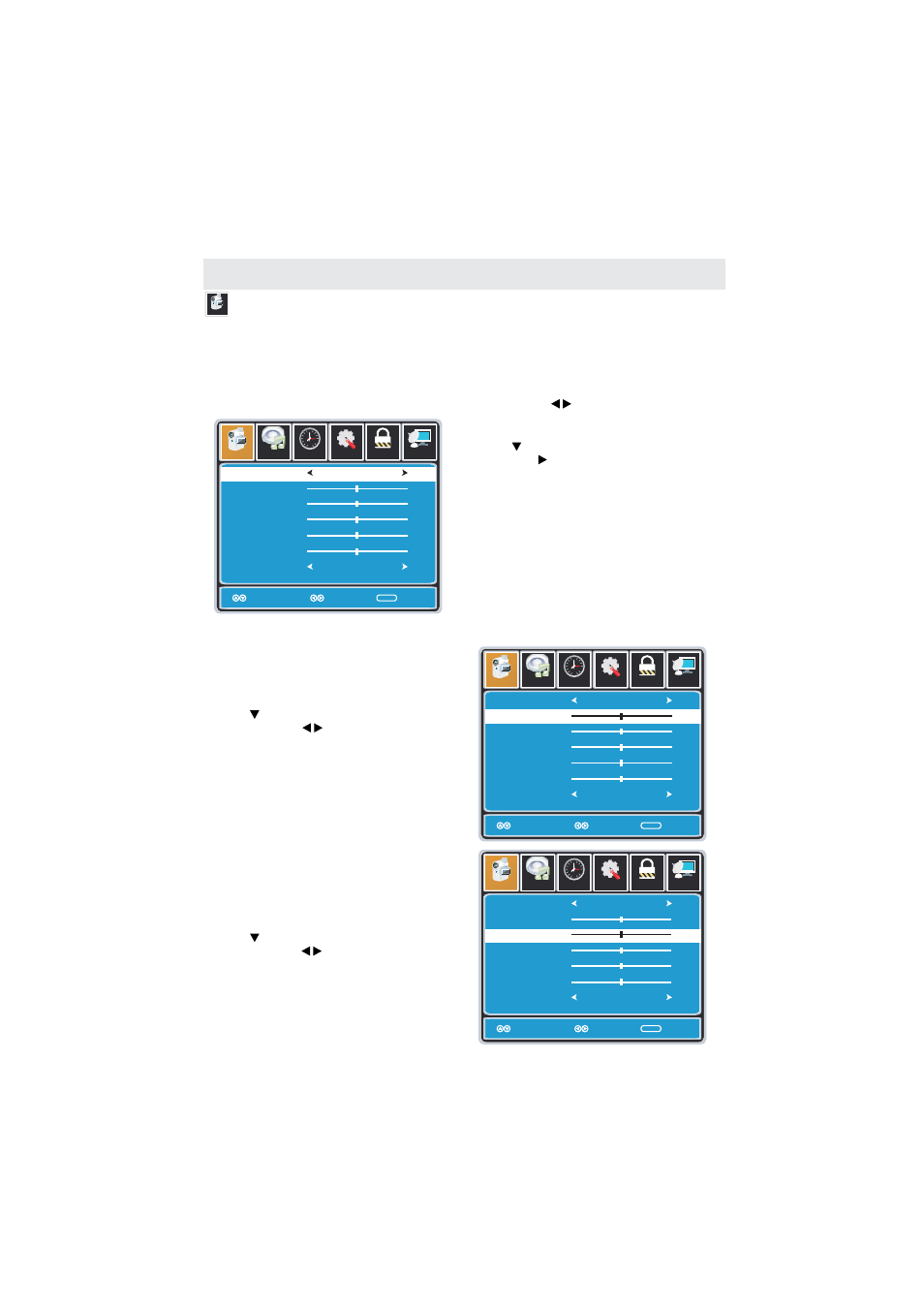
TV SETUP
14
Setup
Parental
12
6
Time
Picture
Audio
TV
Picture Mode
Contrast
Brightness
Color
Tint
Sharpness
Color Mode
Standard
Normal
Move
Adjust Exit
MENU
50
50
50
0
50
Picture
PICTURE MENU
The
menu offers options to enhance and refine the picture displayed on your TV
based on ambient room light and personal prefer ences.
Adjustment options include contrast, brightness, color, sharpness and color temperature.
PICTURE
How to Navigate:
Press the
button on the remote control. Navigate using the buttons to select
.
MENU
PICTURE
Press the button to highlight
,
then press the button to select your viewing
preference from 4 factory options:
STANDARD > DYNAMIC > MOIVE > PERSONAL.
The STANDARD setting is recommended for most
viewing environments.
Depending on the ambient light level in the room,
you may find one of the other options
more pleasing.
Picture Mode
To make more critical picture adjustments based on your own preferences in PERSONAL:
• Use the button to highlight
.
Navigate using the buttons to
increase or decrease contrast intensity.
• Use the button to highlight
.
Navigate using the buttons to
increase or decrease overall brightness.
Contrast
Brightness
Setup
Parental
12
6
Time
Picture
Audio
TV
Picture Mode
Contrast
Brightness
Color
Tint
Sharpness
Color Mode
Standard
Normal
Move
Select Exit
MENU
50
50
50
0
50
Setup
Parental
12
6
Time
Picture
Audio
TV
Picture Mode
Contrast
Brightness
Color
Tint
Sharpness
Color Mode
Standard
Normal
Move
Adjust Exit
MENU
50
50
50
0
50
