Remote conimlinder, Installing battery, Notes – Sony PVM-2950Q User Manual
Page 6: Q] display button, U muting button, 3] line 1/line 2/line 3 buttons, 3 number buttons, 5] menu button, 6] select +/- buttons, 7] enter button
Attention! The text in this document has been recognized automatically. To view the original document, you can use the "Original mode".
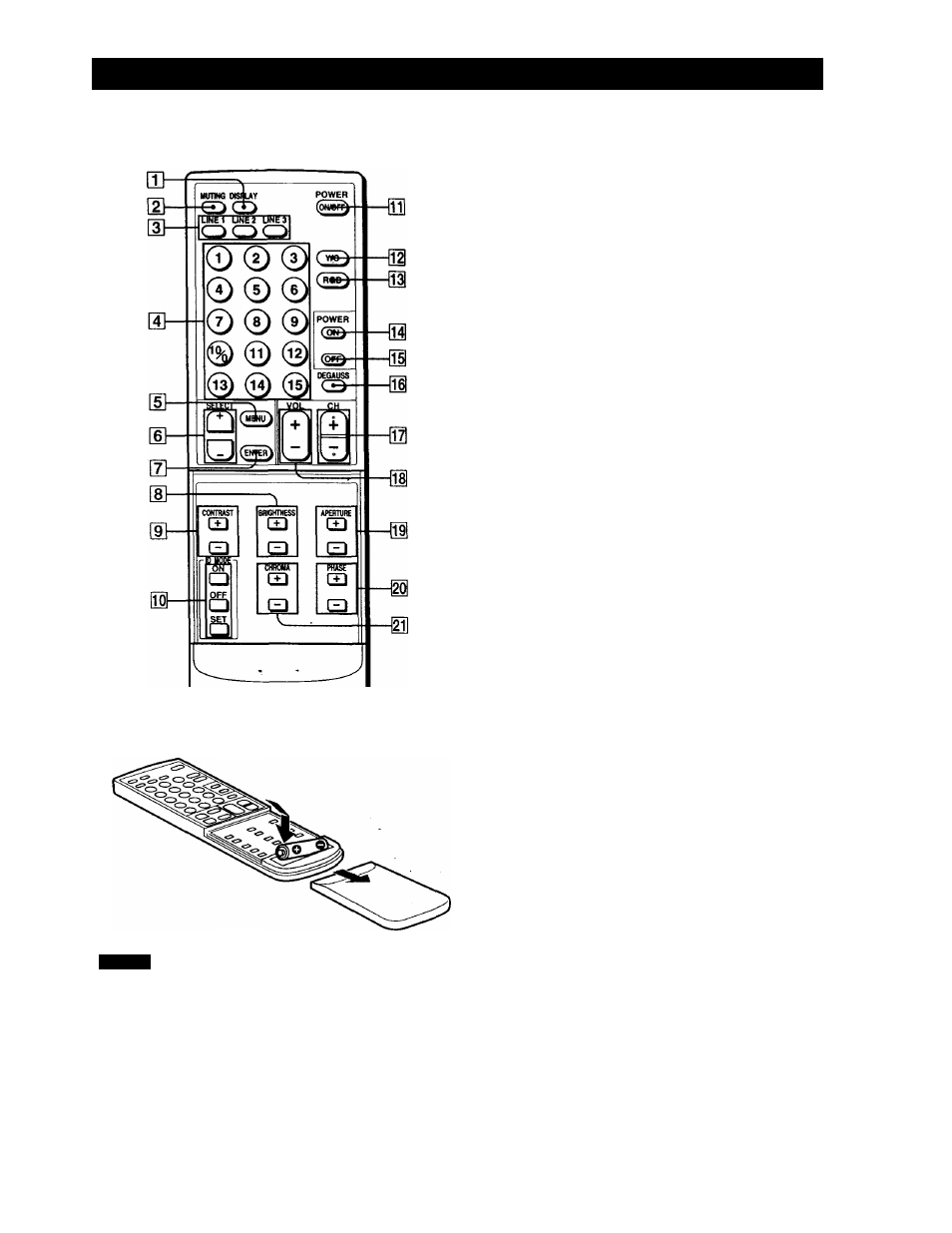
Location and function of parts and controls (continued)
Remote conimlinder
jн'н-
■ . SW:;
installing battery
Insert a size AA (R6) battery in correct polarity.
Notes
In normal operation, a battery will last up to half a year. If
the remote commander does not operate properly, the
battery might be exhausted. Replace it with new one.
To avoid damage from possible battery leakage, remove
the'battery if you do not plan to use the remote • :
commander for a fairly long time.
Q] DISPLAY button
Press to display the color system and the selected line
input.
[U MUTING button
Press to mute the sound.
[3] LINE 1/LINE 2/LINE 3 buttons
Press to choose the line input.
[3 Number buttons
■ Press to select the index number. Cannot use the © to ®
buttons with the monitor.
[5] MENU button
Press to make the menu appear or to go to the following
menu.
[6] SELECT +/- buttons
Press to move the cursor (►) to an item or to adjust value
in a menu.
[7] ENTER button
Press to select the desired item in a menu.
d] BRIGHTNESS
+!-
buttons
Press the + button to make the picture brighter or the -
button to make it darker.
[9] CONTRAST +/- buttons
Press the + button to increase the contrast or the - button
to decrease it.
QS ID MODE buttons
Press ON to make an index number appear on the
screen. Then press the index number of the monitor you
want to operate and press SET. After you finish the
operation, press OFF to return to the normal mode.
M
POWER ON/OFF button
Press to turn on the monitor. Press again to turn it off.
M
Y/C button
Press to select the Y/C input of LINE 1 or LINE 2.
01
RGB button
Press to select the RGB input of LINE 3. If you do not
press this button (RGB key is not lit), the component
input is selected on LINE 3.
01
POWER ON button
Press to turn on the moiutor. Use this button instead of
the POWER ON/OFF button when you do not want to
let another monitor be affected.
POWER OFF button
Press to turn off the monitor. Use this button instead of
the POWER ON/OFF button when you do not want to
let another monitor be affected.
