Changing fax settings, Speed sending, Speed sending faxes as email – Compaq A4000 User Manual
Page 30
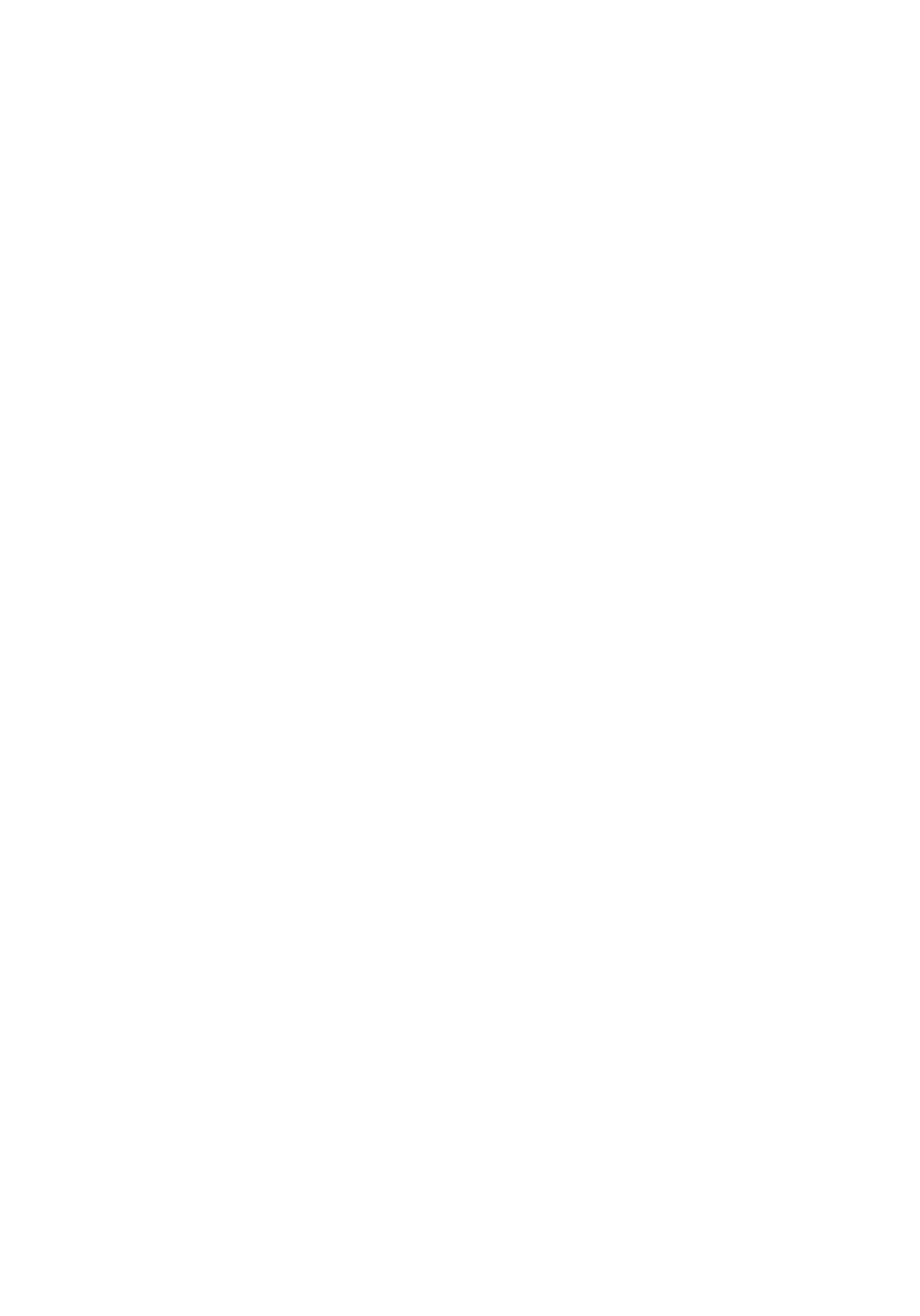
Getting Started Guide
28
3 Pressing the pause/redial button after you have started entering a
number will insert a P into the number. This results in a three-second
pause while dialing. This is useful when you have to dial a number and
wait for an outside line (for example, 9P7135551212).
4 Press start.
The A4000 will dial the fax number and transmit the documents.
Changing fax settings
You can set the default fax settings with the settings utility. If you want to review
the fax settings, or make changes for the current fax job, press the menu button
after you press the fax button.
The fax menu allows you to change the fax type, resolution, and contrast.
Use the menu button to review the settings, and the options button to change
them. When you are satisfied with the settings, press the start button to start
your fax.
Speed sending
Using the Settings utility, you can set up to 70 speed send numbers (60 individual
numbers and 10 groups) for your frequently dialed fax numbers. Each speed send
entry can be a fax number, an email address, or a group made up of any of the
speed send entries.
Once you have set up your speed send numbers, you can fax with speed send.
1 Load the documents you wish to fax.
2 Press speed send (the # button).
3 Press the options button to select the speed send destination, or enter a
speed send number with the keypad.
4 Press start to send the fax.
To print out a list of all the speed send numbers available on your system, first
press setup and then press menu repeatedly until you find the speed send report.
Press start to print the report.
Speed sending faxes as email
If the speed send number you select is an email address, or an email address
group, your PC will be used to scan the fax pages and will send them using your
email program.
