The printer monitor icon, Main settings window, Print settings – Compaq A4000 User Manual
Page 14
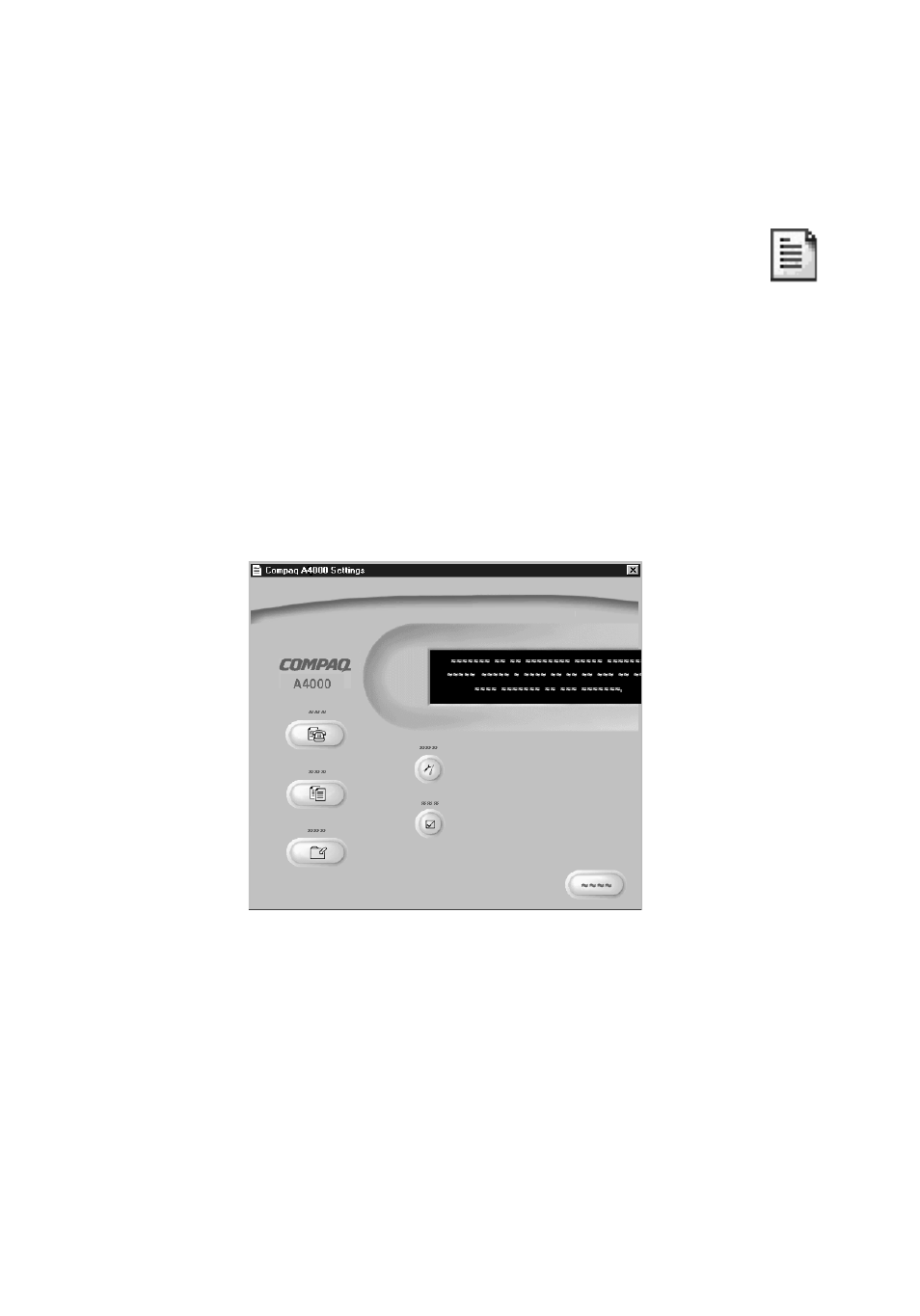
Getting Started Guide
12
The printer monitor icon
The printer monitor icon not only provides you with a fast and easy way to access
many of the A4000 features...it provides you feedback as well:
>
The normal icon (shown at right) indicates the A4000 is
connected and communicating with your PC properly.
>
An icon with a red “
X
” indicates the A4000 is not connected or
there is some other problem.
>
An animated icon shows that the PC is assisting the A4000 in a task, such
as scanning or a custom copy feature.
Main settings window
The main settings window is the first window that appears when accessing the
A4000 settings utility. Select one of the buttons to change the default settings
for the corresponding feature. You can set defaults for printing, copying, and
scanning.
You can make changes to your settings even when your A4000 is not connected
to your PC. Any changes will be sent to the A4000 the next time it is connected.
Print settings
The print settings give you access to the printer properties and settings. These
allow you to control PC printing functions such as cartridge cleaning and
alignment, paper size, orientation, etc.
