Making a copy, Making multiple copies, Changing copy settings – Compaq A4000 User Manual
Page 22
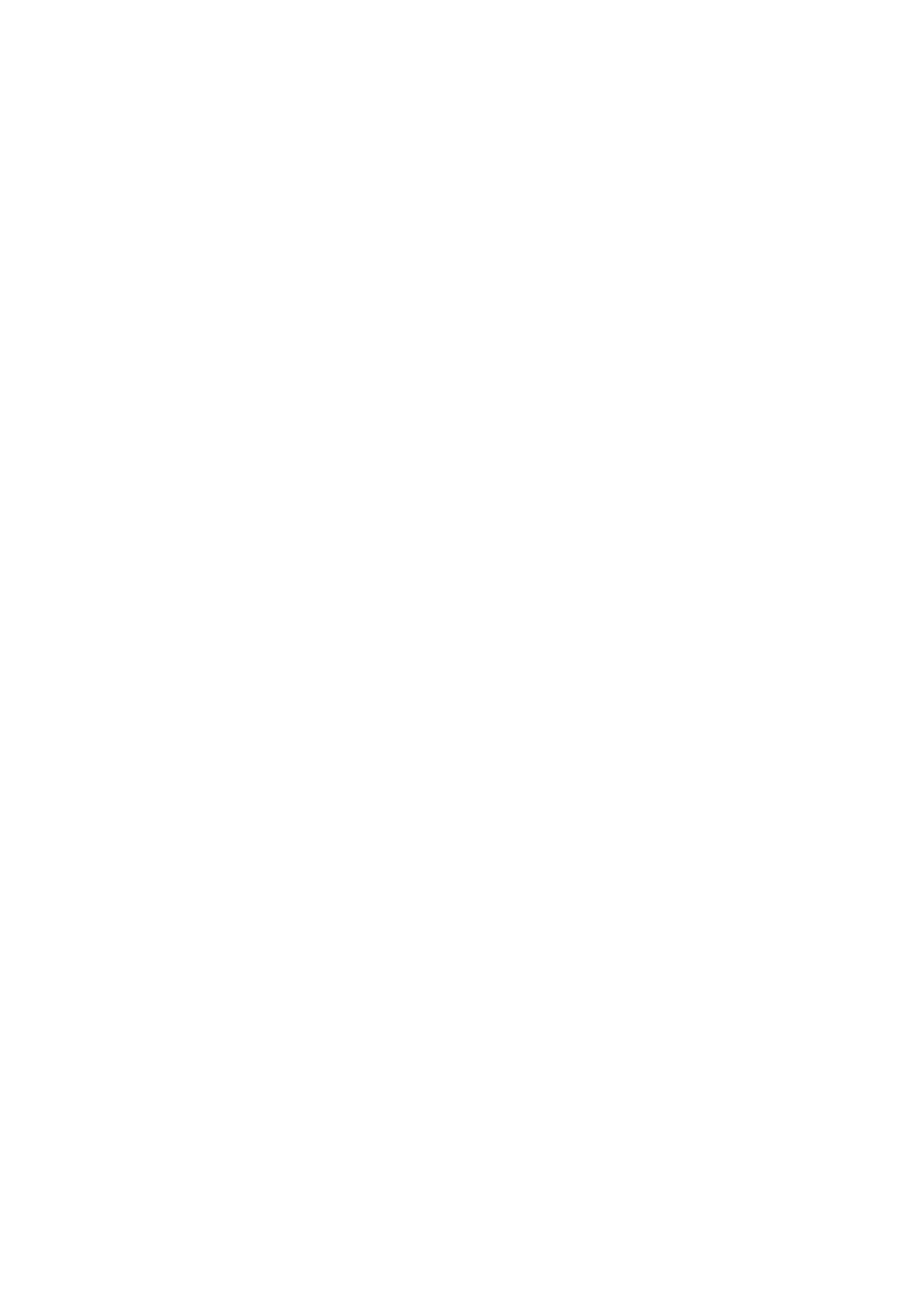
Getting Started Guide
20
Note: Do not feed anything thicker than a normal sheet of paper into the
scanner. For example, you cannot copy credit cards or a driver’s license. Doing so
will damage your sleeve and the scanner.
Making a copy
To make a single copy with the default settings, simply press the copy button,
and then press start.
Making multiple copies
Before you press the start button, enter the copy quantity with the numeric
keypad. The default is always one (1) copy, and the maximum you can select is
99.
Changing copy settings
You can set the default copy settings with the settings utility. If you want to
review the copy settings, or make changes for the current copy job, press the
menu button after you press the copy button.
The copy menu allows you to change the quantity, copy type, contrast, size, and
paper type.
Use the menu button to review the settings, and the options button to change
them. When you are satisfied with the settings, press the start button to start
your copy.
