Scanning with the computer – Compaq A4000 User Manual
Page 24
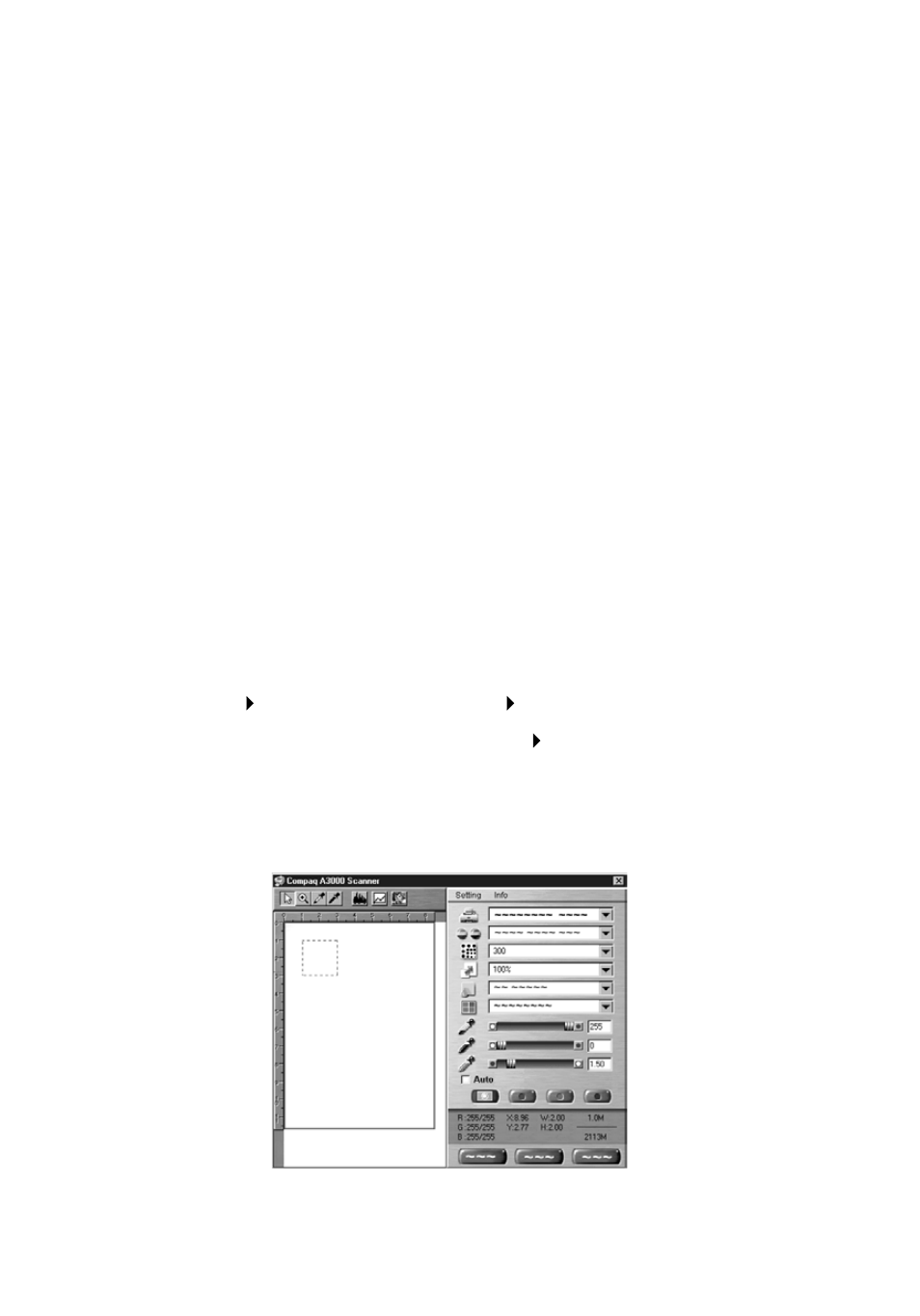
Getting Started Guide
22
Use the sleeve for the following types of documents:
>
Envelopes, checks, or receipts
>
Photographs or fragile documents
>
Curled, wrinkled, creased, thin, or torn paper
>
Carbon, coated, onion skin, or glossy paper
Note: Do not feed anything thicker than a normal sheet of paper into the
scanner. For example, you cannot scan credit cards or a driver’s license. Doing so
will damage your sleeve and the scanner.
Scanning with the computer
To scan and save files on your PC, the Compaq A4000 provides a standard TWAIN
interface for scanning documents. TWAIN is a common scanner interface
supported by many application programs. Because the A4000 supports TWAIN, it
is compatible with a wide range of software.
To perform a scan using Ulead Photo Express (included with your A4000
software), complete the following steps:
1 Place the document in the scanner feeder, as described in “Loading
documents” on page 21.
2 Start Photo Express. From the Start menu, click:
Programs
Ulead Photo Express 4.0
Photo Express
3 Open the File menu and choose Acquire
Scanner. Make sure that the
selected scanner is set to Compaq A4000.
4 Select the Acquire button at the bottom of the screen.
5 The Compaq A4000 TWAIN scanning dialog will appear, as shown.
