Clickfree DVD Backup User Manual
Page 40
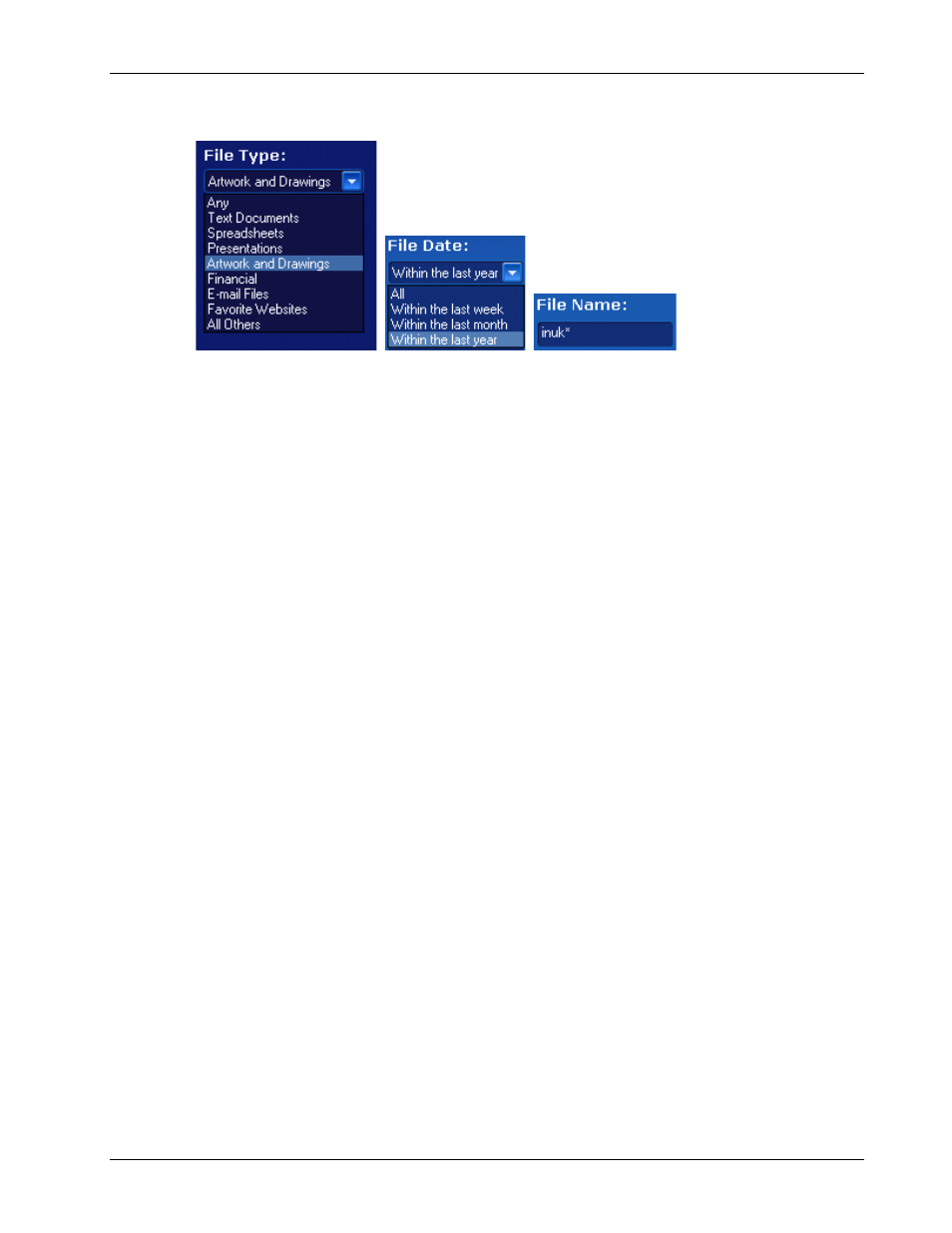
Clickfree DVD Backup User Guide
Browsing, Searching & Viewing
Copyright © 2009 Storage Appliance Corporation.
40
2. Use the combination of
File Type
,
File Date
, and
File Name
that you think should match
the file(s) you want to find:
These selections are combined so that only files that match all of them are found – in
this case only files in the category Artwork and Drawings, and created/last changed
within the last year, and with names starting with ‘inuk’.
•
File Type
– select a category, or ‘Any’ if you want all categories to be searched
•
File Date
– select the time period within which the files were created or changed, or
‘All’ if you want the date to be ignored
•
File Name
– type a “mask” to select files. A blank file name matches all files.
Type whatever you can remember of the file names you want to find, and substitute:
• ? for one character, meaning that character can be anything at all
• * for any number of characters, meaning these characters can be anything at
all
For example (assuming that the
File Type
and
File Date
selections you made would
include them):
• To find all files whose names begin with ‘08Dec’, type ‘08Dec*’ – this will
find 08Dec_LetterToMary.doc, but not 2008DecemberExpenses.xls
• To find all files with ‘Dec’ anywhere in the name, type ‘*Dec*’ – this will find
08Dec_LetterToMary.doc, 2008DecemberExpenses.xls, etc
• To find all files with ‘n’ as the second character of the name, type ‘?n*’ – this
will find IndiaSlides.ppt, inukshuk5.jpg, but not 5inukshuk.jpg
• To find all files of type ‘doc’ or ‘docx’, type ‘*.doc*’ – of course, this will also
find any files that have type ‘doczzz’ as well
3. Click
Search
.
Files that match all of your search factors are displayed.
