Clickfree DVD Backup User Manual
Page 33
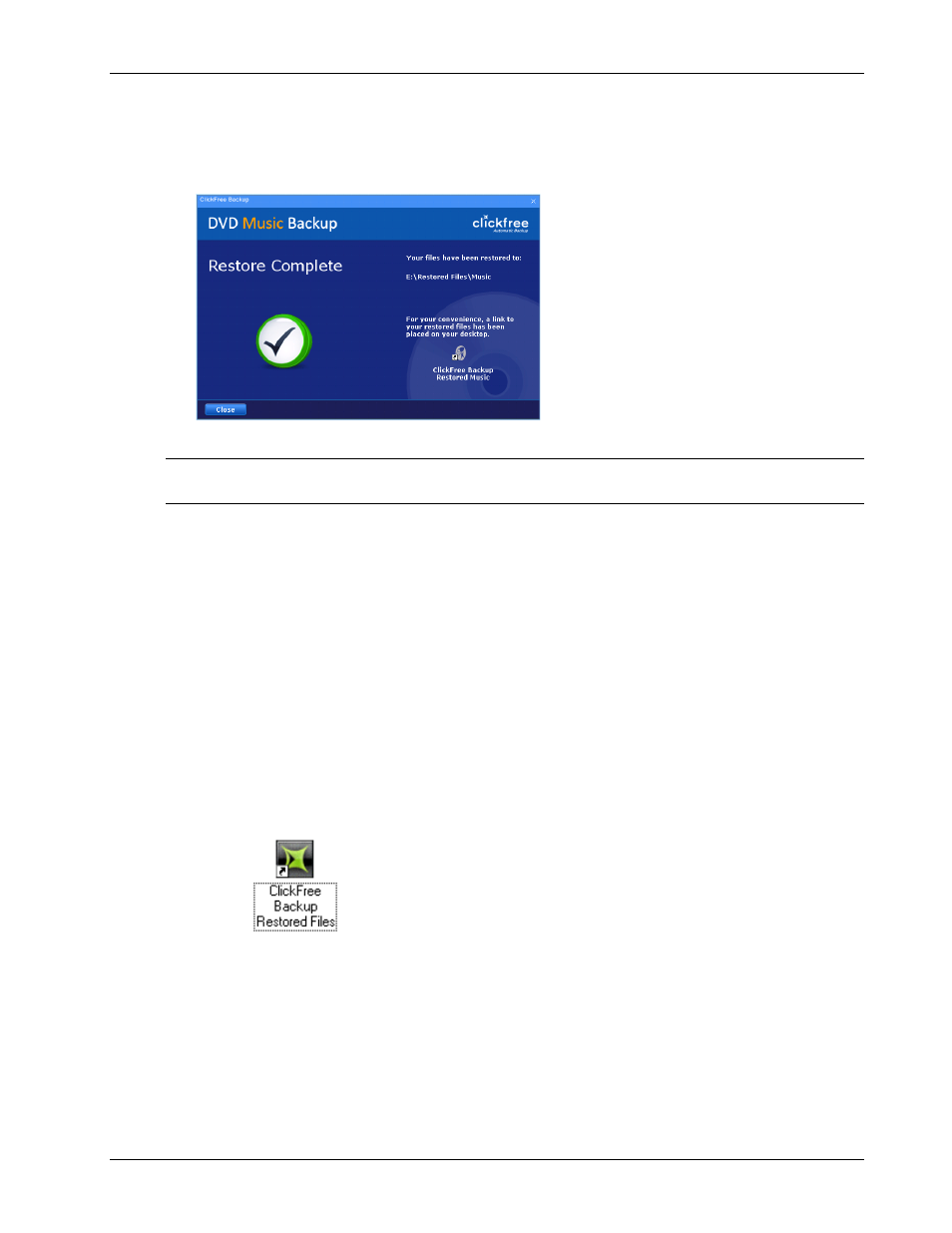
Clickfree DVD Backup User Guide
Restoring my content
Copyright © 2009 Storage Appliance Corporation.
33
If two files have the same size (KB) and same date and time modified, it is likely to be
safe to skip.
When the restore is finished,
Clickfree
puts a link on your desktop pointing to where it
restored the files to.
9. Click
Close
then eject the
Clickfree
DVD Backup and store it in a safe place.
Note:
Your content has not been deleted from your
Clickfree
backup: it is still safe on the
DVD Backup.
H
OW CAN
I
USE
C
LICKFREE
TO COPY FILES FROM ONE COMPUTER TO ANOTHER
?
Because you can restore files to any computer that satisfies the requirements in “What do I
need before I start?” on page 9, your Clickfree DVD Backup is ideal for moving files from
one computer to another.
Simply insert your
Clickfree
Backup DVD in the DVD drive of the computer that you want
to copy the files to, and follow the steps to restore. See “How do I get my content back?” on
page 26.
H
OW DO
I
FIND FILES THAT WERE RESTORED
When
Clickfree
restored your files it put an icon on your desktop so that you can quickly
and easily get to the restored content:
♦ To find files that were restored:
Double-click the icon to open a
Windows Explorer
at the folder where your content was
restored.
You can now use
Explorer
to move the files to a more convenient folder.
My program cannot find the restored files – what should I do?
Some programs, especially those like
Outlook
in which you do not open files from a file
open dialog, expect to find their files in a particular folder. Because you restored your files
