W 2 0 1 2 p – RearviewSafety RVS-MDVR User Manual
Page 24
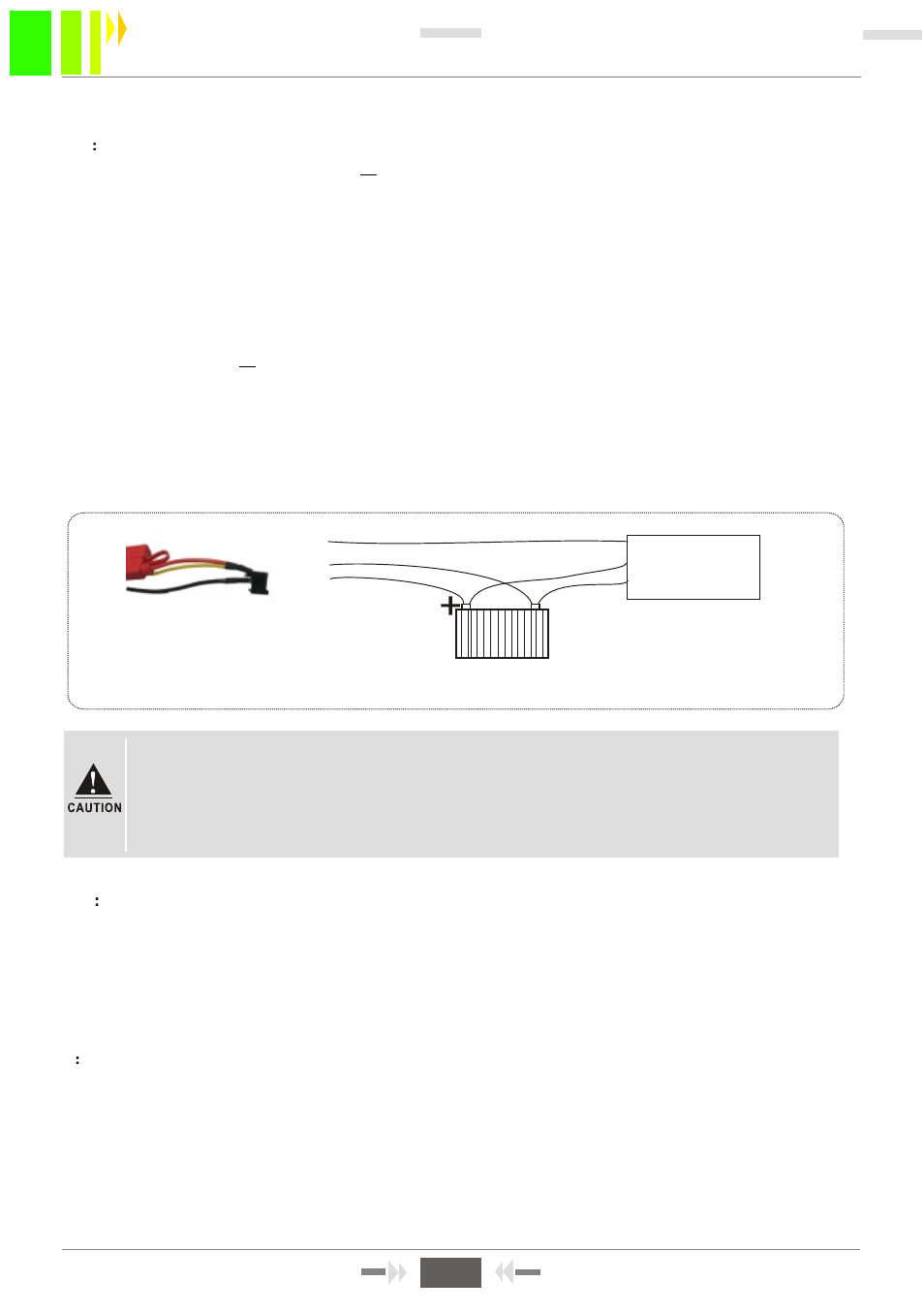
W 2 0 1 2 P
CHAPTER 4: COMMON SHORTCUT SETUP
4.1
CABLES TESTING AND POWER ON
The host power cable has three wires red, black and yellow. Red and black wires connect to the car
battery directly,red wire to positive pole and black to negative pole.The yellow wire directly connects
to the ignition wire (namely the gear before the start-up motor). However, during test in other places
without vehicle environments, the wiring connections are as follows: twist the red and yellow wires
into one thread and connect to positive pole, while black wire alone to negative pole,then provide
DC12V-5A or above switching power supply to the host.
1: Properly connect the power cable and power it. As long as the power supply is provided, the
blue lamp of the panel
PWR is on, and the device stays at stand-by mode.
2: Connect the monitor and other relevant equipments to the host via the AV-OUT cable. Make sure
all cables are correctly connected.
3: The device can be switched on only when being locked with the electronic key, and all other
corresponding indicator lamps flash yellow after booting.
The below Figure 4-1 shows the testing cable, and vehicles actual power cable connection:
"
"
'
Test cables
Vehicle control
circuit
Red cable
Black cable
Yellow cable
Vehicle Battery
-
1. The voltage range of power supply is DC8-36V. When only the blue lamp of the
front panel flashes on, the device stays at stand-by mode. And more than just one
lamp will be on after normal booting.
2. If power supply is provided via the testing cable, the host can t realize
power-off delay.
'
Figure 4-1 Vehicle wiring diagram
4.2
RECORDING SETUP
1:AUTO RECORDING
With SD card installed, the device will start recording automatically after normal boot into the system,
without any setting changes. And DVR will operate according to ex-factory default settings.
NOTE
: During the first use after booting into the system, formatting the installed SD card is
recommended, so that the system can be more compatible to its format.
2
TIMED RECORDING
MENU -RECORD SETUP-NORMAL SETUP--REC MODE
, and change into Timed Record, then
back to the upper menu TIMED SETUP and setup the recording time range, then save. For more
detailed menu operations, please refer to Section 3.4-3.
NOTE:
Use the key + or - (under the number 8 or 9 ) during the recording time range
setup.
3:ALARM RECORDING
MENU -RECORD SETUP-NORMAL SETUP--REC
Mode, then change into Alarm record. Setup the
"
"
" " " "
" " " "
22
SD Card Mobile DVR User Manual
22
