33 english, Bluetooth, Operations – Clarion FZ709E User Manual
Page 29: Disconnect, Delete, Add phonebook, Delete phonebook, Delete history
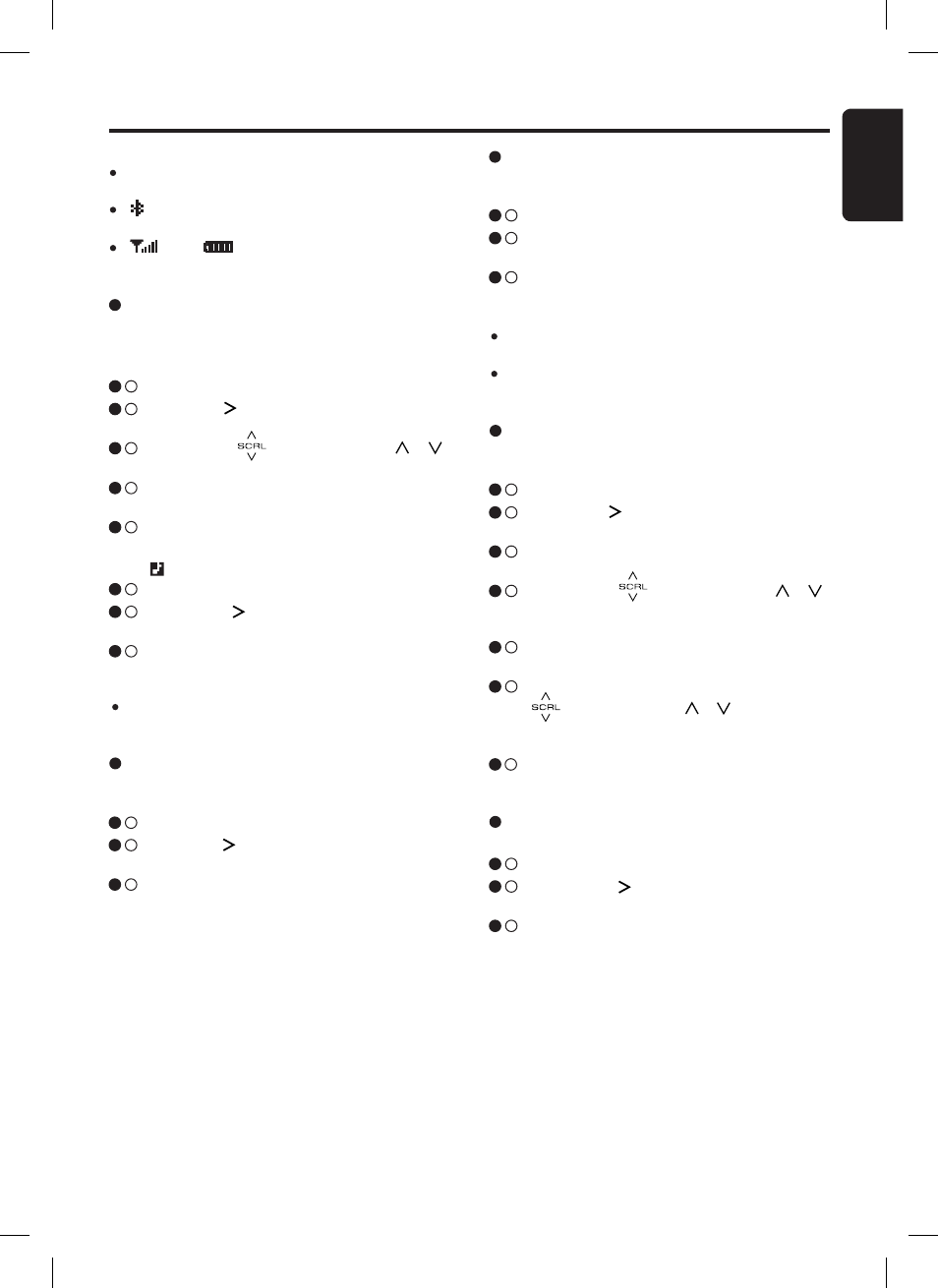
33
English
FZ709E
Bluetooth
®
Operations
DISCONNECT
This option is used to disconnect the currently
connected device.
1
- 1 .
Select “DISCONNECT”.
1
- 2 .
Touch the [ ] key, “DISCONNECT?” is dis-
played.
1
- 3 .
Touch the [ENT] key for 2 seconds to discon-
nect the connected device.
DELETE
This is a setting for user to delete one of the
paired devices from the list.
In TEL OPTION:
1
- 1 .
Select “DELETE”.
1
- 2 .
Touch the [ ] key to view the paired mobile
phones list.
1
- 3 .
Slide along [ ] slider or touch [ ]/[ ]
key to choose one of the 5 mobile phones.
1
- 4 .
Touch the [ENT] key, “DELETED?” is dis-
played.
1
- 5 .
Touch the [ENT] key for 2 seconds to delete
the paired device.
In BT OPTION:
3
- 1 .
Select “DELETE”.
3
- 2 .
Touch the [ ] key, “DELETED?” is dis-
played.
3
- 3 .
Touch the [ENT] key for 2 seconds to delete
the paired device.
Note:
After a device has been deleted, paired device will
not automatically rearrange in the list.
Notes:
Make sure
Bluetooth
®
setting on the mobile phone
is turned on during connection request.
“ ” indicator will appear if
Bluetooth
®
device is
connected.
“ ” and “ ” indicator will only appear if sup-
ported by the mobile phone.
ADD PHONEBOOK
This option is used to add contacts from the mo-
bile phone.
1
- 1 .
Select “ADD PHONEBOOK”.
1
- 2 .
Touch the [ENT] key to enter standby mode,
“STAND BY” is blinking.
1
- 3 .
During standby mode, use the last connected
mobile phone to send contacts to the unit.
Notes:
When the “COMPLETED” appears, add phone
book is succeed.
Total contacts that can be stored depend on the
selected Book Type.
DELETE PHONEBOOK
This is a setting for user to delete one or the en-
tire phone numbers.
1
- 1 .
Select “DEL PHONEBOOK”.
1
- 2 .
Touch the [ ] key, the current connected
phone is displayed.
1
- 3 .
Touch the [ENT] key to enter selection
mode.
1
- 4 .
Slide along [ ] slider or touch [ ]/[ ]
key to select “ALL DELETE” or “1 DELETE”
and touch [ENT] key.
1
- 5 .
When you select “ALL DELETE”, touch the
[ENT] key to proceed.
1
- 6 .
When you select “1 DELETE”, slide along
[ ] slider or touch [ ]/[ ] key to select
one of the desired phone number and touch
[ENT] key.
1
- 7 .
Touch the [ENT] key for 2 seconds to de-
lete.
DELETE HISTORY
This option used to delete the call history.
1
- 1 .
Select “DEL HISTORY”.
1
- 2 .
Touch the [ ] key, “DELETE?” is dis-
played.
1
- 3 .
Touch the [ENT] key for 2 seconds to de-
lete.
