Troubleshooting – Canon IMAGE FORMULA DR-3010C User Manual
Page 41
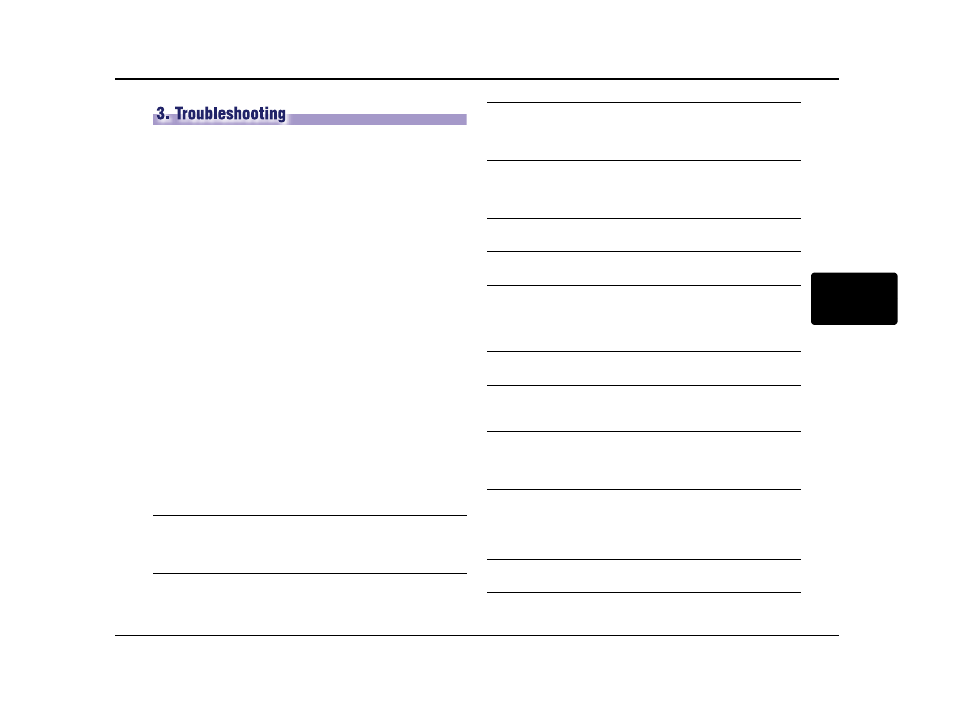
Chapter 3 Appendix
- 36 -
3
This section describes the possible problems that might occur during use of the
scanner and how to solve them.
Refer to the references below that correspond with any problems that you might
encounter.
The Scanner Does Not Turn ON .................................................................... P. 36
The Scanner Is Not Recognized.................................................................... P. 36
Slow Scanning Speed ................................................................................... P. 36
Scanning Is Not Performed .......................................................................... P. 37
Documents Do Not Feed Properly ................................................................ P. 37
Saved Image Files Do Not Open ................................................................... P. 37
Scanning Results Are Not as Expected ......................................................... P. 38
An Error Code Is Displayed on the Display Panel.......................................... P. 39
If, after consulting this section, you still cannot resolve the problem, contact your
local authorized Canon dealer or service representative.
× The Scanner Does Not Turn ON
Check the following if the scanner does not turn ON:
•
Is the power switch turned ON?
•
Is the power cord connected correctly?
•
Is the power cord inserted into the power outlet?
For details on connecting the power cord, see "Chapter 2 Setup," in the User
Manual.
× The Scanner Is Not Recognized
The following are possible causes of the PC failing to recognize the scanner. Check
each possible cause.
× Slow Scanning Speed
The following problems might cause the scanning speed to be slow. Check each
possible cause.
Problem
Solution
The scanner is not connected correctly
Make sure that the scanner and the computer are connected
correctly with the USB cable. (See "Chapter 2 Setup," in the User
Manual.)
3. Troubleshooting
Problem
Solution
The scanner power is switched OFF.
Make sure that the scanner is switched ON. If the scanner is OFF,
turn the scanner ON.
(See "Chapter 2 Setup," in the User Manual.)
Problem
Solution
The scanner does not support your USB interface.
This product is not guaranteed to operate with all types of USB
interfaces. Contact your local authorized Canon dealer or service
representative for more information.
Problem
Solution
The scanner does not support the USB cable.
Use the USB cable provided with the scanner.
Problem
Solution
The USB hub is not compatible with the scanner.
Remove the USB hub.
Problem
Solution
Other applications are running in the background on your PC.
Quit all other applications that are running.
Problem
Solution
Resident applications, such as anti-virus software, are draining
memory resources.
Quit all resident applications.
Problem
Solution
Temporary files cannot be created in the TEMP folder, as there is
not enough free space on the hard disk.
Delete unwanted files on the hard disk to increase free space on the
hard disk.
Problem
Solution
The USB port you are using does not support Hi-Speed USB 2.0.
Scanning speeds are slower if your computer's standard USB
interface is not compatible with Hi-Speed USB 2.0. (See p.8.) Use a
computer that is equipped with USB that is compatible with
Hi-Speed USB 2.0 as standard.
Problem
Solution
The USB cable does not support Hi-Speed USB 2.0.
Use the USB cable provided with the scanner.
