System board, Removing the system board – Dell Studio XPS M1340 (Mid 2010) User Manual
Page 37
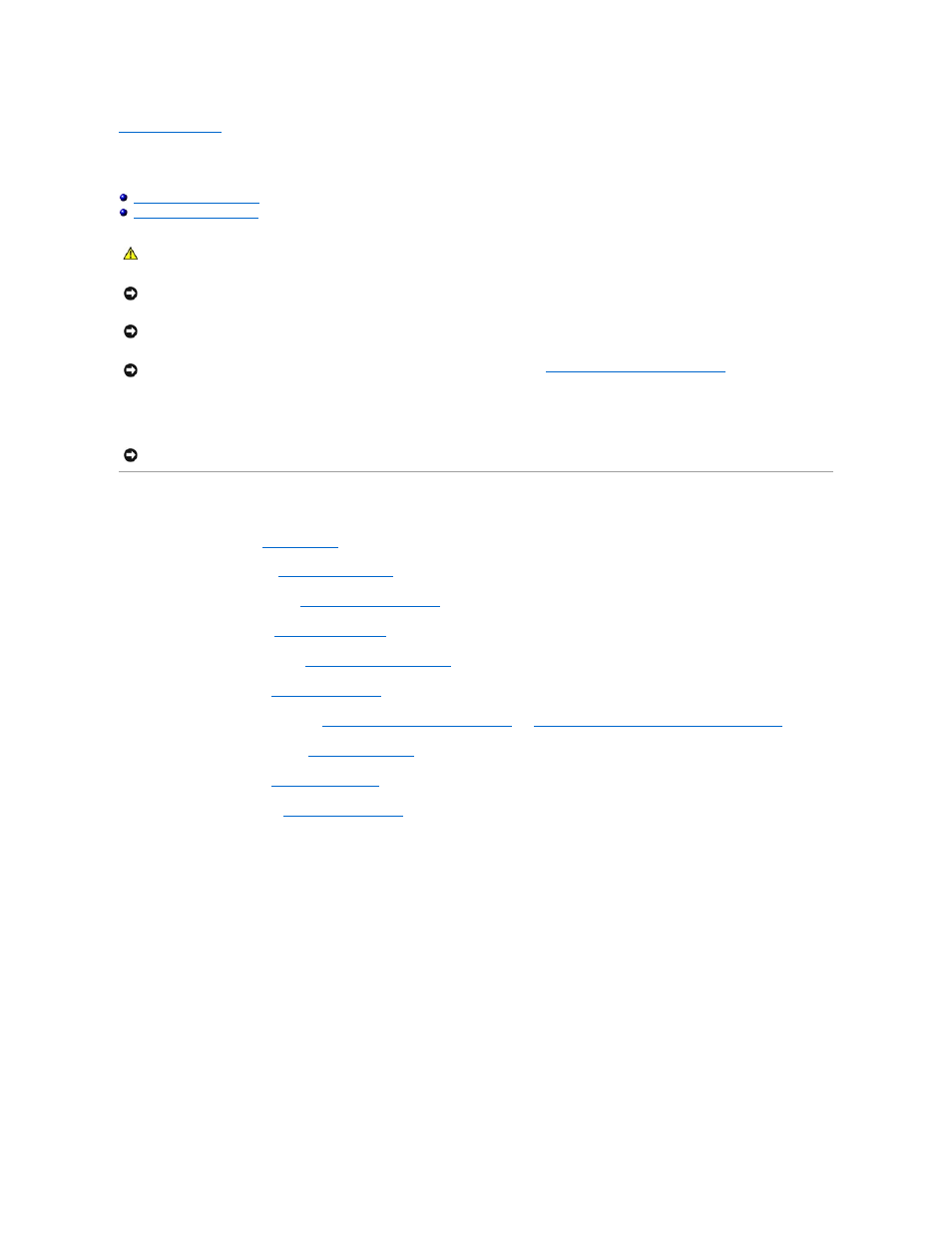
Back to Contents Page
System Board
Dell™ Studio XPS™ 1340 Service Manual
The system board's BIOS chip contains the Service Tag, which is also visible on a barcode label on the bottom of the computer. The replacement kit for the
system board includes a CD that provides a utility for transferring the Service Tag to the replacement system board.
Removing the System Board
1.
Follow the instructions in
Before You Begin
.
2.
Remove the base cover (see
Removing the Base Cover
).
3.
Remove the coin-cell battery (see
Removing the Coin-Cell Battery
).
4.
Remove the hard drive (see
Removing the Hard Drive
).
5.
Remove the memory modules (see
Removing the Memory Module(s)
).
6.
Remove the rear caps (see
Removing the Rear Caps
).
7.
Remove the processor heat sinks (see
Removing the Central Processor Heat Sink
and
Removing the Graphic Processor Heat Sink/Thermal Fan
).
8.
Remove the Mini-Cards, is any (see
Removing the Mini-Card
).
9.
Remove the palm rest (see
Removing the Palm Rest
).
10.
Remove the optical drive (see
Removing the Optical Drive
).
11.
Remove the seven screws that secure the system board to the computer base.
12.
Remove the display cable grounding screw that secures the display ground cable to the system board.
CAUTION:
Before working inside your computer, read the safety information that shipped with your computer. For additional safety best
practices information, see the Regulatory Compliance Homepage at www.dell.com/regulatory_compliance.
NOTICE:
To avoid electrostatic discharge, ground yourself by using a wrist grounding strap or by periodically touching an unpainted metal surface
(such as the back panel) on the computer.
NOTICE:
Only a certified service technician should perform repairs on your computer. Damage due to servicing that is not authorized by Dell™ is
not covered by your warranty.
NOTICE:
To help prevent damage to the system board, remove the main battery (see
Before Working Inside Your Computer
) before working
inside the computer.
NOTICE:
Handle components and cards by their edges, and avoid touching pins and contacts.
