Processor heat sink, Central processor heat sink, Removing the central processor heat sink – Dell Studio XPS M1340 (Mid 2010) User Manual
Page 12: Replacing the central processor heat sink
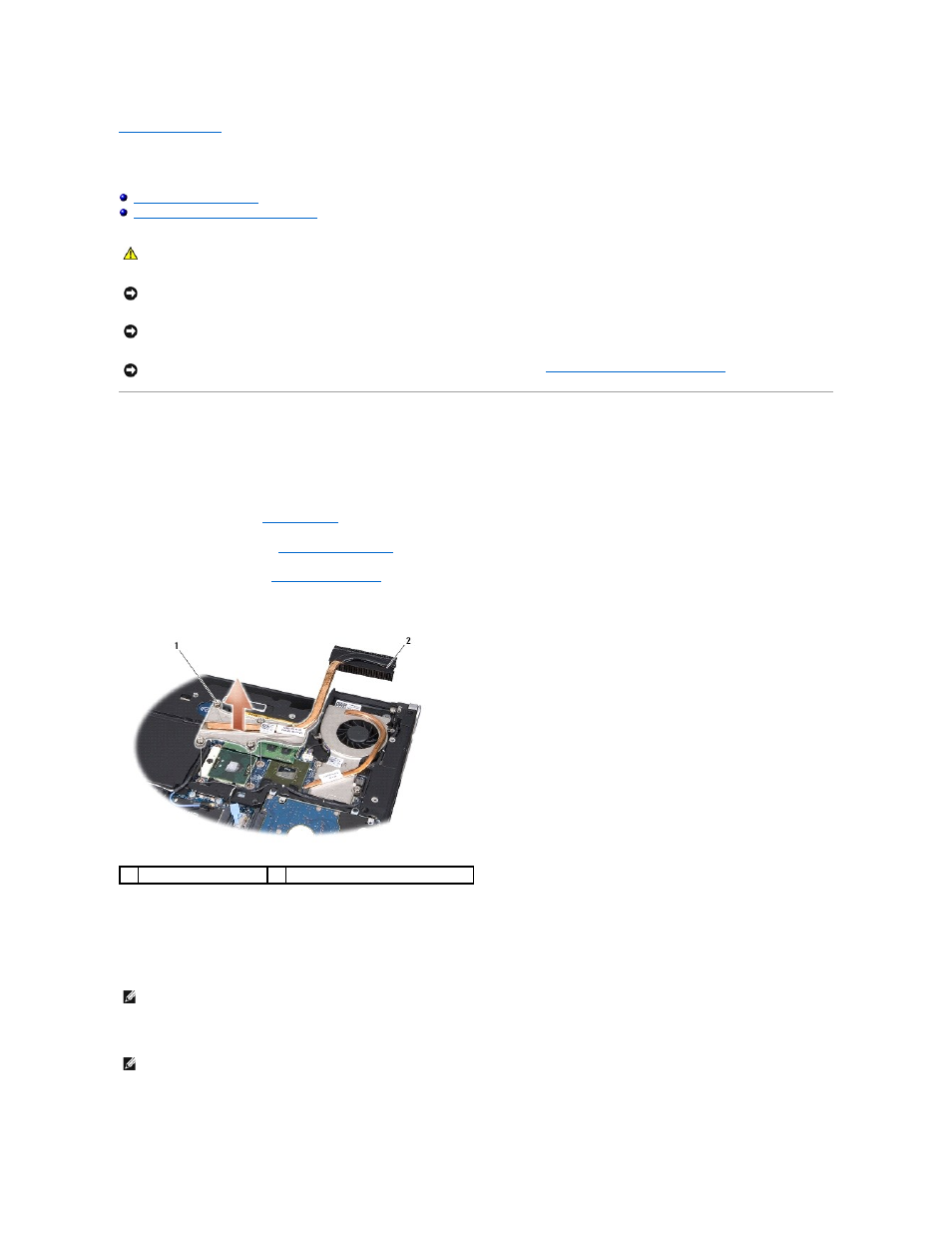
Back to Contents Page
Processor Heat Sink
Dell™ Studio XPS™ 1340 Service Manual
Graphic Processor Heat Sink/Thermal Fan
Central Processor Heat Sink
Removing the Central Processor Heat Sink
1.
Follow the instructions in
Before You Begin
.
2.
Remove the base cover (see
Removing the Base Cover
).
3.
Remove the rear caps (see
Removing the Rear Caps
).
4.
Loosen the four captive screws that secure the central processor heat sink to the system board.
5.
Lift the central processor heat sink off the computer.
Replacing the Central Processor Heat Sink
1.
Place the new thermal cooling pad on the central processor heat sink.
2.
Place the central processor heat sink on the system board.
CAUTION:
Before working inside your computer, read the safety information that shipped with your computer. For additional safety best
practices information, see the Regulatory Compliance Homepage at www.dell.com/regulatory_compliance.
NOTICE:
To avoid electrostatic discharge, ground yourself by using a wrist grounding strap or by periodically touching an unpainted metal surface
(such as a connector on the back of the computer).
NOTICE:
Only a certified service technician should perform repairs on your computer. Damage due to servicing that is not authorized by Dell™ is
not covered by your warranty.
NOTICE:
To help prevent damage to the system board, remove the main battery (see
Before Working Inside Your Computer
) before working
inside the computer.
1
captive screws (4)
2
central processor heat sink
NOTE:
This procedure assumes that you have already removed the central processor heat sink and are ready to replace it.
NOTE:
If the central processor heat sink is replaced, the thermal cooling pad will be attached to the new central processor heat sink.
