System board, Removing the system board – Dell Inspiron B120 User Manual
Page 33
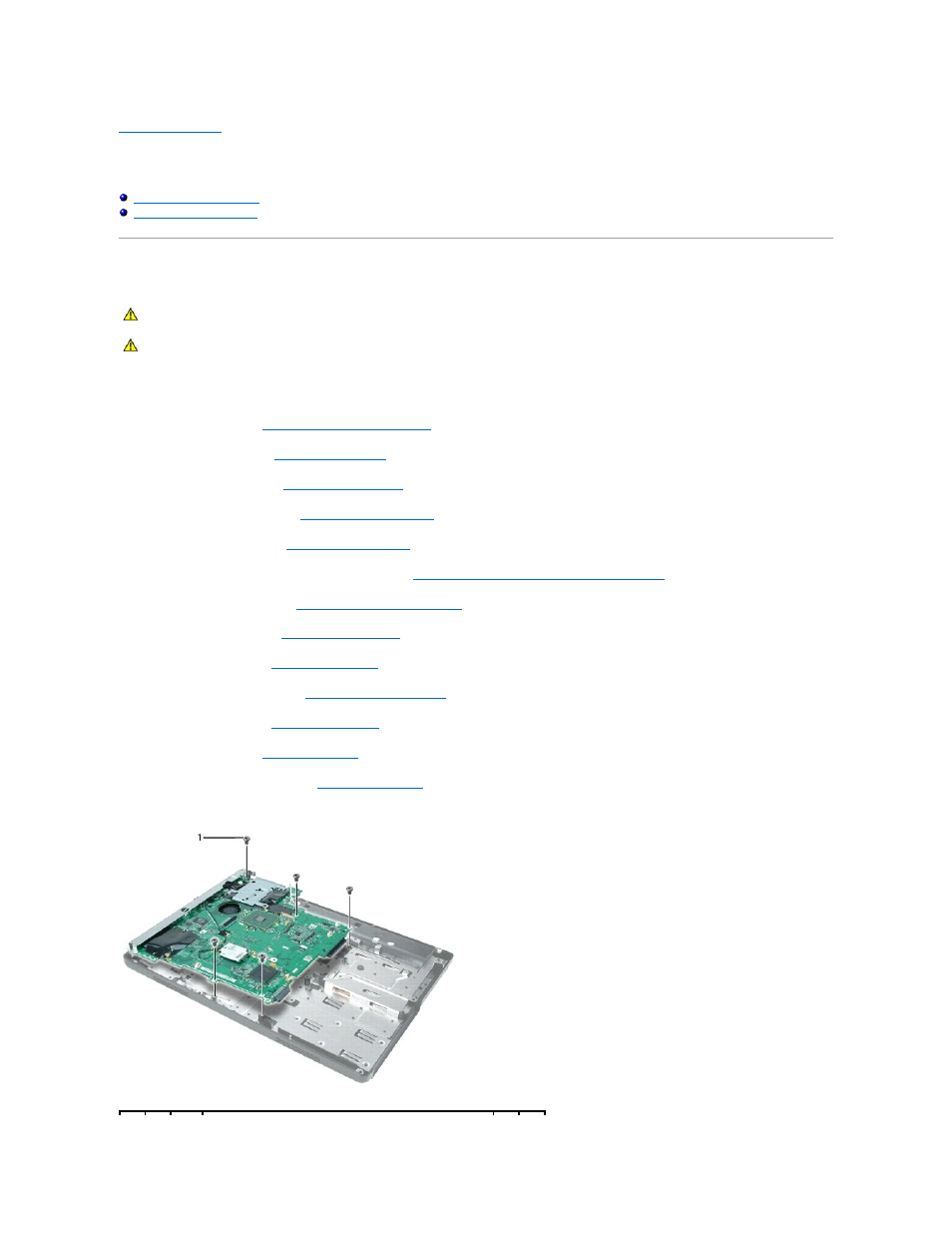
Back to Contents Page
System Board
Dell™ Inspiron™ 1300/B120/B130 Service Manual
Removing the System Board
The system board's BIOS chip contains the Service Tag, which is also visible on a barcode label on the bottom of the computer. The replacement kit for the
system board includes a CD that provides a utility for transferring the Service Tag to the replacement system board.
1.
Follow the instructions in
Before Working Inside Your Computer
.
2.
Remove the hard drive. See
Removing the Hard Drive
.
3.
Remove the optical drive. See
Removing the Optical Drive
.
4.
Remove the memory module. See
Removing the Memory Module
.
5.
Remove the Mini PCI card. See
Removing the Mini PCI Card
.
6.
Remove the microprocessor thermal-cooling assembly. See
Removing the Microprocessor Thermal-Cooling Assembly
.
7.
Remove the microprocessor. See
Removing the Microprocessor Module
.
8.
Remove the hinge cover. See
Removing the Hinge Cover
.
9.
Remove the keyboard. See
Removing the Keyboard
.
10.
Remove the display assembly. See
Removing the Display Assembly
.
11.
Remove the palm rest. See
Removing the Palm Rest
.
12.
Remove the modem. See
Removing the Modem
.
13.
Remove the speakers connector. See
Removing the Speakers
.
14.
Remove the five M2.5 x 5-mm system board screws and lift the system board out and away from the base plastics.
CAUTION:
Before performing the following procedures, read the safety instructions in the Product Information Guide.
CAUTION:
To prevent static damage to components inside your computer, discharge static electricity from your body before you touch any of
your computer's electronic components. You can do so by touching an unpainted metal surface.
