Setting the keyboard matrix, Updating service tag – Dell Vostro A90 (Late 2008) User Manual
Page 35
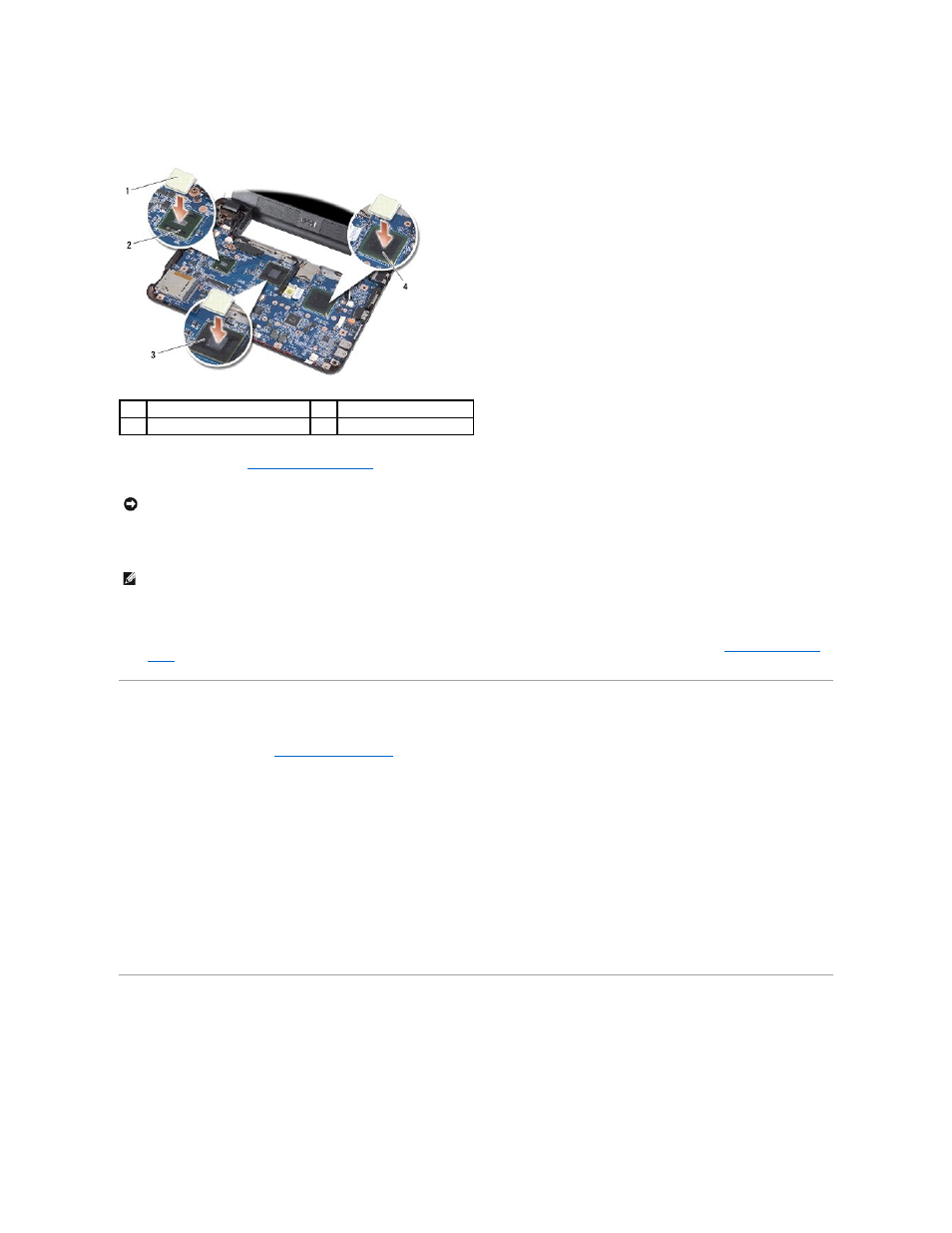
1.
Remove the centrifugal paper of the thermal pads that shipped with your new system board and paste it on the processor, North Bridge, and South
Bridge.
2.
in reverse order.
3.
Turn on the computer.
4.
Insert the CD that accompanied the replacement system board into the appropriate drive. Follow the instructions that appear on the screen.
5.
Setting the Keyboard Matrix
1.
Turn off your computer (see
Turning Off Your Computer
).
2.
If your computer is connected to the AC adapter, disconnect the AC adapter from the computer.
3.
Press and hold the following key combination for the desired keyboard matrix:-
¡
United States:
¡
United Kingdom:
¡
Japan:
¡
Korea:
4.
Connect the AC adapter to the computer and then plug it into a wall outlet or surge protector.
5.
Release the key combination.
Updating Service Tag
The system board's BIOS chip contains the service tag, which is also visible on a barcode label on the bottom of the computer.
Follow these instructions to enter the service tag:
Manually -
1.
Ensure that the AC adapter is plugged in and that the main battery is installed properly.
1
thermal pad (3)
2
south bridge
3
north bridge
4
processor
NOTICE:
Before turning on the computer, replace all screws and ensure that no stray screws remain inside the computer. Failure to do so may
result in damage to the computer.
NOTE:
After you have replaced the system board, enter the computer Service Tag into the BIOS of the replacement system board.
