Power button board, Removing the power button board, Replacing the power button board – Dell Vostro A90 (Late 2008) User Manual
Page 28
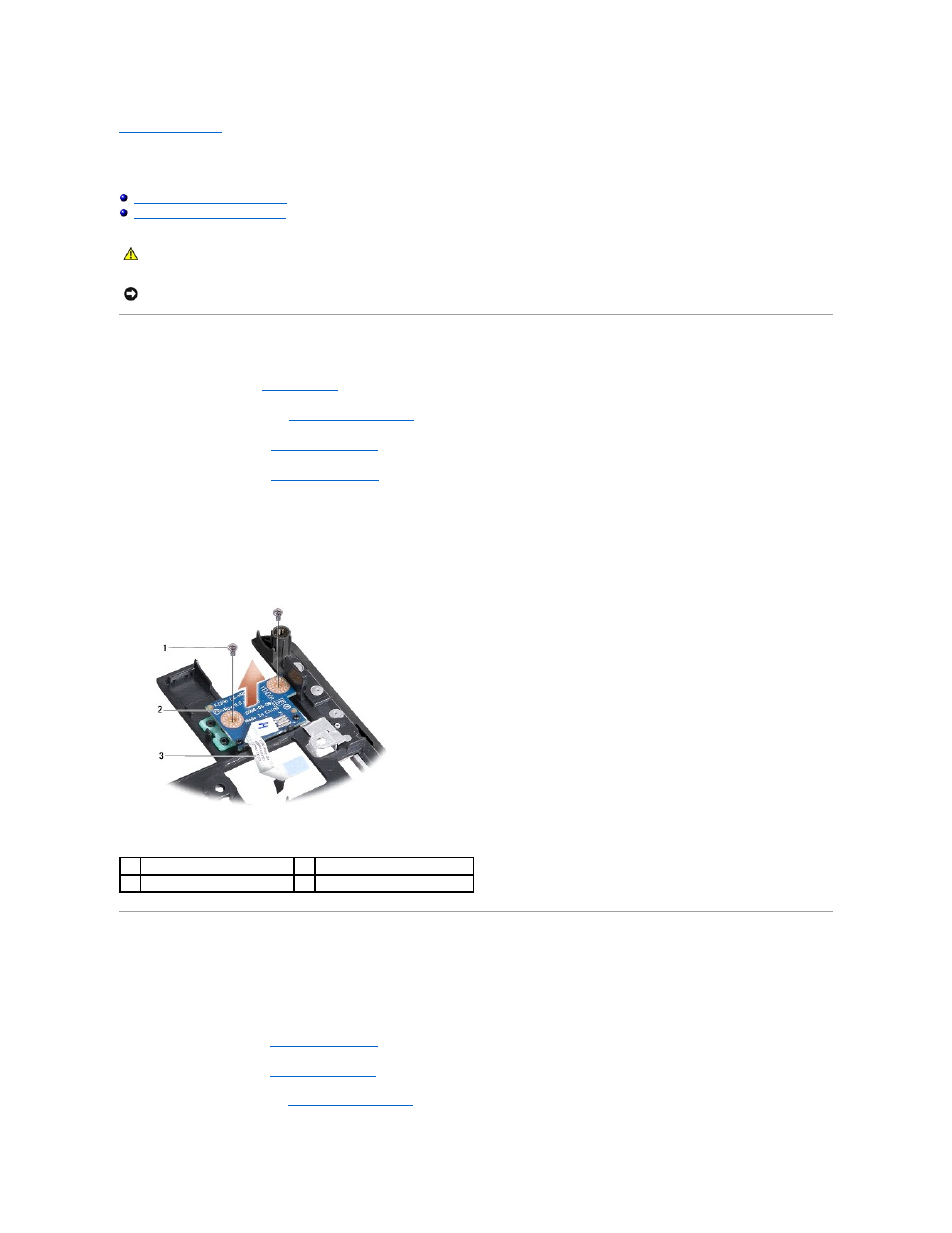
Back to Contents Page
Power Button Board
Dell™ Vostro™ A90 Service Manual
Removing the Power Button Board
Replacing the Power Button Board
Removing the Power Button Board
1.
Follow the instructions in
Before You Begin
.
2.
Remove the module cover (see
Removing the Module Cover
).
3.
Remove the keyboard (see
Removing the Keyboard
).
4.
Remove the palm rest (see
Removing the Palm Rest
).
5.
Turn the palm rest over.
6.
Remove the two screws that secure the power button board to the palm rest.
7.
Lift the power button board off the palm rest.
Replacing the Power Button Board
1.
Insert the power button board into the slot and tighten the two screws.
2.
Turn the palm rest over.
3.
Replace the palm rest (see
Replacing the Palm Rest
).
4.
Replace the keyboard (see
Replacing the Keyboard
).
5.
Replace the module cover (see
Replacing the Module Cover
).
CAUTION:
Before working inside your computer, read the safety information that shipped with your computer. For additional safety best
practices information, see the Regulatory Compliance Homepage at www.dell.com/regulatory_compliance.
NOTICE:
To avoid electrostatic discharge, ground yourself by using a wrist grounding strap or by periodically touching an unpainted metal surface
(such as a connector on the back of the computer).
1
screw (2)
2
power button board
3
power button cable
