Hard drive, Removing the hard drive – Dell Inspiron 1410 (Late 2008) User Manual
Page 20
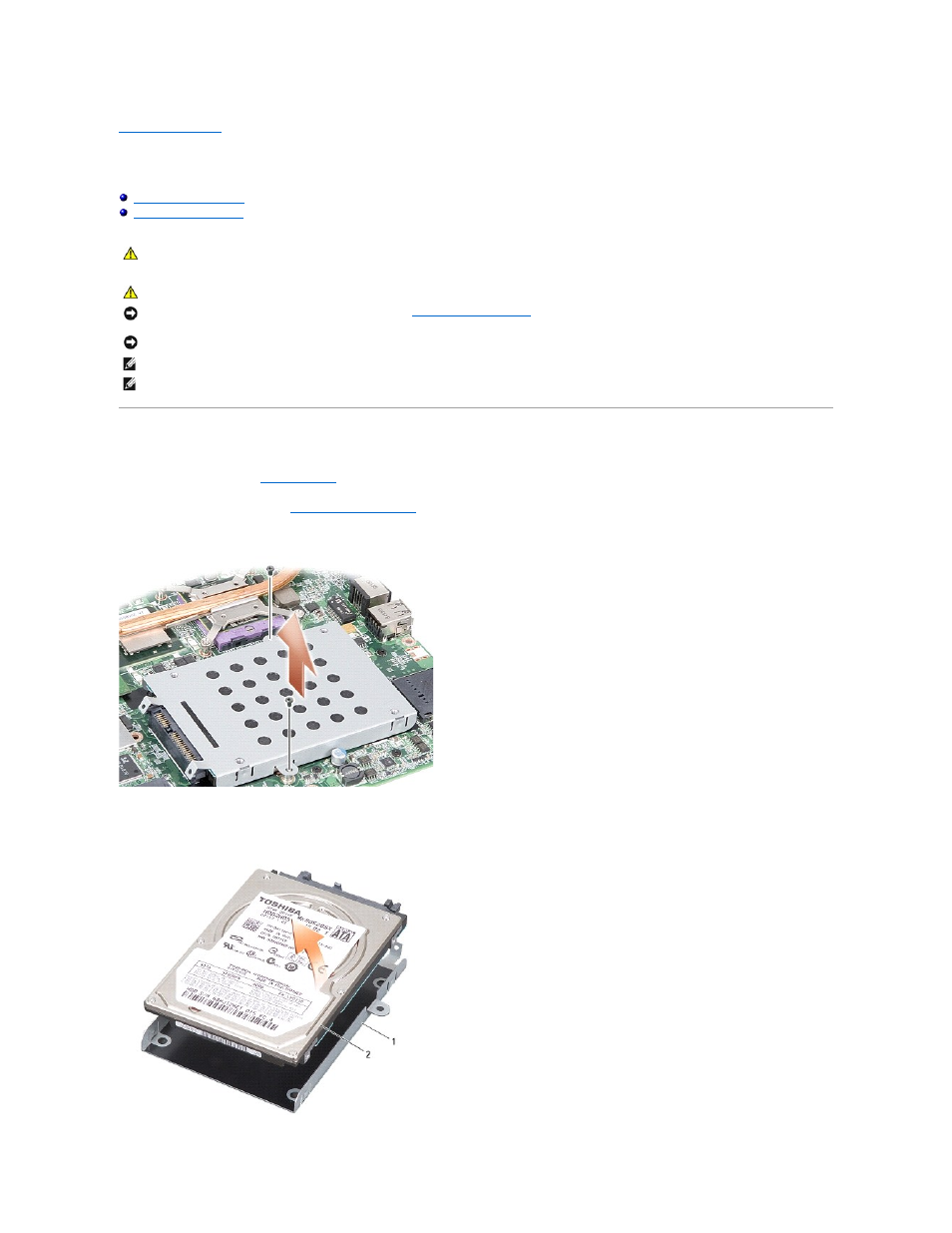
Back to Contents Page
Hard Drive
Dell™ Inspiron™ 1410 Service Manual
Removing the Hard Drive
1.
Follow the procedures in
Before You Begin
.
2.
Remove the system board (see
Removing the System Board
)
3.
Remove the two screws securing the hard drive assembly to the system board.
4.
Holding the connector end of the hard drive assembly, pull the hard drive assembly from the system board connector.
5.
Press down on the hard drive at the non-connector end slot to remove the hard drive off the hard drive cage.
CAUTION:
Before working inside your computer, read the safety information that shipped with your computer. For additional safety best
practices information, see the Regulatory Compliance Homepage at www.dell.com/regulatory_compliance.
CAUTION:
If you remove the hard drive from the computer when the drive is hot, do not touch the metal housing of the hard drive.
NOTICE:
To prevent data loss, turn off your computer (see
Turning Off Your Computer
) before removing the hard drive. Do not remove the hard drive
while the computer is on or in Sleep state.
NOTICE:
Hard drives are extremely fragile. Exercise care when handling the hard drive.
NOTE:
Dell does not guarantee compatibility or provide support for hard drives from sources other than Dell.
NOTE:
If you are installing a hard drive from a source other than Dell, you need to install an operating system, drivers, and utilities on the new hard
drive (see "Restoring Your Operating System" and "Reinstalling Drivers and Utilities" in your Setup Guide).
