Creating the nfs share – Dell PowerVault NX3000 User Manual
Page 23
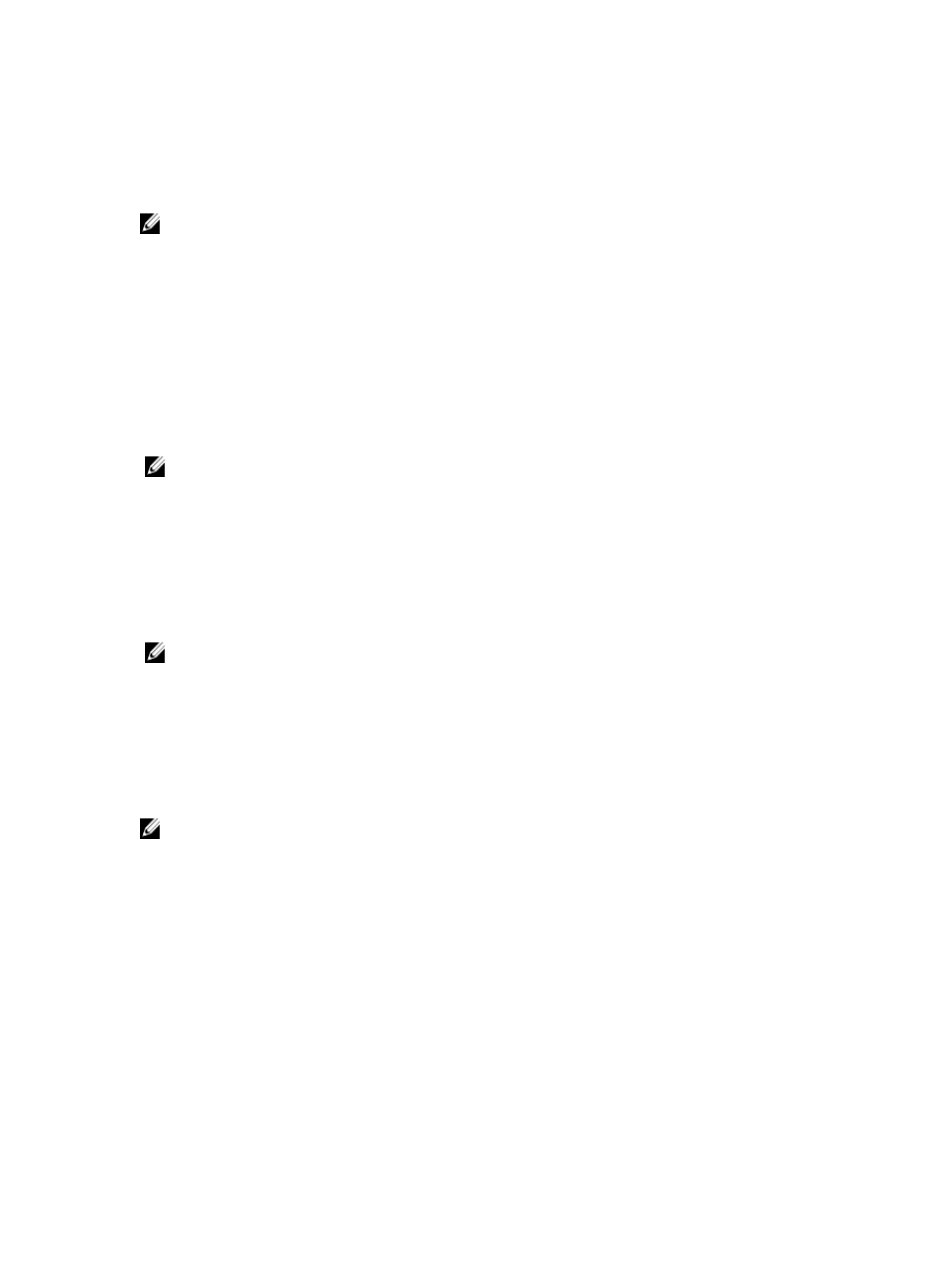
Creating The NFS Share
Before creating the NFS share, see "topic NFS Share".
NOTE: Ensure that you complete the prerequisites and configuration steps before creating the NFS share.
To create an NFS share:
1.
Click Start → Programs → Administrative tools → Share and Storage Management, or click Server Manager →
Roles → File Services → Share and Storage Management.
2.
On the right pane, select Provision Share.
3.
Browse and select the volume that you want to enable as an NFS share and follow the wizard.
4.
Select NFS as the share protocol.
The folder name is displayed as share name followed by the share path. Specify the NTFS/NFS settings and
permissions in the next screens.
NOTE: While creating the share, modify the NTFS settings to add the newly-created group details with specific
permissions. (This adds all new users that you included in that group).
5.
Before the NFS share is created, Review settings and Create Share allows you to revise the share settings before
you actually create it.
6.
Click Create to proceed.
7.
Close the confirmation screen.
8.
Go to NFS client and perform an NFS mount.
NOTE: Only the UNIX user (who was added in the domain user list) has access to the NFS share. If you have
enabled Anonymous access for the NFS share, all UNIX users have access to the share.
Creating Quotas And File Screens Using Share And Storage
Management Wizard
Quotas and File Screens can be created using the Share and Storage Management Wizard while creating an NFS or
SMB share.
NOTE: You can either use File Server Resource Manager (FSRM) from Administrative Tools or Share and Storage
Management for your Quotas and File Screen operations.
1.
Run the Provision Share wizard, create NFS or SMB share, and run through the wizard.
After the Share Permission screen, the Quota Policy screen is displayed.
2.
Select the Apply Quota check box and select an option for Derive properties from this quota template.
3.
Click Next to go to the File Screen Policy screen.
4.
Select the Apply File Screen check box and select an option for Derive properties from this file screen template.
Review settings and Create Share lists the Quota Policy and File Screen Policy details.
5.
To make changes, click the Previous button otherwise click Create.
The selected options (NFS/SMB Share, Quota, and File Screen) are created.
23
