Printer problems, If you cannot print to a parallel port printer, If you cannot print to a usb printer – Dell Dimension 4100 User Manual
Page 25
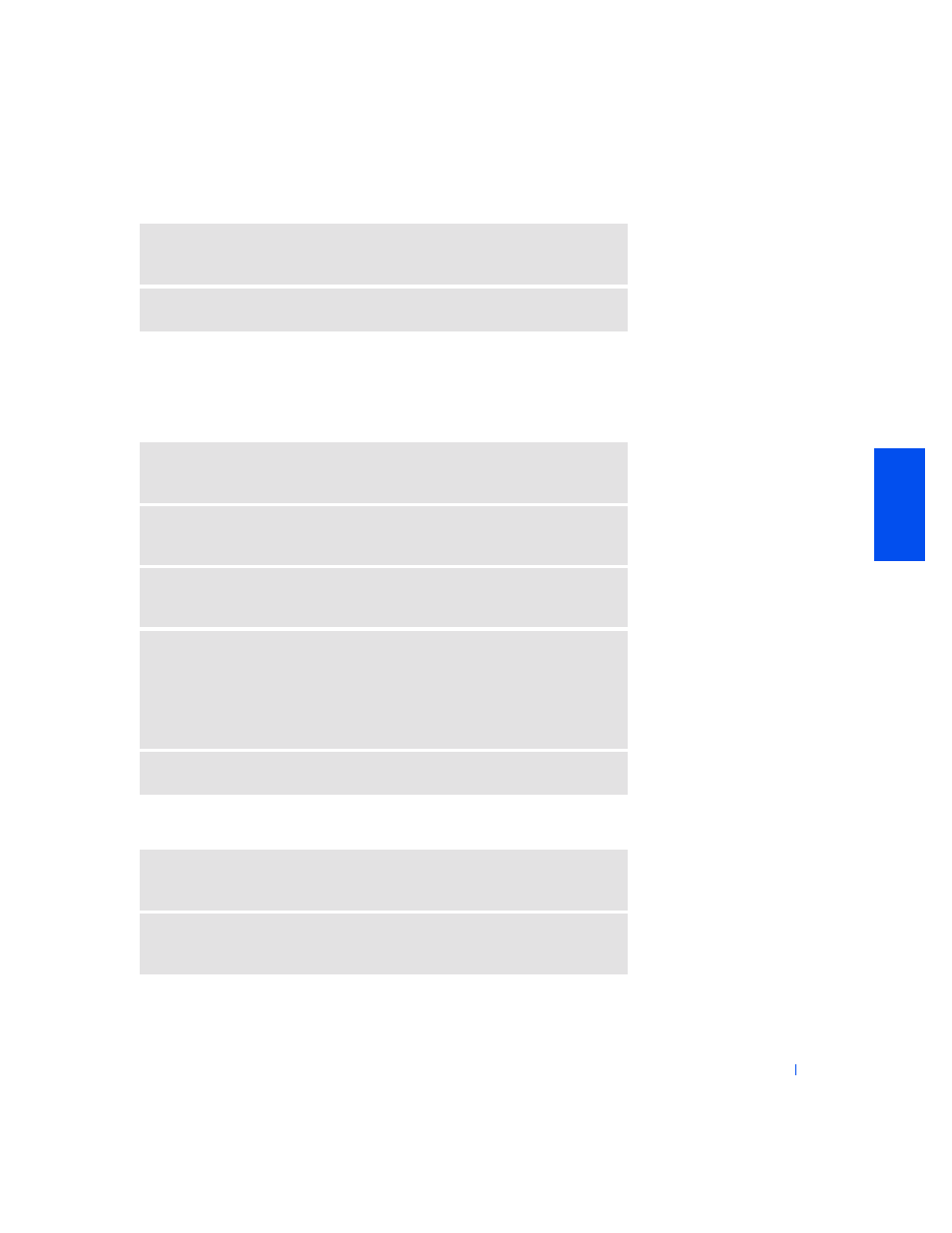
Solving Problems
25
Printer Problems
If you cannot print to a parallel port printer
If you cannot print to a USB printer
E
LI M I N AT E
P OS S I B LE
IN T E R F ERE N CE
—
Turn off nearby fans, fluorescent
lights, or halogen lamps to check for interference.
R
EI N S T ALL
T H E
S
OU N D
(
AU D IO
)
DR IV ER
—
See page 34.
V
ER I FY
T H E
P RI N T ER
CA BLE
CO N NE CT I O NS
—
Ensure that the printer
cable is connected as described on page 14.
T
ES T
T H E
E LEC T RI CA L
O UT LET
—
Ensure that the electrical outlet is working
by testing it with another device, such as a lamp.
E
N S U RE
T H AT
T HE
P R IN T E R
I S
T UR N ED
ON
—
See the documentation
supplied with the printer.
V
ER I FY
T H AT
T H E
P R I NT E R
IS
RE COG N IZ ED
BY
W
I ND OW S
1
Click the Start button, point to Settings, and then click Printers.
If the printer is listed, right-click the printer icon, click Properties, and then
select the Details tab.
2
Ensure that the Print to the following port: setting is LPT1 (Printer Port).
R
EI N S T ALL
T H E
P R I NT E R
DRI V ER
—
See page 15.
V
ER I FY
T H E
P RI N T ER
CA BLE
CO N NE CT I O NS
—
Ensure that the printer
cable is connected as described on page 15.
T
ES T
T H E
E LEC T RI CA L
O UT LET
—
Ensure that the electrical outlet is working
by testing it with another device, such as a lamp.
