Video and monitor problems, If the screen is blank – Dell Dimension 4100 User Manual
Page 22
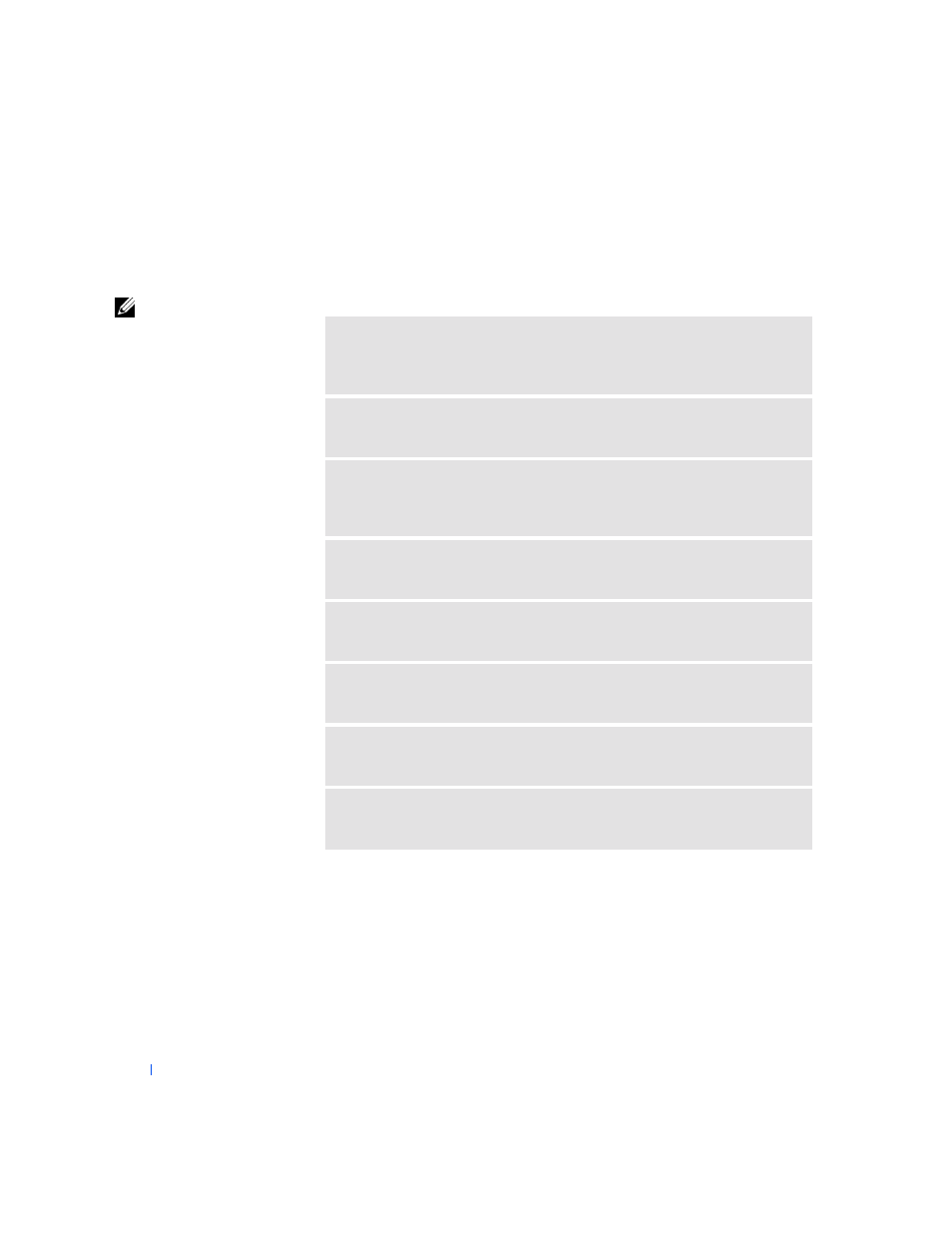
22
Solving Problems
w
w
w
.d
e
ll
.co
m
|
s
u
p
p
o
rt
.d
e
ll.c
o
m
Video and Monitor Problems
If the screen is blank
HINT:
See the monitor
documentation for fault
indications and
troubleshooting
procedures specific to
your monitor.
C
H E CK
T H E
VI DE O
C AB LE
CON N EC T I ON
—
Check for bent pins. Ensure
that the video cable is connected as shown on the START HERE sheet for your
computer.
P
R ES S
T HE
M ON I T OR
P O W ER
BU T T O N
—
Be sure that you firmly pressed the
monitor power button.
C
H E CK
T H E
PO W ER
LI G HT
—
When the power light is lit or blinking, the
monitor has power. If the power light is blinking, press a key on the keyboard or
move the mouse.
T
ES T
T H E
E LEC T RI CA L
O U T LET
—
Ensure that the electrical outlet is working
by testing it with another device, such as a lamp.
S
W A P
T H E
COM P U T ER
AN D
M ON I T OR
P OW ER
CAB LES
—
Swap the
computer and monitor power cables to determine if the power cable is defective.
T
ES T
T H E
V I DEO
EX T EN S I ON
C AB LE
(
I F
U S E D
)—
If removing the video
extension cable solves the problem, the cable is defective.
T
ES T
T H E
M O NI T O R
—
If another monitor is available, connect it to the
computer.
C
H E CK
T H E
BAC K
P AN EL
LI GH TS
—
If all four lights below the serial port are
not green, call Dell for technical assistance (see page 82).
